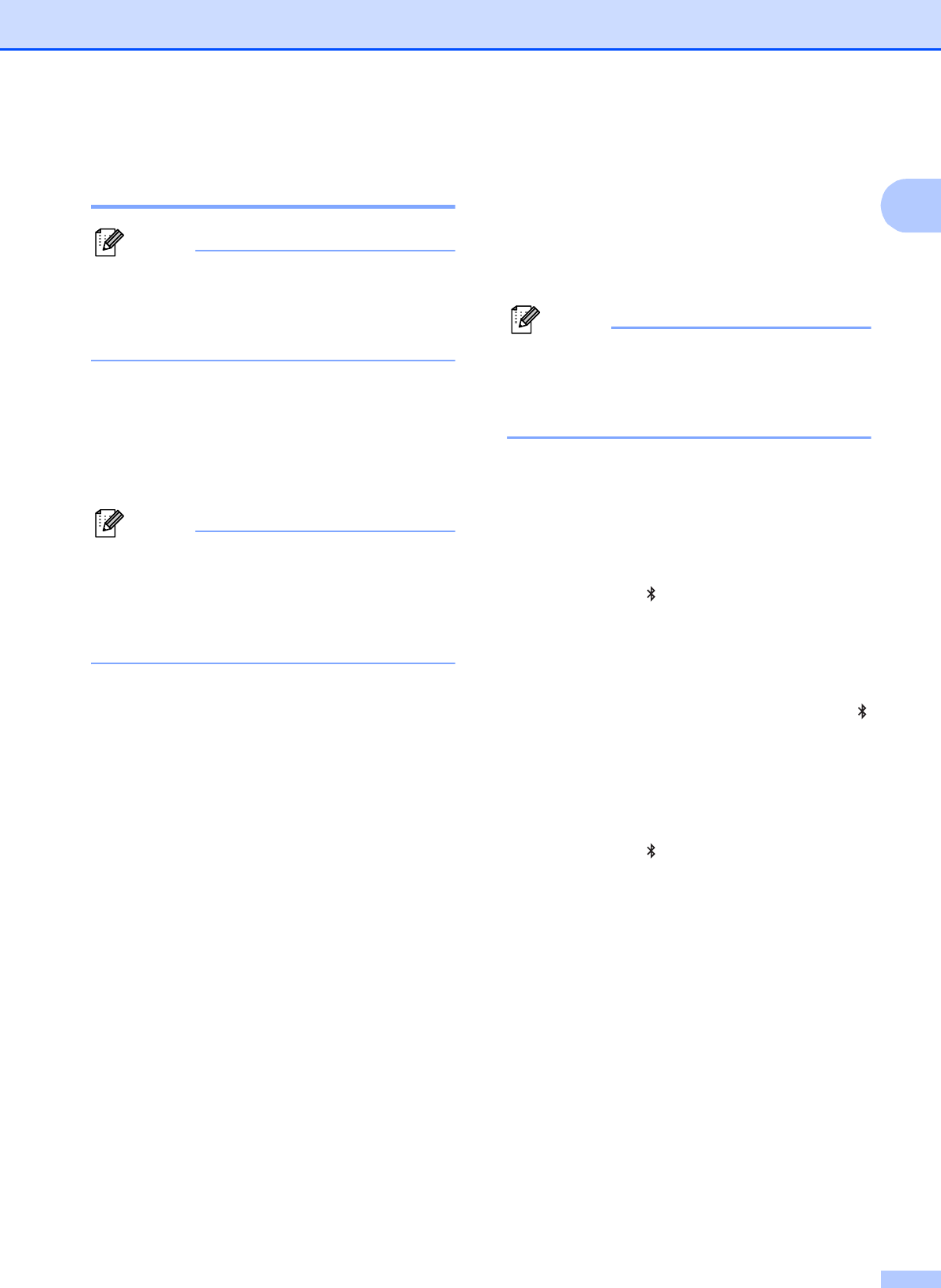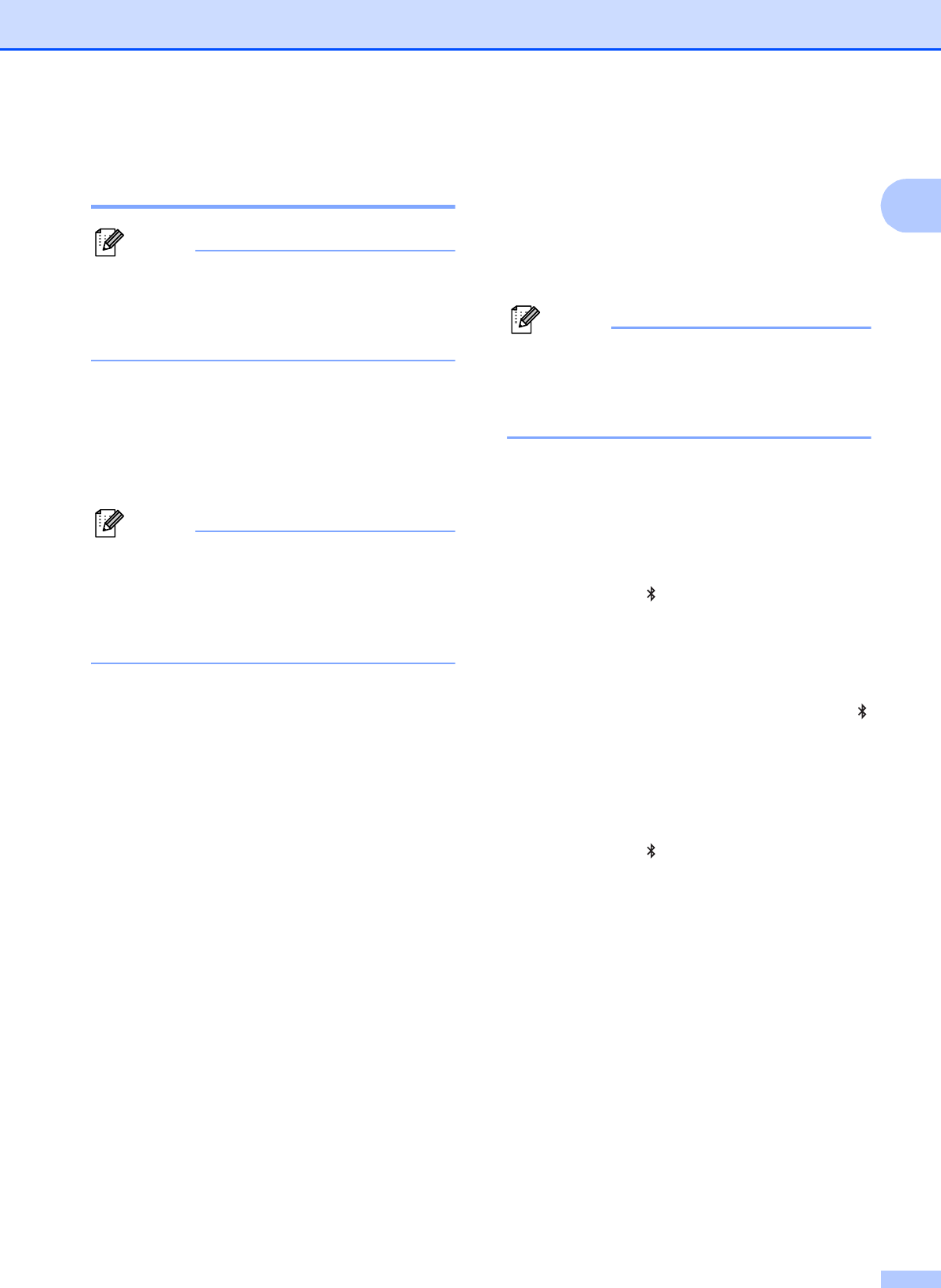
Setting Up the Printer
13
1
Bluetooth Connection
(PJ-662/663 Only) 1
Follow the recommendations of the
manufacturer of your Bluetooth-equipped
computer or Bluetooth adapter and install
any necessary hardware and software.
For Windows
®
Users 1
a Use your Bluetooth device management
software to discover the printer and
configure the printer connection.
If the software prompts you to enter a
Bluetooth passkey (PIN code), enter the
passkey assigned to the printer. The
printer's passkey is the last four digits of its
serial number by default.
b Write down the name of the port used for
the connection.
c Open the printer screen so that the
printer’s port settings can be changed.
Windows
®
XP:
[start] - [Control Panel] - [Printers and
Other Hardware] - [Printers and
Faxes].
Windows Vista
®
:
Start button - [Control Panel] -
[Hardware and Sound] - [Printers].
Windows
®
7:
Start button - [Devices and Printers].
d Windows
®
XP / Windows Vista
®
:
Right-click the printer icon, and then
click [Properties].
Windows
®
7:
Right-click the printer icon, and then
click [Printer Properties].
e Click the [Ports] tab.
f Select the port name confirmed in
step b (“COM” plus a number).
g Click [OK] to close the properties dialog
box.
h Close the printers window to finish.
Refer to your Bluetooth device
management software’s documentation
for details on connection settings,
confirming the port name, etc.
For Mac OS
®
Users 1
Bluetooth Setup
a Mac OS
®
X 10.4.11:
Select [Set up Bluetooth Device...]
from the (Bluetooth) menu in the
menu bar. The [Bluetooth Setup
Assistant] window displayed. Go to
step b.
Mac OS
®
X 10.5.x:
Select [Browse Device...] from the
(Bluetooth) menu in the menu bar.
The [Browse Files] window
displayed. Go to step h.
Mac OS
®
X 10.6:
Select [Set up Bluetooth Device...]
from the (Bluetooth) menu in the
menu bar. The [Bluetooth Setup
Assistant] window displayed. Go to
step i.
b Mac OS
®
X 10.4.11:
Click [Continue] in the
[Introduction] screen.
c Mac OS
®
X 10.4.11:
Select [Any device] in the [Select
Device Type] screen, and click
[Continue].