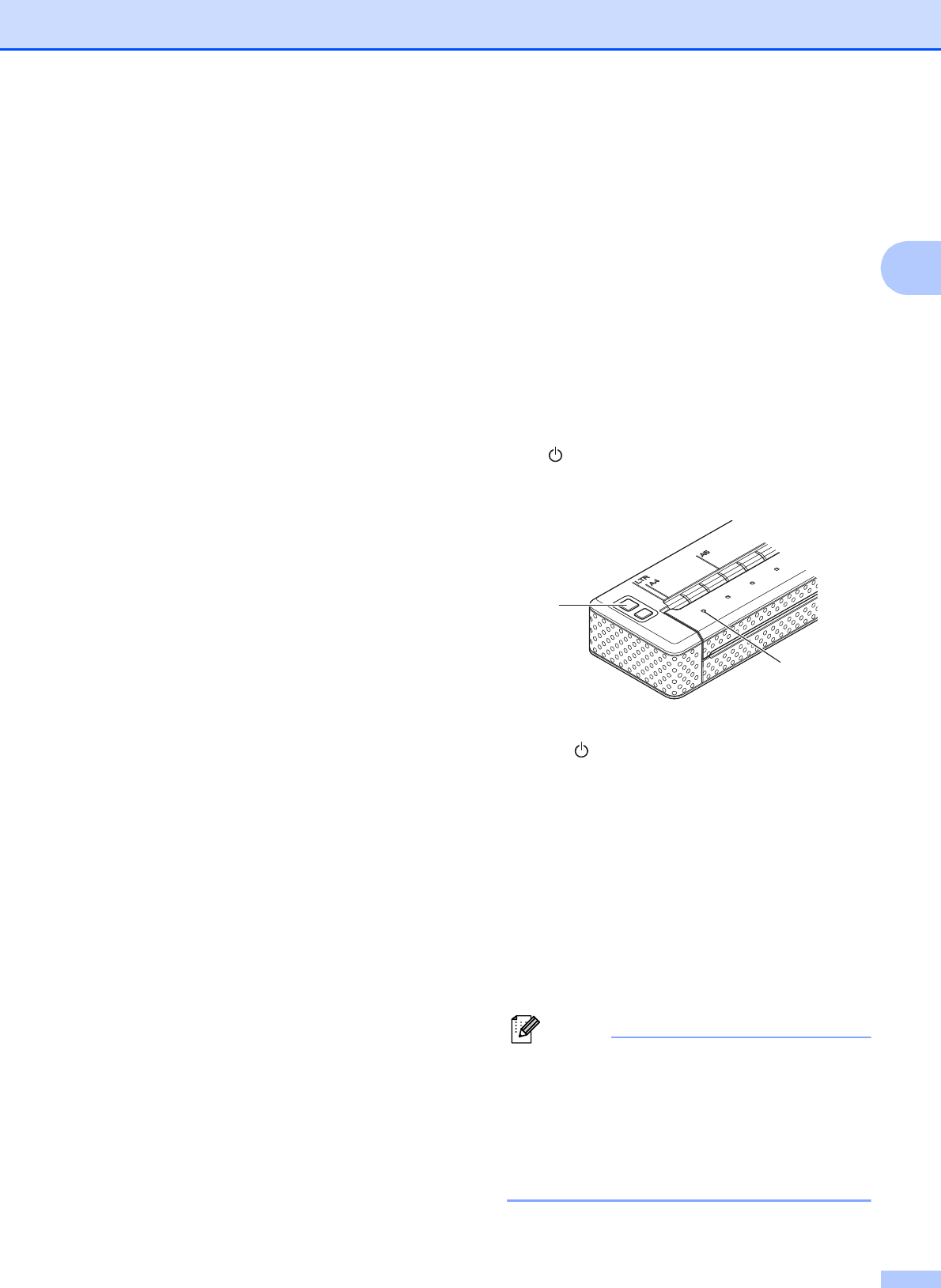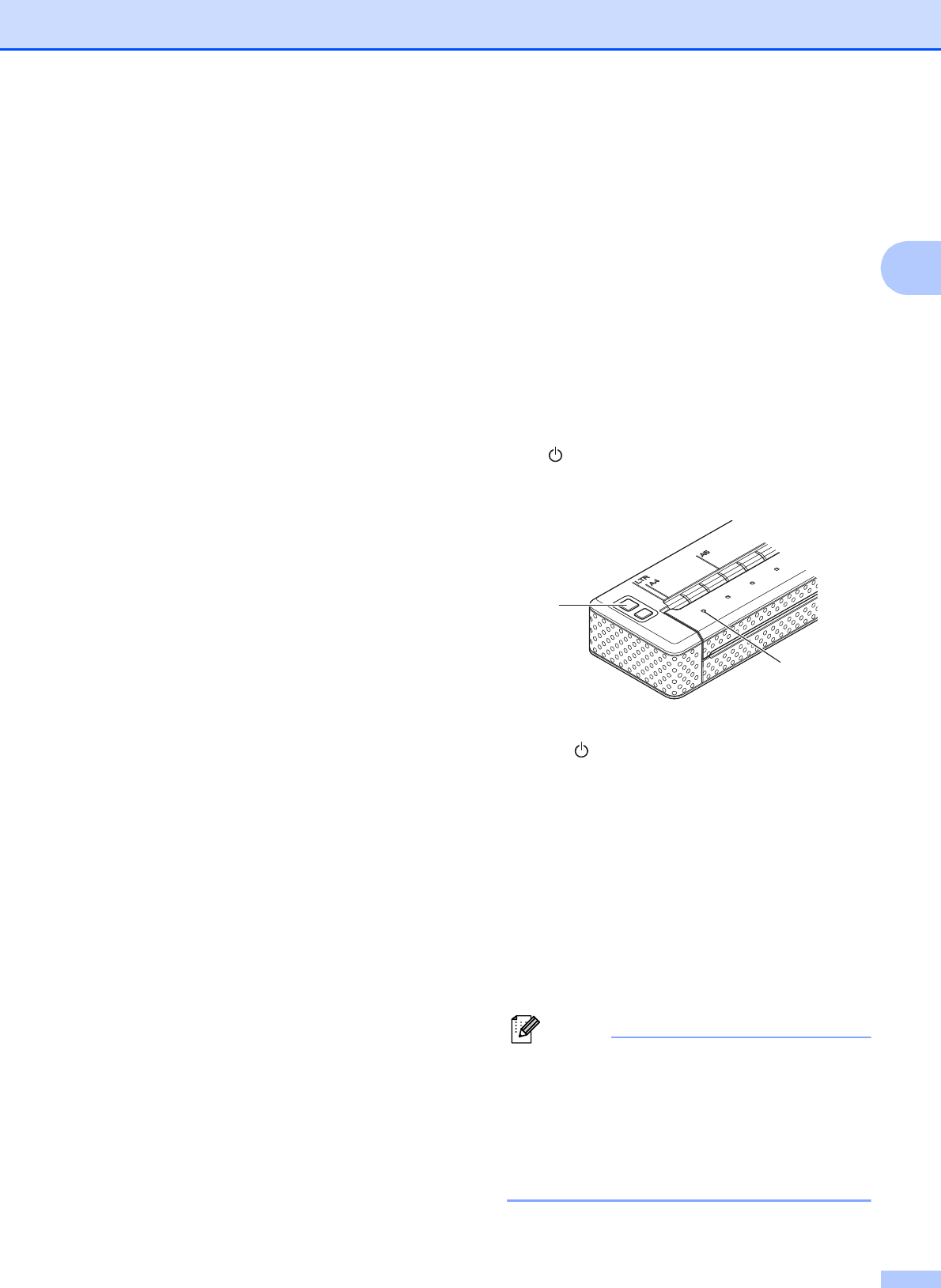
Using the Printer
19
2
Printing Solutions 2
Your printer can be used with several
versions of the Windows
®
and Mac OS
®
operating systems.
In most situations, the printer requires driver
software to communicate with your computer.
These drivers can be installed using the setup
CD-ROM, and the latest versions can be
downloaded from the Brother Solutions Center
website (http://solutions.brother.com/). We
recommend that you visit the website to make
sure that you have the latest version of the
drivers.
Printing 2
For typical printing, use the following
procedure.
a Open the document to be printed.
b Make sure that the printer is properly
powered. Use a charged battery, or
connect the printer to an AC or DC
power outlet.
c Turn the printer on by pressing the
(Power) button. The POWER
indicator lights.
1 (Power) button
2 POWER indicator
d Connect the printer to a computer, using
either USB, IrDA (Windows
®
only), or
Bluetooth (PJ-662/663 only).
e Load the paper. Use both hands to hold
the paper straight, and then gently insert
the paper into the printer’s input slot until
the roller pulls it into the starting
position. Use genuine Brother paper.
• Make sure that the bottom edge of the
paper is parallel to the roller.
• Only one side of the paper can be printed
on. Check the paper, and load it so that
the smooth, coated side faces down (see
Tips on Using Paper on page 24).
2
1