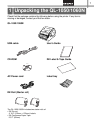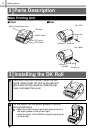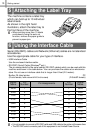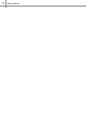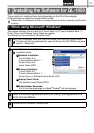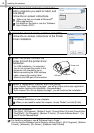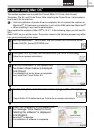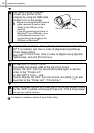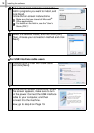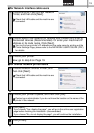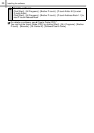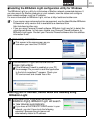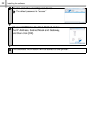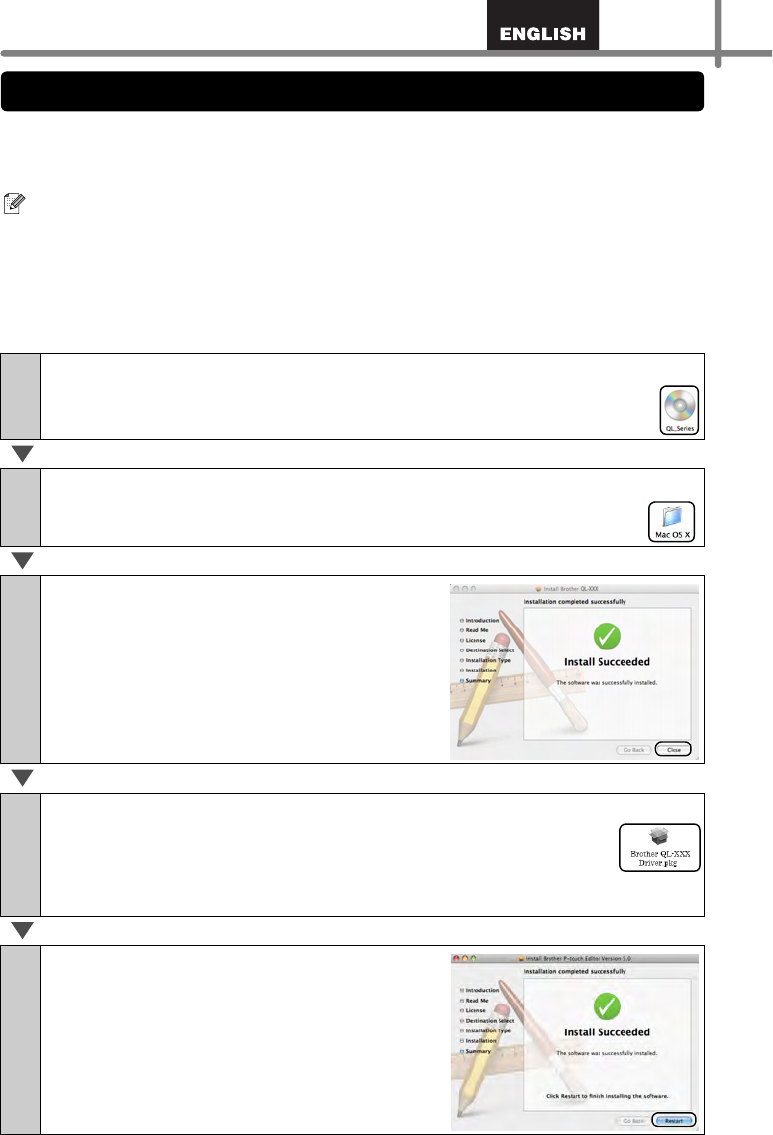
15
This section explains how to install the P-touch Editor 5.0, Fonts, Auto Format
Templates, Clip Art, and Printer Driver. After installing the Printer Driver, it also explains
how to set it for the machine.
Here explains the example of Mac OS
®
X 10.5.7. In the following steps, you will see QL-
XXX.
Read "XXX" as your printer name. The printer names in the following screens may differ
from your purchased printer name.
• Until the installation of printer driver is completed, do not connect the machine to
Macintosh
®
. If it has been connected to it, pull out the USB cable from Macintosh
®
.
• When installing it, log in as the administrator.
1
Start up Macintosh
®
, and insert the CD-ROM into CD-ROM drive.
Double click [QL_Series] (CD-ROM) icon.
2
Click [Mac OS X] folder and double click [QL-XXX Driver.pkg].
Follow the on-screen instructions.
3
After the installation is completed and
the screen shown below is displayed,
click [Close].
The installation of printer driver is completed.
Next, install the P-touch Editor 5.0.
4
Double click [P-touch Editor 5.0 Installer.mpkg] in [Mac OS X] folder.
P-touch Editor 5.0 Installer starts up. Follow the on-screen instructions.
5
When the installation is completed and
the message "Click Restart to finish
installing the software" is displayed,
click [Restart].
Macintosh
®
is restarted.
The installation of software is completed.
2. When using Mac OS
®