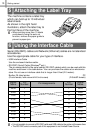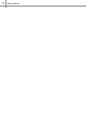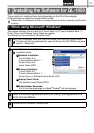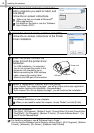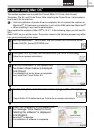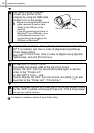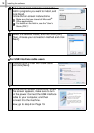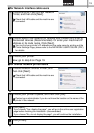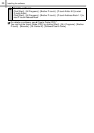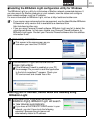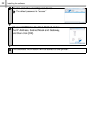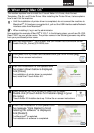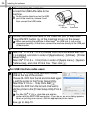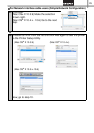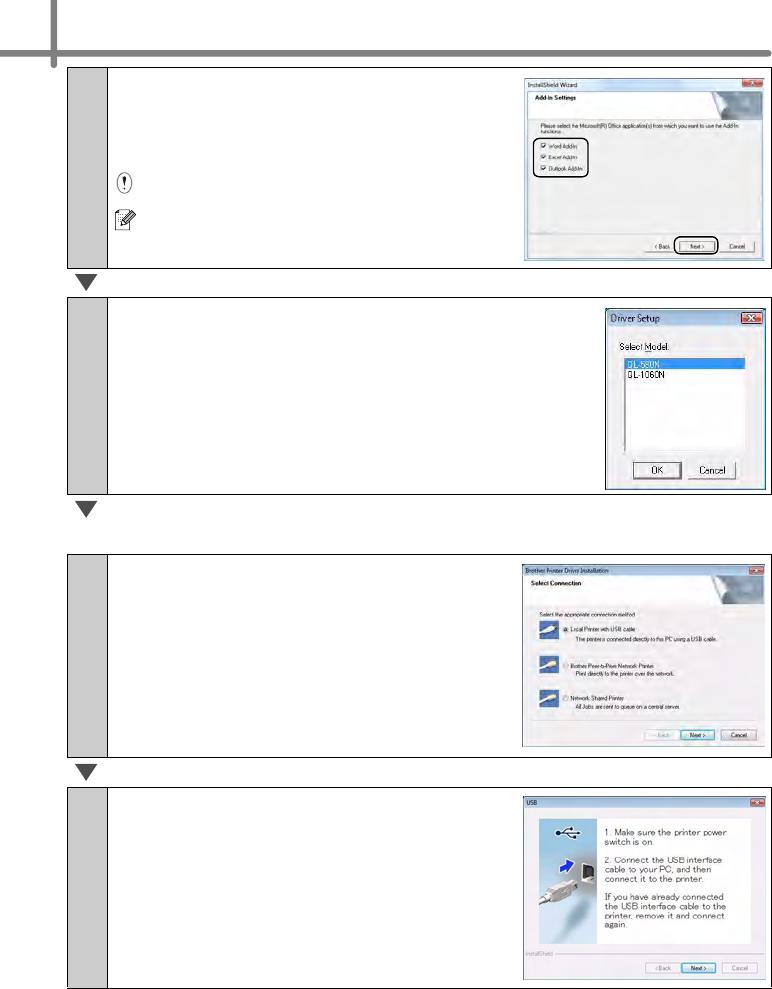
Installing the software
18
5
Put a check mark in the box next to the
Add-In programs you want to install, and
click [Next].
Follow the on-screen instuructions.
Make sure that you closed all Microsoft
®
Office applications.
For details on the Add-in, see the "User's
Guide (PDF)".
6
Select the desired model, and then click [OK].
Then, choose your connection method and click
[Next].
For USB interface cable users
7-1
Choose Local Printer with USB cable
and click [Next].
7-2
Follow the on-screen instructions. When
this screen appears, make sure to turn
on the power. Connect the USB interface
cable to your computer, and then
connect it to the machine.
Now, go to step 8 on Page 19.