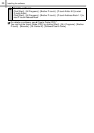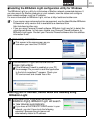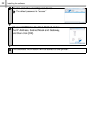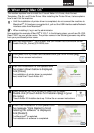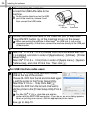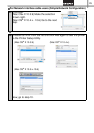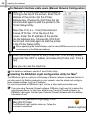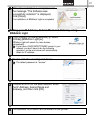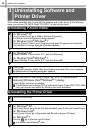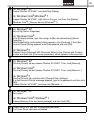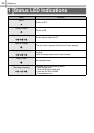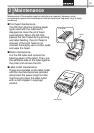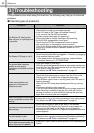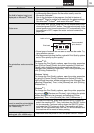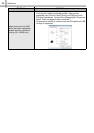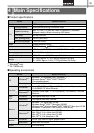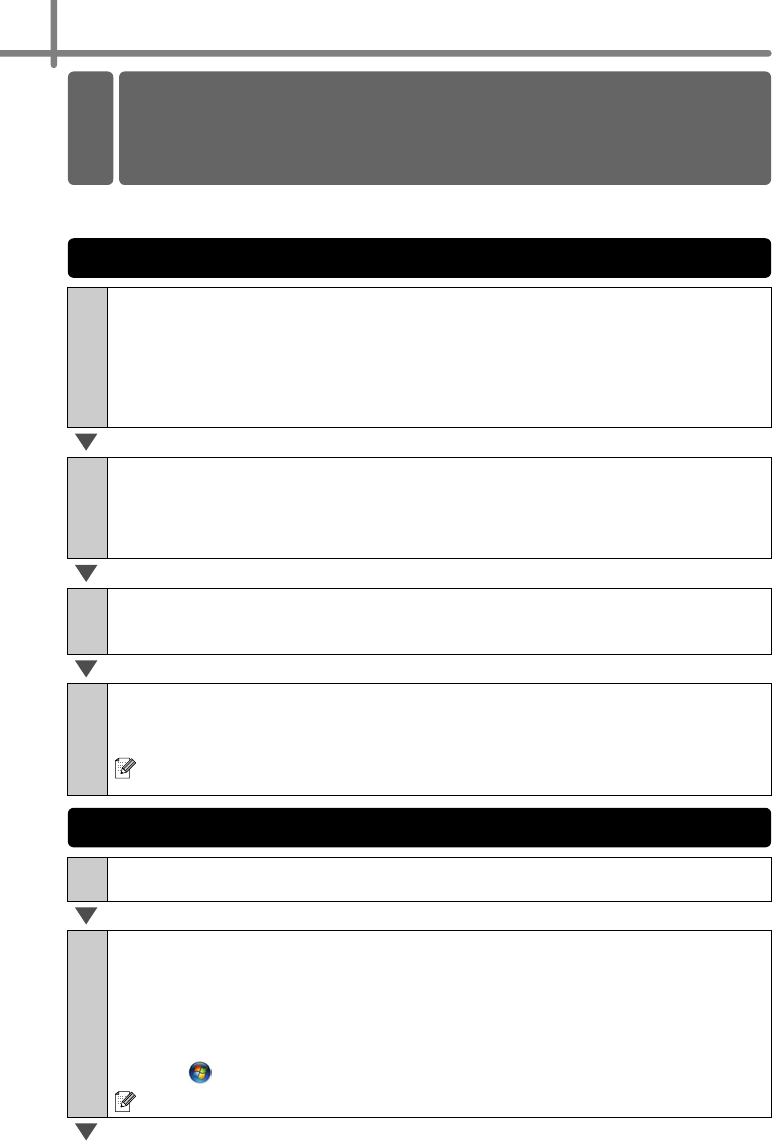
Installing the software
28
nstalling the Software
This section describes how to uninstall the software and printer driver. In the following
steps, you will see XX-XXXX. Read "XX-XXXX" as your printer name.
1
For Windows
®
XP
From [Control Panel], go to [Add or Remove Programs].
The [Add or Remove Programs] dialog appears.
For Windows Vista
®
/Windows
®
7
From the [Control Panel], go to [Programs] and open [Programs and Features].
The [Uninstall or change a program] window appears.
2
For Windows
®
XP
Choose "Brother P-touch Editor 5.0", and click [Remove].
For Windows Vista
®
/Windows
®
7
Choose "Brother P-touch Editor 5.0", and click [Uninstall].
3
Click [OK].
The uninstall operation starts. After the software is removed from your computer,
the [Maintenance Complete] dialog box appears.
4
Close the [Add or Remove Programs] (XP) / [Programs and
Features] (Windows Vista
®
/Windows
®
7) dialog.
P-touch Editor has been uninstalled.
The Software User’s Guide (PDF) and Network User’s Guide (PDF) (TD-4100N
only) can also be uninstalled by following the same procedure.
1
Turn off the printer.
2
For Windows
®
XP
From [Control Panel], go to [Printer and other hardware], open [Printer and Faxes] Window.
For Windows Vista
®
From [Control Panel], go to [Hardware and Sound] and open [Printers].
For Windows
®
7
Click the , go to [Devices and Printers].
For details, see Windows
®
Help.
3 Uninstalling Software and
Printer Driver
Uninstalling P-touch Editor
Uninstalling the Printer Driver