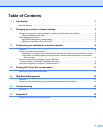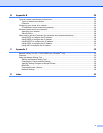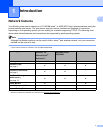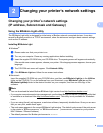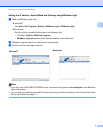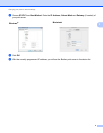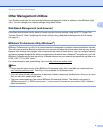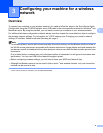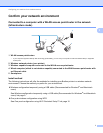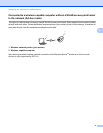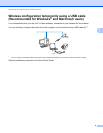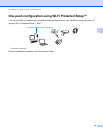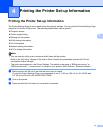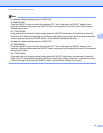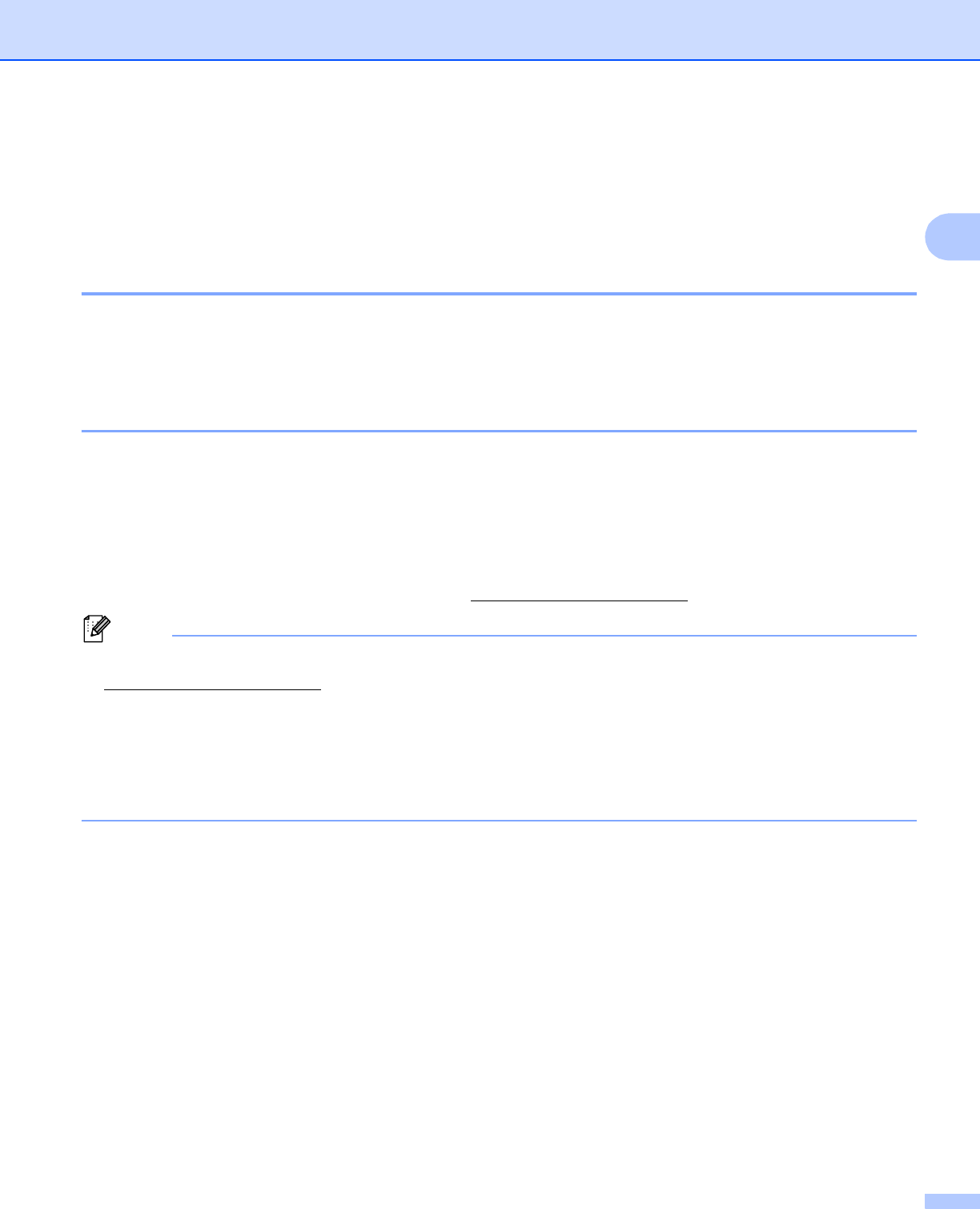
Changing your printer’s network settings
5
2
Other Management Utilities 2
Your Brother printer can be used with the following management utilities in addition to the BRAdmin Light
utility. You can change your network settings using these utilities.
Web Based Management (web browser) 2
A standard web browser can be used to change your print server settings using the HTTP (Hyper Text
Transfer Protocol). (See Configuring the printer settings using Web Based Management (web browser)
uu page 14.)
BRAdmin Professional utility (Windows
®
) 2
BRAdmin Professional is a utility for a more advanced management of network connected Brother devices.
This utility can search for Brother products on your network and show the device status from an easy to read
Explorer style window that changes color to represent the status of each device. You can configure network
and device settings along with the ability to update device firmware from a Windows
®
computer on your LAN.
BRAdmin Professional can also log activity of Brother devices on your network and export the log data in an
HTML, CSV, TXT or SQL format.
For more information and downloading, visit us at http://solutions.brother.com/
.
Note
• Please use the latest version of the BRAdmin Professional utility that is available as a download from
http://solutions.brother.com/
. This utility is only available for Windows
®
users.
• If you are using firewall, anti-spyware, or antivirus software, temporarily disable them. Once you are sure
that you can print, enable them again.
• The node name appears in the current BRAdmin Professional window. The default node name is
“BRNxxxxxxxxxxxx” or “BRWxxxxxxxxxxxx”. (“xxxxxxxxxxxx” is based on your printer’s MAC Address /
Ethernet Address.)