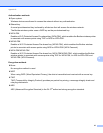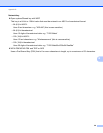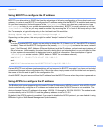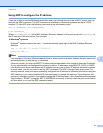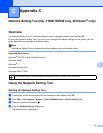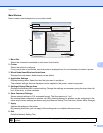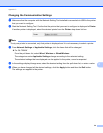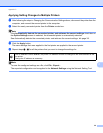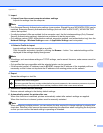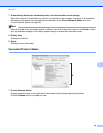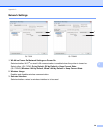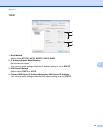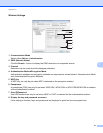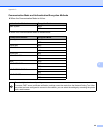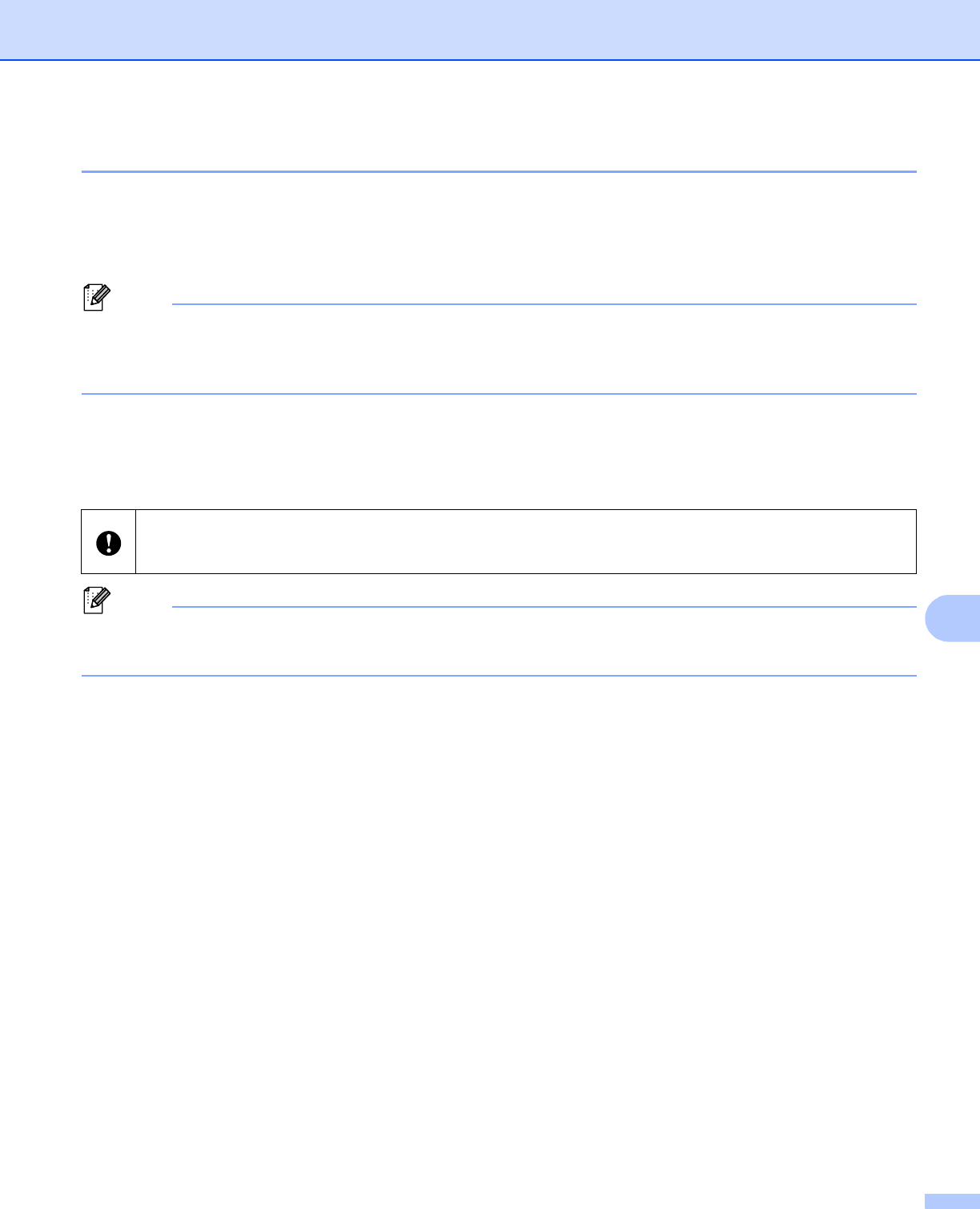
Appendix C
35
C
Applying Setting Changes to Multiple Printers C
a After following the steps in Changing the Communication Settings above, disconnect the printer from the
computer, and connect the second printer to the computer.
b Select the newly connected printer from the Printer combo box.
Note
If the Automatically detects the connected printer, and retrieves the current settings. check box on
the Option Settings screen is selected, the connected printer is automatically selected.
See Automatically detects the connected printer, and retrieves the current settings. uu page 38.
c Click the Apply button.
The same settings that were applied to the first printer are applied to the second printer.
d Repeat steps a - c for all the printers that you want to change the settings for.
Note
To save the configured settings as a file, click File - Export...
The exported configuration can be applied to the Network Settings using the Network Setting Tool.
If the IP address is set to STATIC, the printer’s IP address will also be changed to the same address as the
first printer.
Change the IP address as necessary.