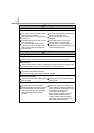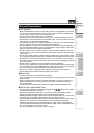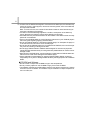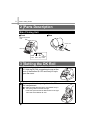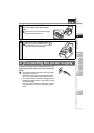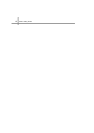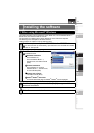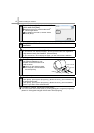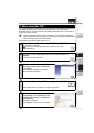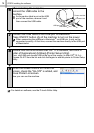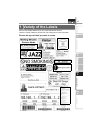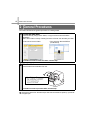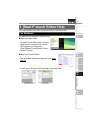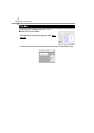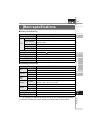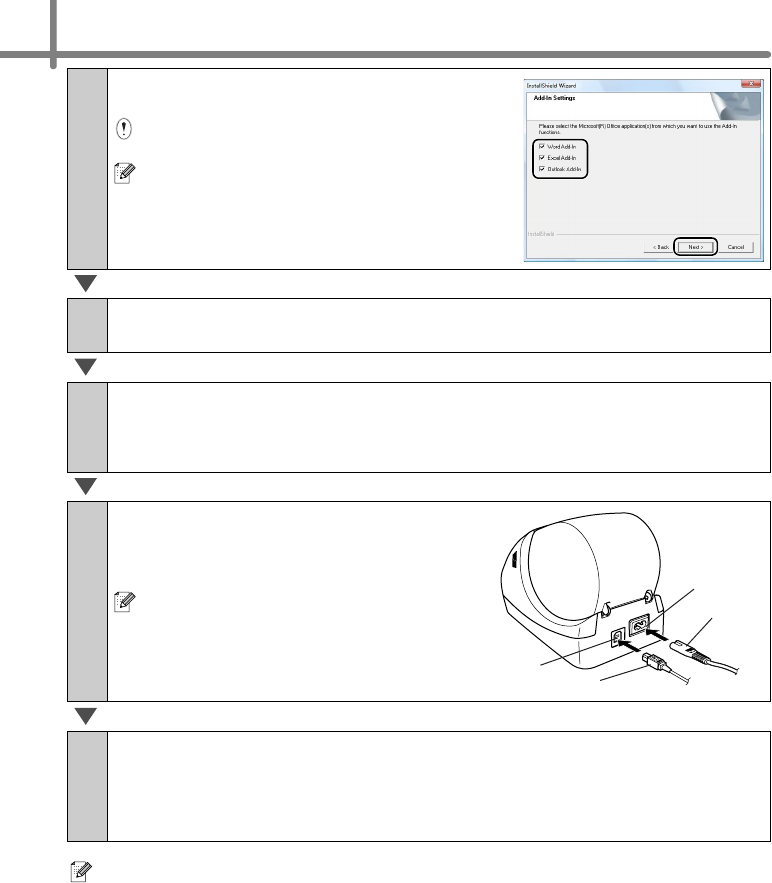
STEP2 Installing the software
12
For details on software, see Î"User's Guide (PDF)".
You can find the User's Guide (PDF) by clicking [Start]-[ALL Programs (Programs)]-
[Brother P-Touch]-[Manuals]-[QL-Series User's Guide (English)].
5
Put a check mark in the box to install the
Add-in and click [Next].
Make sure that you closed all Microsoft
®
Office
®
applications.
For details on the Add-in, see the "User's
Guide (PDF)".
6
Click [OK] and follow the on-screen instructions of the driver
installation.
7
Make your choice and click [Next].
• If you choose "Yes, display the page", you will go to the online user registration
page before finishing the installation. (recommended)
• If you choose "No, do not display the page", you will continue the installation.
8
Click [Finish].
The software installation is now
complete. Connect the machine to
install the driver.
When you are asked to restart
the computer, choose "Restart"
and click [Finish].
9
Start the software.
• Click [Start] - [All Programs (Programs)] - [Brother P-touch] - [P-touch Editor 5.0]
to start P-touch Editor.
• Click [Start] - [All Programs (Programs)] - [Brother P-touch] - [P-touch Address
Book 1.1] to start P-touch Address Book.
USB cable
Power cord
USB port
Power cord slot