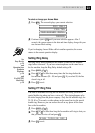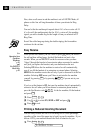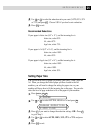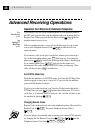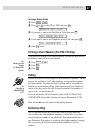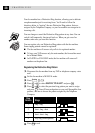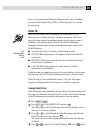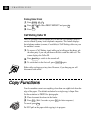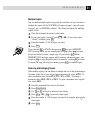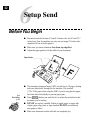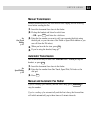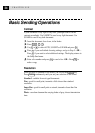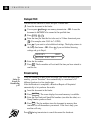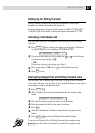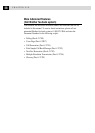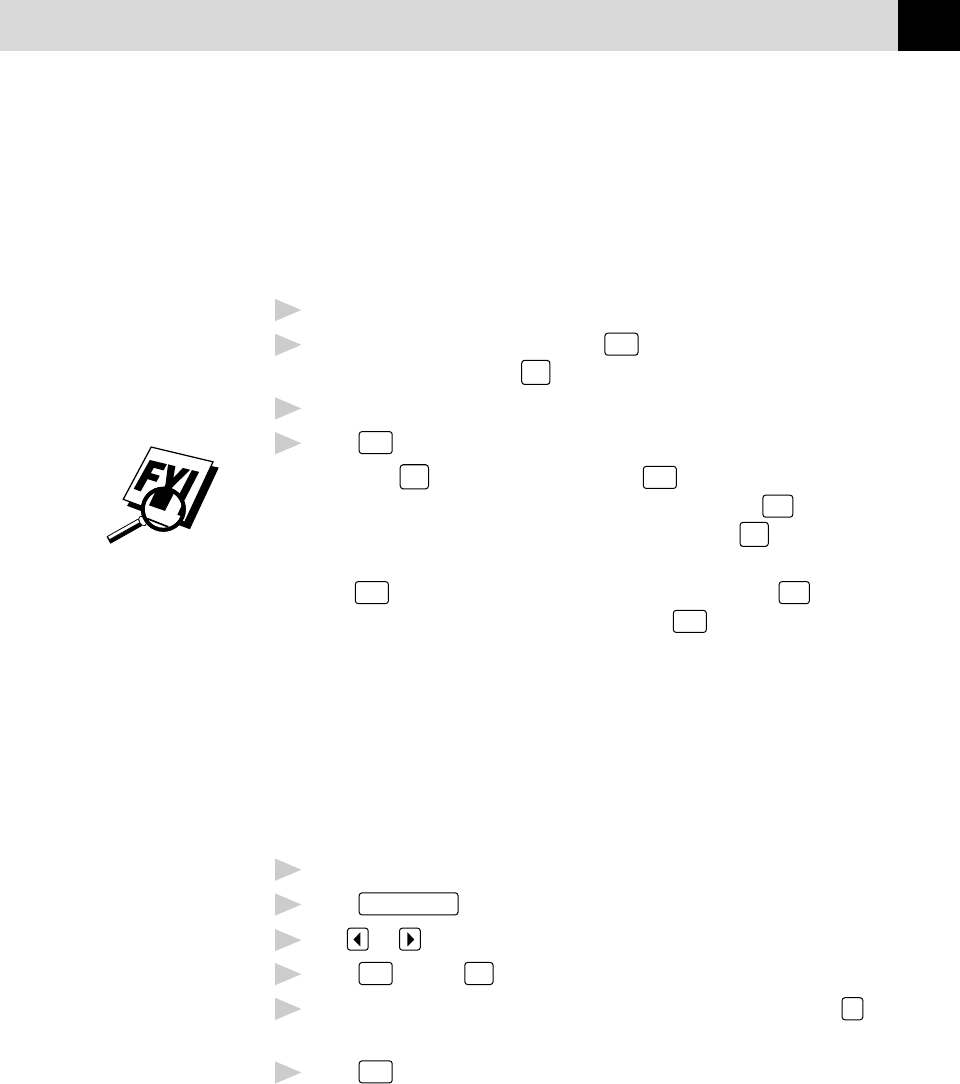
31
SETUP RECEIVE
Multiple Copies
You can make multiple copies using your fax machine, and you can choose
whether the copies will be STACKED (all copies of page 1, then all copies
of page 2, etc.) or SORTED (collated). The default resolution for multiple
copies is Fine.
1
Place the document face down in the feeder.
2
If you want copies “stacked,” press
Copy
—OR—If you want copies
“sorted” (collated), press
Sort
.
3
Enter the number (1–99) of copies you want.
4
Press
Copy
.
If you selected
Sort
or STACK after pressing
Copy
and get a MEMORY
FULL message while you are scanning the first page, press
Stop
to cancel
the job and restart to make a single copy. If you selected
Sort
and the
MEMORY FULL message appears while scanning subsequent pages, you
can press
Copy
to copy the portion that is in memory, or press
Stop
to cancel.
To restart the copy job using less memory, press
Copy
for stacked copies.
Reducing and Enlarging Copies
When making copies, you can reduce or enlarge the size of the printed image.
To reduce to the size of your selected paper automatically, select AUTO. To
select a reduction ratio, choose 93%, 87%, 75% or 50%. To enlarge a
document, select 150%, 125% or 120%. To print a document at its original
size, select 100%.
1
Insert the document face down in the feeder.
2
Press
Enlarge/Reduce
.
3
Use or to choose a reduction ratio setting.
4
Press
Copy
—OR—
Sort
, if you want sorted copies.
5
Enter the number (1–99) of copies you want. For example, press
9
for
nine copies.
6
Press
Copy
.