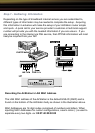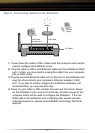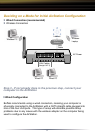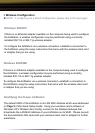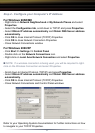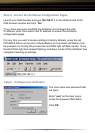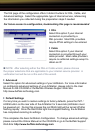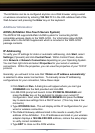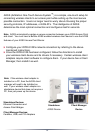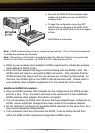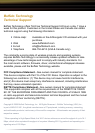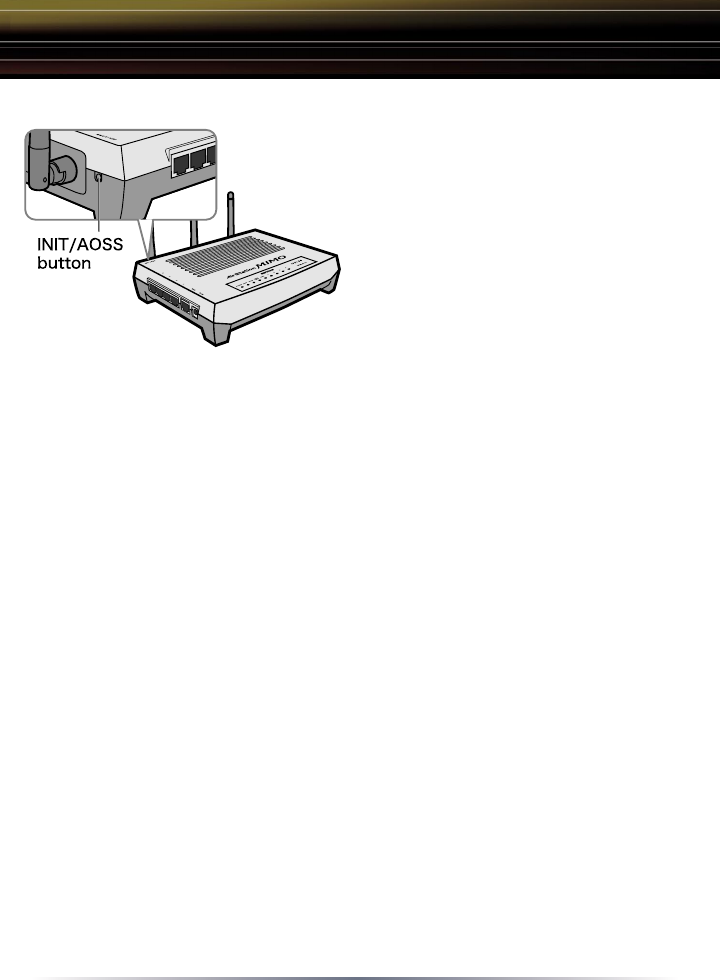
11
Note: AOSS mode will stay active for a period of two minutes. This is the time-slot required
to initiate the wireless client adapter.
Note: Please let go of the button immediately after the LED start flashing. If you press the
button for more than 6 seconds, not AOSS but INIT mode become active.
◗ Refer to your wireless client adapter's AOSS supplement to initiate the wireless
client adapter's AOSS mode.
◗ Once the client adapter has begun communicating with the AOSS router, the
AOSS client will report a successful AOSS connection. This indicates that the
AOSS process has begun and the two devices are configuring themselves. At
this time, the AOSS Light on the WZR-G108 will become solid. Please refer to
your wireless client adapter's supplement for the remainder of the setup.
Additional AOSS Information:
◗ Only one AOSS wireless client adapter can be configured to the AOSS access
point at a time. Thus, the button will need to be repressed for each additional
AOSS wireless client adapter that will be connected.
◗ It is not necessary to AOSS client devices that have already been configured via
AOSS, unless significant changes have been made to the wireless network.
◗ Do not attempt to configure two separate AOSS networks at the same time, as it
may cause undesired configurations.
◗ If an undesired client has connected via AOSS, it can be disconnected from
within the WZR-G108's advanced configuration AOSS menus.
◗ Now that the WRZ-G108 and wireless client
adapter are installed, you can use AOSS to
configure them.
◗ To begin the configuration, press the INIT/
AOSS button on the back of the WZR-G108
chassis until the AOSS LED on the front begins
to flash.
AOSS Mode is now active.