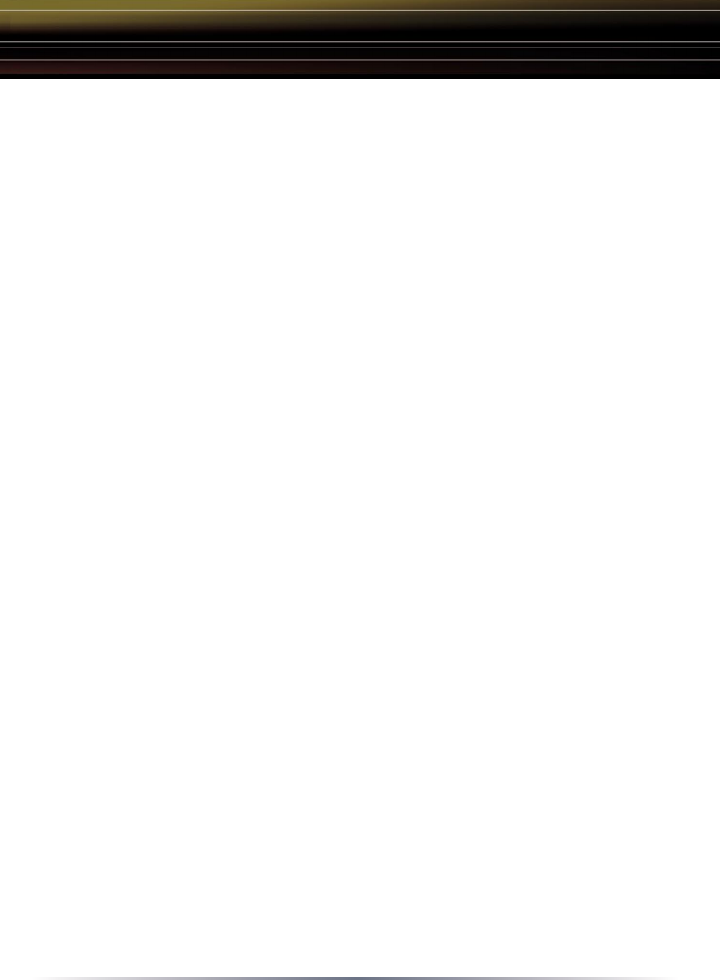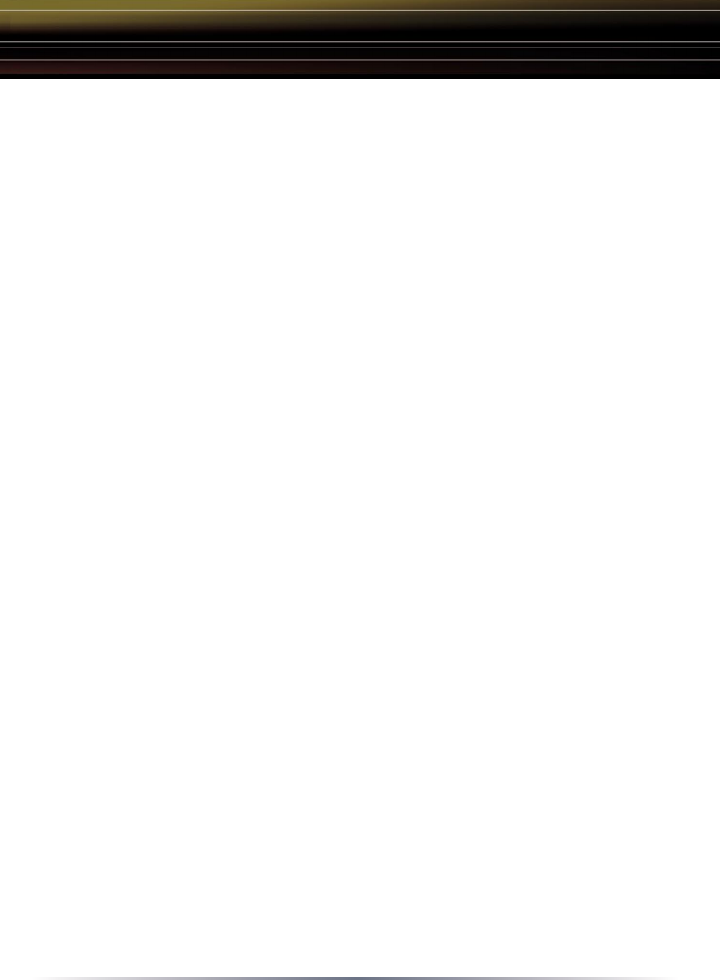
9
The AirStation can be re-configured anytime via a Web browser using a wired
or wireless connection by entering 192.168.11.1 in the URL address field of the
Web browser and pressing the Enter key on the keyboard.
Additional Information:
AOSS (AirStation One-Touch Secure System)
The WZR-G108 supports Buffalo’s AOSS system for connecting AOSS
compatible wireless clients to the WZR-G108. For information about AOSS,
please refer to the AOSS Supplement which is included in the WZR-G108
package contents.
IP Addressing
To verify your IP settings for static or automatic addressing, click Start, select
Settings (if present) and click Control Panel. Within Control Panel, double-
click Network or Network Connections depending on your Operating System.
You can then right-click and select Properties for your wired or wireless
connections. Within the properties, you can view the properties of your TCP/IP
protocol.
Generally, you will want to be sure that “Obtain an IP address automatically”
is selected to allow easier connections. To manually renew IP addressing
configurations for your connection, follow these steps:
◗ Click Start and Run. A dialog box will appear where you can type
COMMAND into the field provided and click OK.
◗ An MS-DOS prompt will launch. Enter IPCONFIG /RELEASE and
press the Enter key on the keyboard to release your current IP
configuration. Next, enter IPCONFIG /RENEW and press the Enter
key to seek new settings from a DHCP server. (This may take a few
moments).
◗ Type IPCONFIG /ALL. This will display all the IP configurations for your
wired or wireless connection.
◗ The Default Gateway address listed in the results is usually the IP
address of the AirStation. If no IP addresses are listed or your wireless
adapter displays a 169.254.XXX.XXX address, retrace the setup steps
to verify correct installation.
◗ Type EXIT to close out the DOS window.