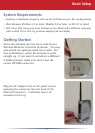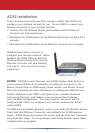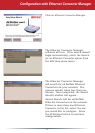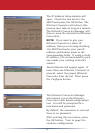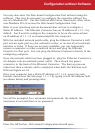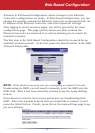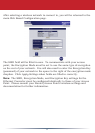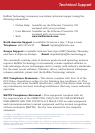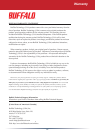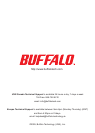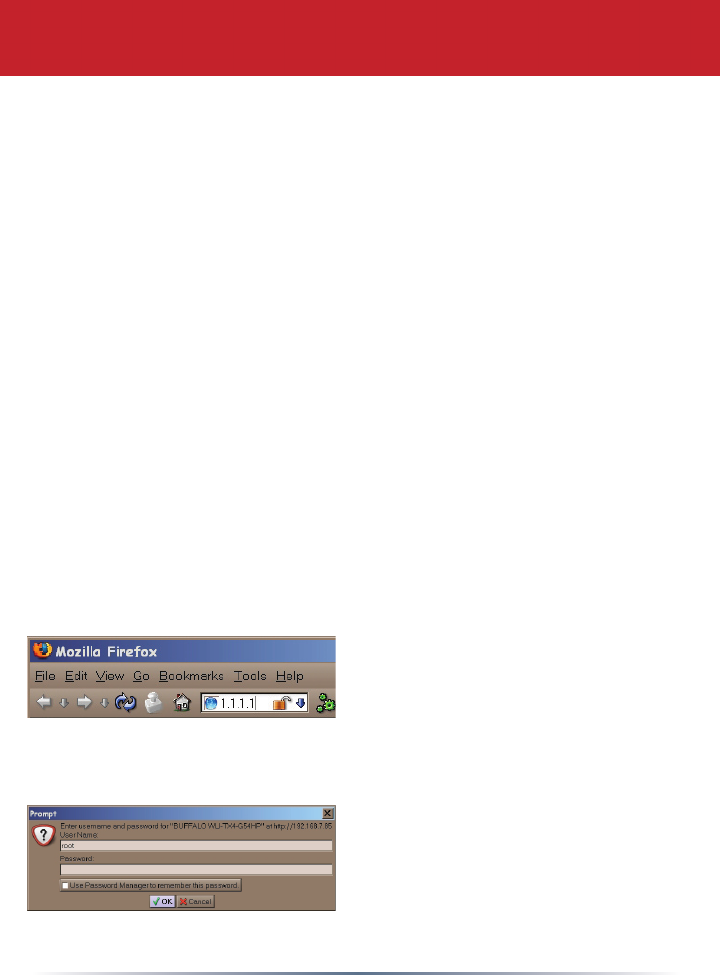
7
You may also enter the Web-based Conguration Tool without using the
software. This may be necessary to congure the converter without the
use of a Windows PC. Use this method with Linux, Macintosh, other other
non-Windows PCs to access the Web-based Conguration Tool.
Refer to your operating system documentation on how to congure a
Static IP address. The Ethernet Converter has an IP address of 1.1.1.1 by
default. You'll need to congure the computer to be on the same subnet;
an IP address of 1.1.1.2 is recommended for the computer.
With the included network patch cable, plug the Ethernet Converter's LAN
port into an open port on your network's router, or on one of your network
switches or hubs. If there are no ports available, you can temporarily
remove a computer or other connected device and plug the Ethernet
Converter to that port. You can plug the Ethernet Converter directly to the
conguring computer.
Once the network cable has been plugged in, plug the Ethernet Converter's
AC Adapter into an available power outlet. Then attach the power
connector to the back of the Ethernet Converter. The boot up process
takes less than a minute and is completed when both the Wireless and
Ethernet lights are lit.
Once your computer has a Static IP address of 1.1.1.2, open your web
browser and access the web page 1.1.1.1 by typing it into the address eld
(as shown below) and pressing enter.
You will be prompted for a username and password. By default, the
username is root and there is no password.
Press the OK button. Web-based Conguration should open.
Configuration without Software