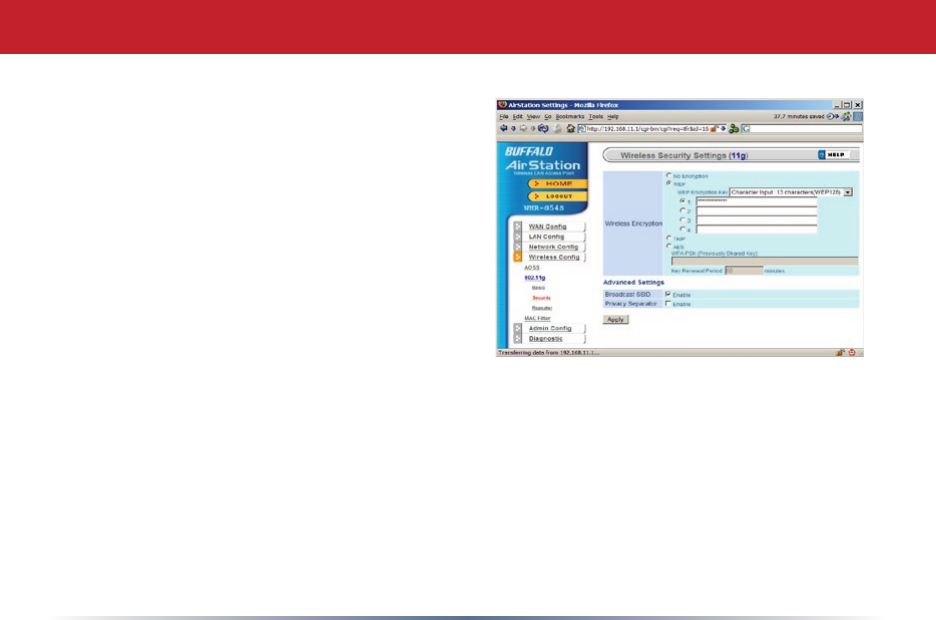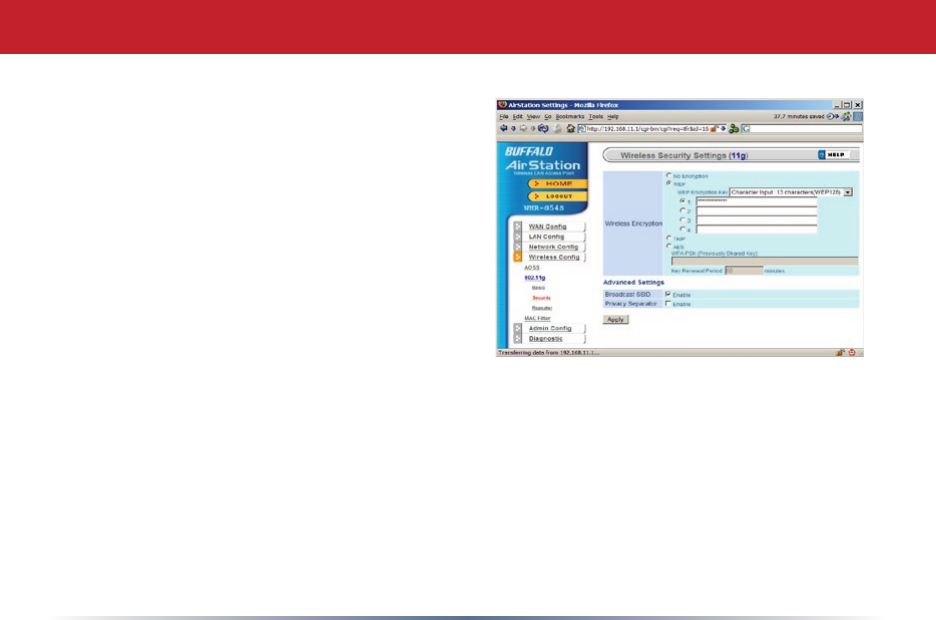
75
Once you can connect to each of your access
points, you should congure WEP encryption.
Without WEP, anyone within range of
your access points can easily connect to
your network. From within the second
AirStation’s Web-Based Conguration Utility
(192.168.11.100), click on Advanced, then
Wireless Cong, then Security. Note that
you must set up WEP on the bridge (second
AirStation) rst, before conguring it on the
main router (rst AirStation), or you will have
to reconnect the network cables to nish
conguration.
Change wireless encryption from “no encryption” to “WEP”. Note that TKIP and AES
encryption schemes will not work with WDS; you must use WEP for encryption. WEP
keys may be any of 4 different types; choose one of the following types from the drop-
down “WEP Encryption Key” box:
Character Input - 13 characters (ASCII WEP128 104 bit, key should contain 13
alphanumeric characters a-z, A-Z, 0-9)
Character Input - 5 characters (ASCII WEP64 40 bit, key should contain 5 alphanumeric
characters a-z, A-Z, 0-9)
Configuring a WDS Bridge
Once you can connect to each of your access
points, you should congure WEP encryption.
Without WEP, anyone within range of
your access points can easily connect to
your network. From within the second
AirStation’s Web-Based Conguration Utility
(192.168.11.100), click on Advanced, then
Wireless Cong, then Security. Note that
you must set up WEP on the bridge (second
AirStation) rst, before conguring it on the
main router (rst AirStation), or you will have
to reconnect the network cables to nish
conguration.
Change wireless encryption from “no encryption” to “WEP”. Note that TKIP and AES
encryption schemes will not work with WDS; you must use WEP for encryption. WEP
keys may be any of 4 different types; choose one of the following types from the drop-
down “WEP Encryption Key” box:
Character Input - 13 characters (ASCII WEP128 104 bit, key should contain 13
alphanumeric characters a-z, A-Z, 0-9)
Character Input - 5 characters (ASCII WEP64 40 bit, key should contain 5 alphanumeric
characters a-z, A-Z, 0-9)
Configuring a WDS Bridge