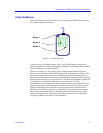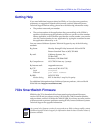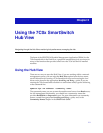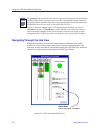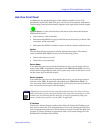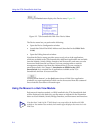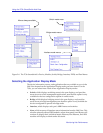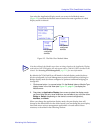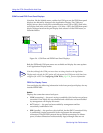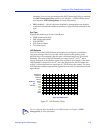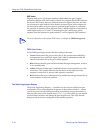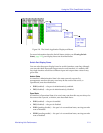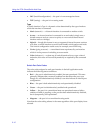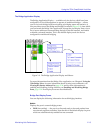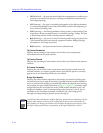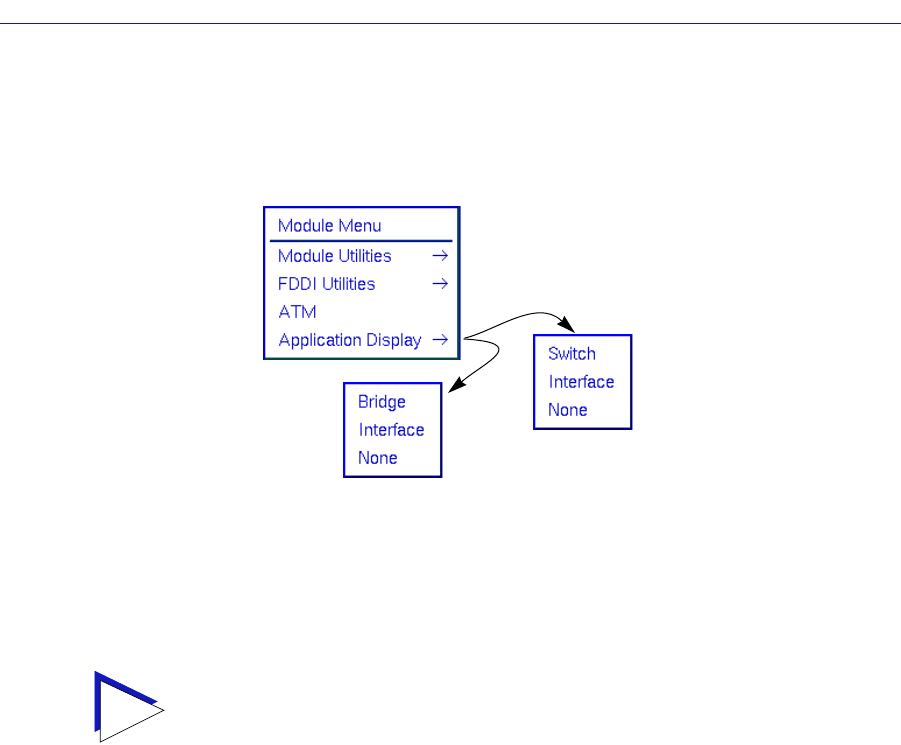
Monitoring Hub Performance 2-7
Using the 7C0x SmartSwitch Hub View
You select the Application Display mode you want via the Module menu
(Figure 2-5); note that the Module menu remains the same regardless of which
display mode is selected.
Figure 2-5. The Hub View Module Menu
By default, the 7C0x Hub View will launch in Switch display mode (for those
devices configured via Local Management to perform SecureFast switching) or
Bridge display mode (for those configured to perform traditional bridging); to
change this:
1. Click mouse button 1 or mouse button 3 in the Module Index or Module Type
display boxes in the Hub View (see Figure 2-3, page 2-5) to display the
Module menu.
2. Drag down to Application Display, then across to select the display mode
you want. Note that only three selections are available at any one time: either
Bridge or Switch (depending on the device’s current configuration),
Interface, and None.
When you change the application display mode, the port display form will
change to the default form for the chosen mode; you can change the port display
form and access various management applications via each mode’s menu
structure, as described in the following sections.
TIP
Note that, although the Module menu does not change based on the Application Display
mode selected, the ATM option will only appear when a 7A06-01 NIM is installed in the
chassis. See Accessing ATM Management, page 2-28, for more information.
For switch-
configured
devicesFor bridge-
configured
devices