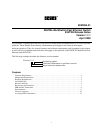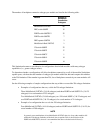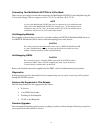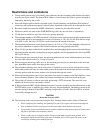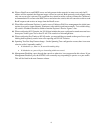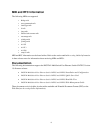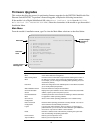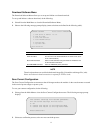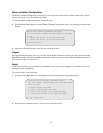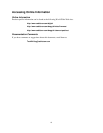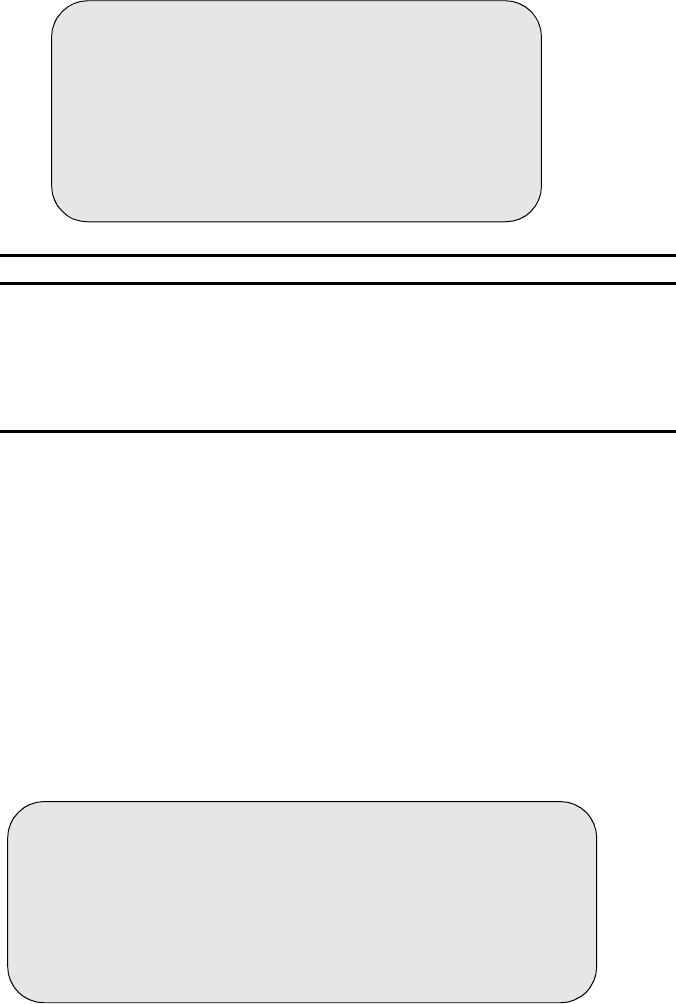
11
Download Software Menu
The Download Software Menu allows you to set up and initiate a software download.
To set up and initiate a software download, do the following:
1. Select f from the Main Menu to view the Download Software Menu.
2. Observe the following message prompt display (menu selections are defined in the following table).
NOTE
These load procedures are used for both the main image file (.bin) and the web image file (.web).
Please note that an in-band connection is required for TFTP to work.
Save Current Configuration
The Save Current Configuration screen ensures that all changes made to the module via the console menus are stored
in the event of power outages or power cycles.
To save your current configuration, do the following:
1. Select g from the Main Menu to view the Save Current Configuration screen. The following message prompt
displays:
2. Select a to confirm the process; select x or z to cancel the process.
Selection Description
TFTP Server IP Address The IP address of the TFTP server.
TFTP File Name The file name to be downloaded from the TFTP server (maxi-
mum of 64 characters).
Start TFTP Download Starts a TFTP download using TFTP Server IP Address and
TFTP File Name information.
Start XMODEM Download Starts an XMODEM (serial) download.
DOWNLOAD SOFTWARE Access Control: READ/WRITE
a. TFTP Server IP Address 1.2.3.4
b. TFTP File Name
c. Start TFTP Download
d. Start XMODEM Download
x. Previous Menu
z. Top-Level Menu
Enter Selection:
The current settings will become permanent.
All the saved settings will be lost!
a. OK
x. Cancel and return to the Previous Menu
z. Cancel and return to the Top-Level Menu
Enter Selection: