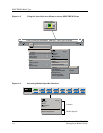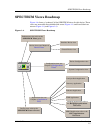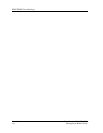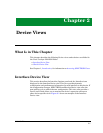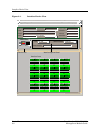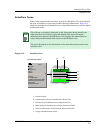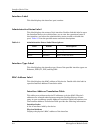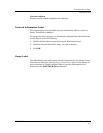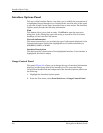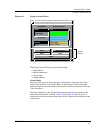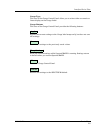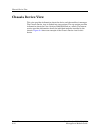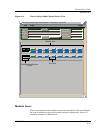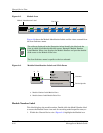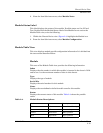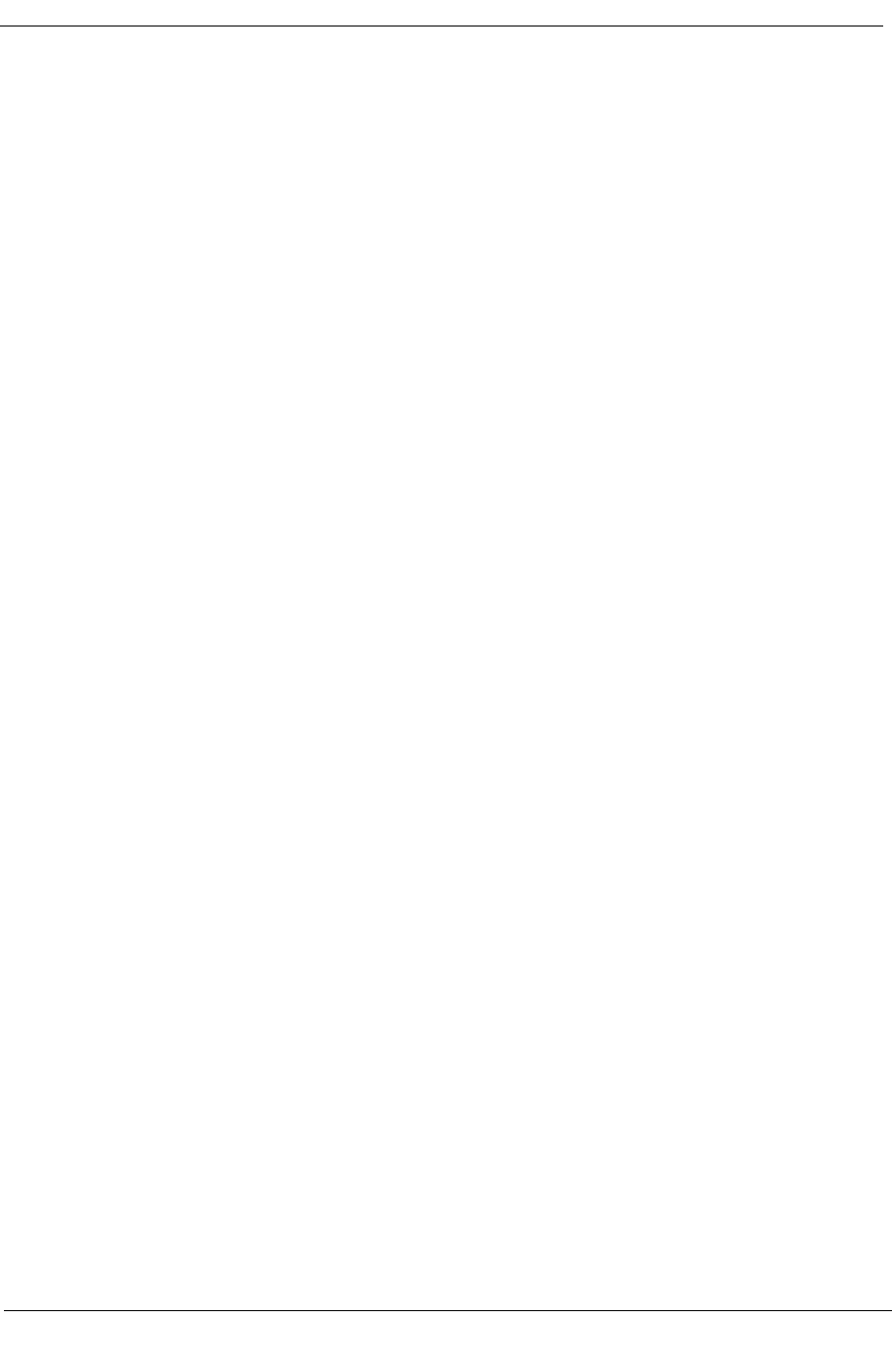
Interface Device View
Interface Options Panel
Device Views Cisco Catalyst 5000/5500 Hub
2-6 Management Module Guide
Interface Options Panel
This area of the Interface Device view allows you to modify the presentation of
a highlighted Logical Interface icon. Double-click a non-text area of this panel
to open the Gauge Control Panel, described later in this section. The Interface
Options panel provides the following information:
Find
This button allows you to Þnd an entry. Click Find to open the text entry
dialog box. In the Dialog Box, enter the string to search for. Not all column
headings will activate the Find button.
Network Information
This menu button allows you to select the type of information displayed in the
Network Information label of the highlighted icon. Possible selections are
ADDRESS, NAME, or MASK.
Interface Description
This Þeld provides a description of the highlighted interface. If no interface is
highlighted, this Þeld is empty.
Gauge Control Panel
This panel (Figure 2-3) allows you to change the type of statistical information
displayed on the Gauge label of the Interface icon. To access the Gauge
Control Panel double-click the background of the Interface Options panel or do
the following:
1. Highlight the Interface Options panel.
2. From the View menu, select Icon Subviews -> Gauge Control Panel.