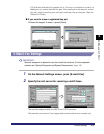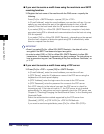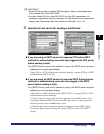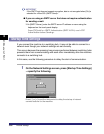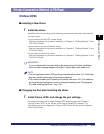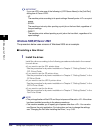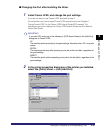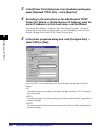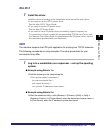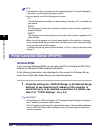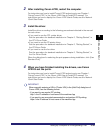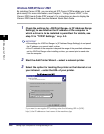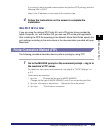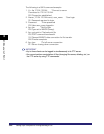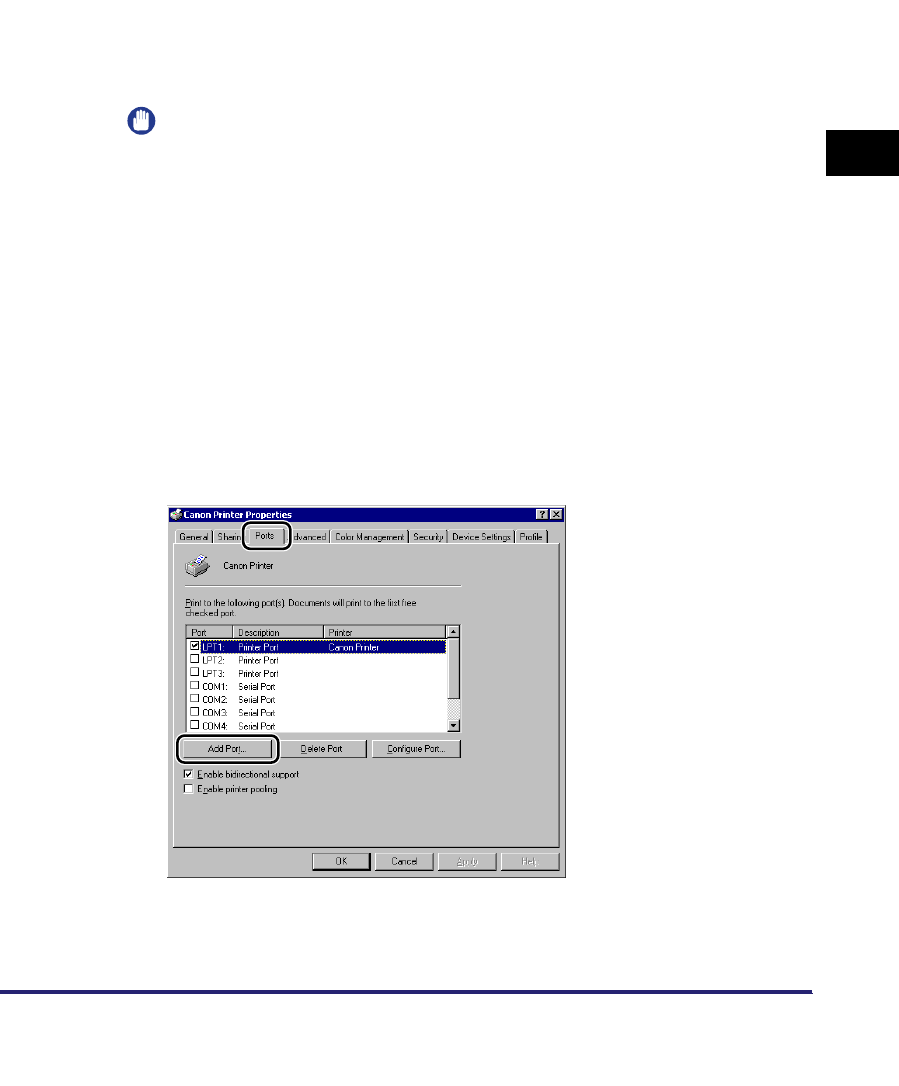
Setting Up a Computer for Printing/Sending a Fax
3-35
3
Using a TCP/IP Network
■ Changing the Port after Installing the Driver
1
Install Canon LPR2, and change the port settings.
If you do not want to use Canon LPR2, proceed to step 2.
For instructions on how to install Canon LPR2 and set ports, see Chapter 1,
"Using Canon LPR2," in the
Canon LPR2 User's Guide
(PDF manual). For
instructions on how to display the
Canon LPR2 User's Guide
, see the
Network
Quick Start Guide
.
IMPORTANT
If you use LPD, enter one of the following in [LPR Queue Name] in the [Add Port]
dialog box of Canon LPR2:
-LP
The machine prints according to its spool settings. Normally enter <LP> as a print
queue.
- SPOOL
The machine prints only after spooling a print job on the hard disk, regardless of
its spool settings.
-DIRECT
The machine prints without spooling a print job on the hard disk, regardless of its
spool settings.
2
In the printer properties dialog box of the printer you installed,
select the [Ports] sheet ➞ click [Add Port].