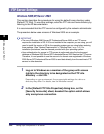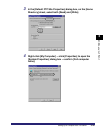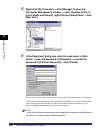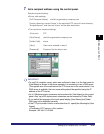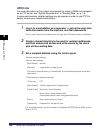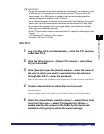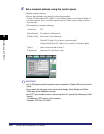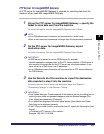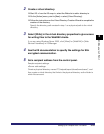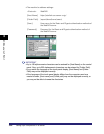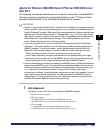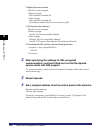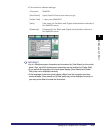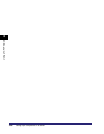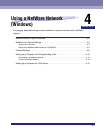Setting Up a Computer as a File Server
3-52
3
Using a TCP/IP Network
WebDAV Server Settings
The WebDAV sending function is a function for sending scanned image files, image
files for received faxes, or image files sent from the User Inboxes or Memory RX
Inbox of the machine, to a WebDAV server directory on the Internet or your intranet,
using the WebDAV protocol.
This section describes the procedure for setting up a WebDAV publishing directory.
Setting up a publishing directory enables users who have the necessary access
privileges to manage files in the directory.
It is recommended that the WebDAV server be configured by the network
administrator.
IIS for Windows 2000/2000 Server/XP/Server 2003
The procedure below uses items of Windows 2000 as an example. Depending on
your environment, the items you see on the screen may differ.
IMPORTANT
•
If IIS is not installed in the computer you are using, you will need to install the version of
IIS for the operating system you are using before entering these settings. (See "System
Requirements" in "Sending Data," on p. 1-6.) For installation procedures, see the
manuals provided with your operating system.
•
Server authentication is required for sending to a WebDAV server. Enable authentication
before using a WebDAV server. The authentication methods available for the server are
Anonymous, Basic, or Digest authentication, and authentication errors will occur if you try
to use another authentication method. If the Anonymous authentication method is
enabled, access rights are assigned to all users, and IIS always performs anonymous
authentication, even if either of the other two authentication methods are enabled. (The
priority level is Anonymous authentication > Digest authentication > Basic
authentication.) If a high level of security is required, disable anonymous authentication.
Use the user names and passwords registered in the address book of the WebDAV
server for the Basic and Digest authentication methods. For instructions on how to set
the authentication method for IIS, see the IIS documentation.
1
Right-click [My Computer] ➞ in the [C:\Inetpub] folder, create a
physical directory to use as the sending destination.
IMPORTANT
The physical directory cannot be created in the [C: \Inetpub\wwwroot] folder,
because the default DACL of wwwroot differs from that of other directories.