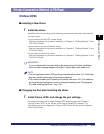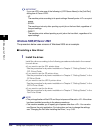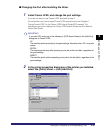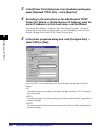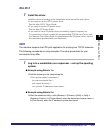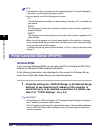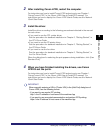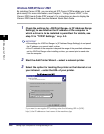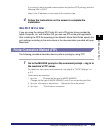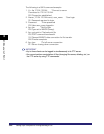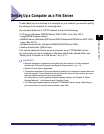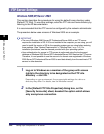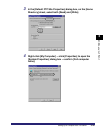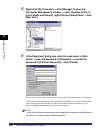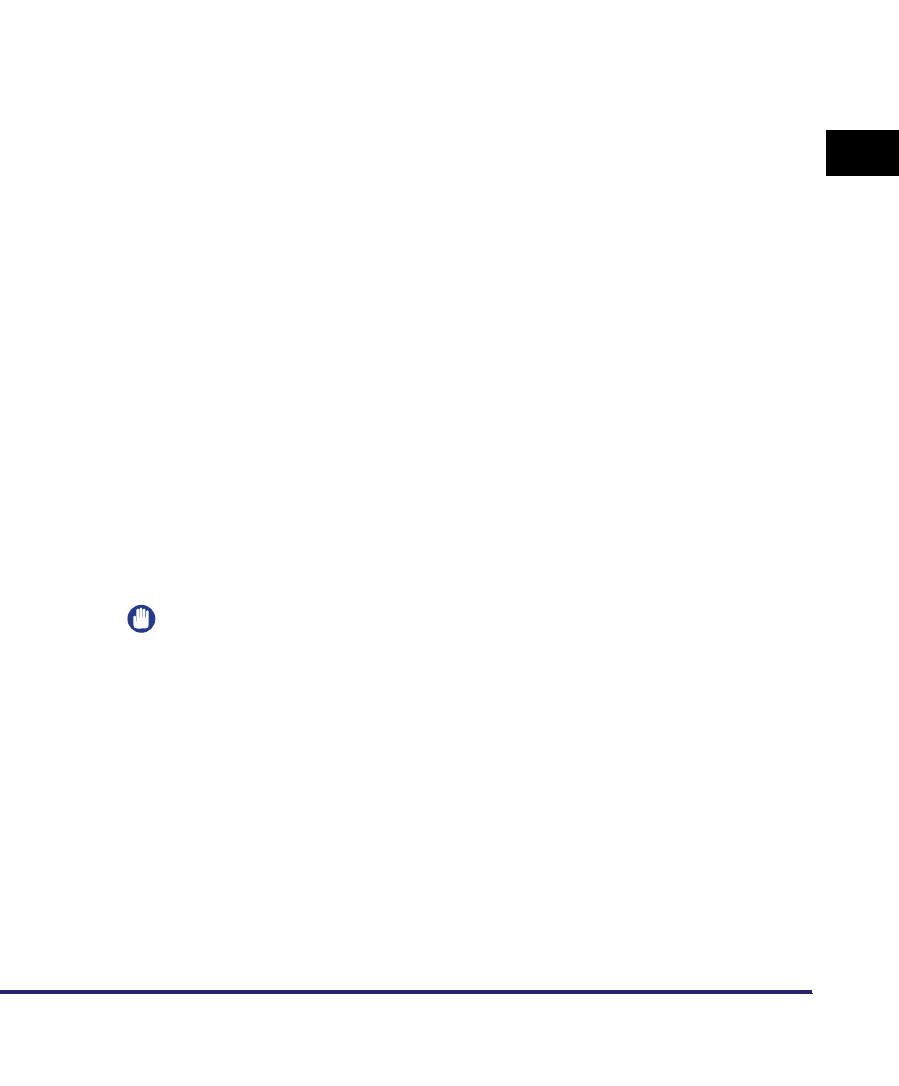
Setting Up a Computer for Printing/Sending a Fax
3-39
3
Using a TCP/IP Network
2
After installing Canon LPR2, restart the computer.
For instructions on how to install Canon LPR2 and set ports, see Chapter 1,
"Using Canon LPR2," in the
Canon LPR2 User's Guide
(PDF manual). For
instructions on how to display the
Canon LPR2 User's Guide
, see the
Network
Quick Start Guide
.
3
Install the driver.
Install the driver according to the following procedures indicated in the manual
for each driver:
• If you want to use the PCL printer driver
See the procedure for standard installation in Chapter 2, "Getting Started," in
the
PCL Driver Guide
.
• If you want to use the PS printer driver
See the procedure for standard installation in Chapter 2, "Getting Started," in
the
PS Driver Guide
.
• If you want to use the fax driver
See the procedure for standard installation in Chapter 2, "Getting Started," in
the
Fax Driver Guide
.
When the dialog box for selecting the port appears during installation, click [Use
Standard Port].
4
When you have finished installing the drivers, use Canon
LPR2 to set the ports.
For instructions on how to install Canon LPR2 and set ports, see Chapter 1,
"Using Canon LPR2," in the
Canon LPR2 User's Guide
(PDF manual). For
instructions on how to display the
Canon LPR2 User's Guide
, see the
Network
Quick Start Guide
.
IMPORTANT
When manually entering a URL in [Printer URL] in the [Add Port] dialog box of
Canon LPR2, use the following format:
- If you want to use regular IPP printing:
http://< the IP address or host name of the machine>/ipp
- If you want to use encrypted communication and perform IPPS printing:
https://<the IP address or host name of the machine>/ipp