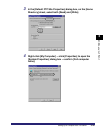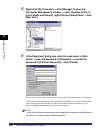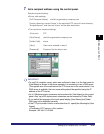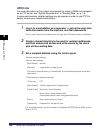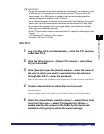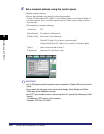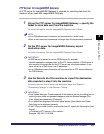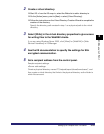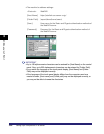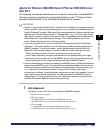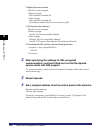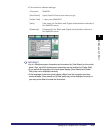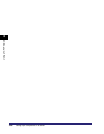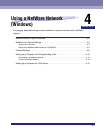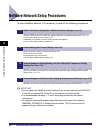Setting Up a Computer as a File Server
3-53
3
Using a TCP/IP Network
2
Create a virtual directory.
❑ Start IIS ➞ from the IIS snap-in, select the Web site to add a directory to.
❑ On the [Action] menu, point to [New] ➞ select [Virtual Directory].
❑ Follow the instructions on the Virtual Directory Creation Wizard to complete the
creation of the directory.
Specify the directory path created in step 1 as a physical path to the virtual
directory.
3
Select [Write] in the virtual directory properties to give access
for writing files to the WebDAV clients.
If you are using Windows Server 2003, click [Allow] for [WebDAV] in [Web
Service Extensions] in IIS Manager.
4
See the IIS documentation to specify the settings for SSL
encrypted communication.
5
Set a recipient address from the control panel.
Sample recipient settings:
• Server side settings:
Create a physical directory named "C:\Inetpub\export\share\home\users\", and
then create a virtual directory that links to the physical directory as the folder to
which files are sent.