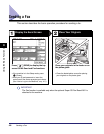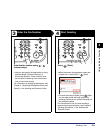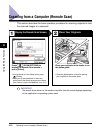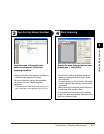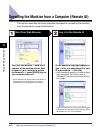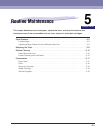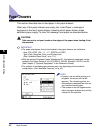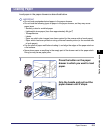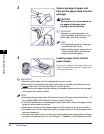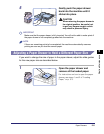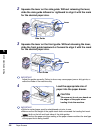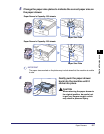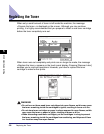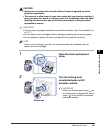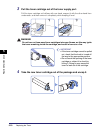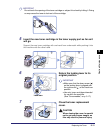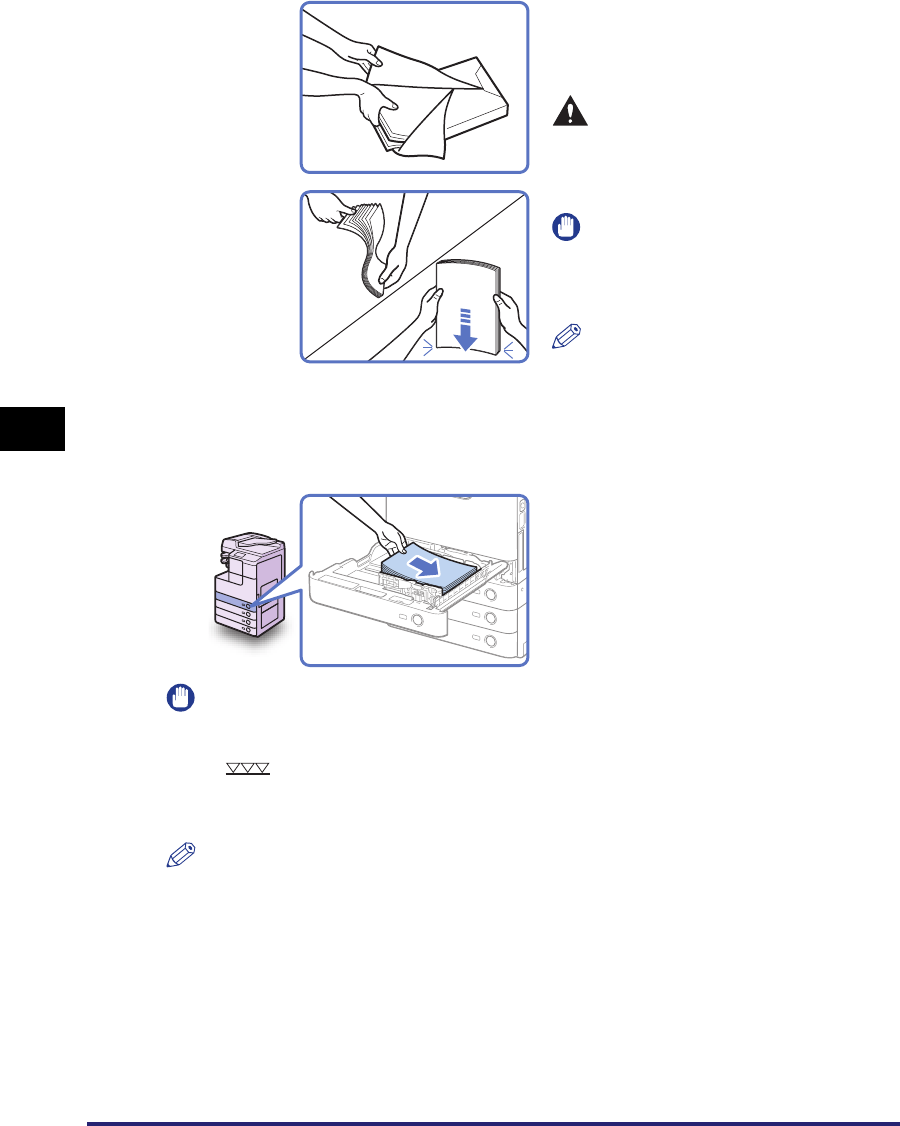
Paper Drawers
5-4
Routine Maintenance
5
IMPORTANT
• Rolled or curled paper must be straightened out prior to use.
• Make sure that the height of the paper stack does not exceed the loading limit mark
( ) both on the left and back sides of the slide guides.
• Make sure that the paper size/type setting of the paper drawer matches the size/type
of the paper that is being loaded.
NOTE
• Each paper drawer holds about 550 sheets of paper (80 g/m
2
) except that Drawer 1 of
the imageRUNNER 2520 holds 250 sheets of paper (80 g/m
2
).
• If there are instructions on the package of paper about which side of the paper to load
facing up, follow those instructions.
• When paper is loaded into the paper drawer, the side facing up is the one printed on.
• If problems occur, such as poor print quality or paper jams, try turning the paper stack
over and reloading it.
• For more information on the print direction of preprinted paper (paper which has logos
or patterns already printed on it), see Chapter 7, “Appendix,” in the Reference Guide.
3
Open a package of paper and
take out the paper stack from the
package.
CAUTION
Take care not to cut your hands on
the edges of the paper when
loading it into the machine.
IMPORTANT
Rewrap any remaining paper in its
original package, and store it in a dry
place, away from direct sunlight.
NOTE
• For high-quality printouts, use paper
recommended by Canon.
• Before loading paper, always fan the
sheets several times, and align the
edges to facilitate feeding.
4
Load the paper stack into the
paper drawer.
Even out the edges of the paper stack, and
load the paper stack against the right wall
of the paper drawer.