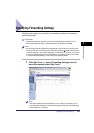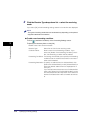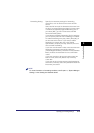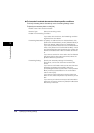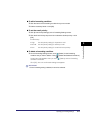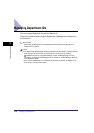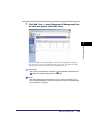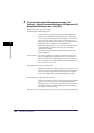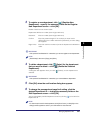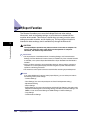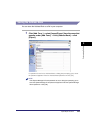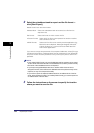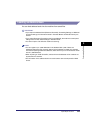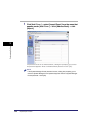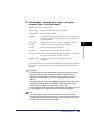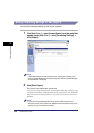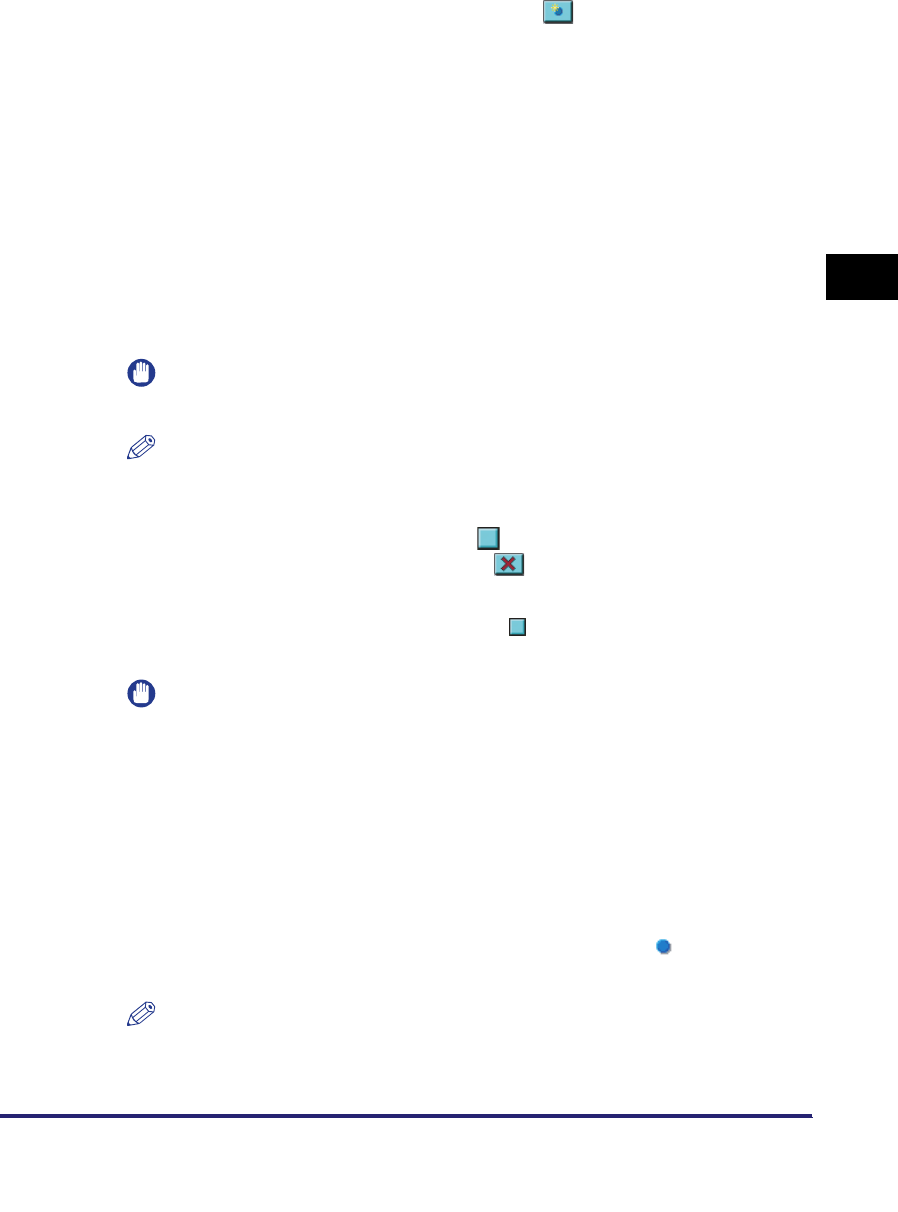
Managing Department IDs
3-21
3
Customizing Settings
3
To register a new department, click [ ] (Register New
Department) ➞ specify the necessary fields on the Register
New Department screen ➞ click [OK].
Details of each item are shown below.
IMPORTANT
If the optional Card Reader-C1 is attached, you cannot register a new department.
NOTE
[Total Prints] is the sum of [Copy] and [Print].
4
To delete a department, click [ ] (Select) for the department
that you want to delete ➞ click [ ] (Delete the Selected
Department).
A triangular mark appears when you click [ ] (Select), and the department is
selected.
IMPORTANT
If the optional Card Reader-C1 is attached, you cannot delete a department.
5
Click [OK] when the confirmation dialog box appears.
6
To change the password and page limit setting, click the
desired Department ID ➞ change the necessary fields on the
Edit Department screen ➞ click [OK].
You can also display the Edit Department screen by clicking [ ] to the left of the
Department ID.
NOTE
To clear the print total for the department, click [Clear Count]
➞
click [OK] on the
dialog box that appears to ask for your confirmation to clear the total.
Department ID:Enter a number (seven digits maximum).
Password: Enter a number (seven digits maximum).
Confirm: Enter the password again. If the number you enter here is
different from the number entered for [Password], an error dialog
box appears.
Page Limits: Enter the maximum number of prints the department is allowed to
make.