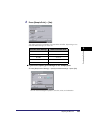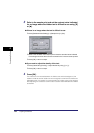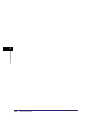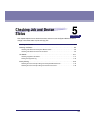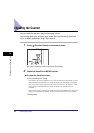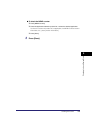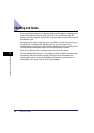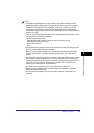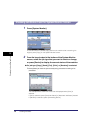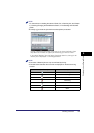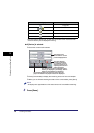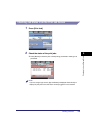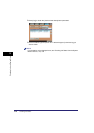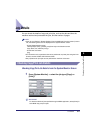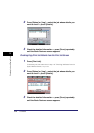Checking Job Status
5-5
5
Checking Job and Device Status
NOTE
•
If Department ID Management or a login service (such as SSO or SDL) is set and
Display Status Before Authentication in System Monitor Screen Restriction in System
Settings (from the Additional Functions screen) is set to 'Off', operations other than
displaying the Device Status screen cannot be performed from the System Monitor
screen before logging in to the machine. (See "Restricting Access to the System Monitor
Screen," on p. 6-28.)
•
If the Job Log Display in System Settings (from the Additional Functions screen) is set to
'Off', the following items are not displayed:
- On the System Monitor screen
<Activity Report (RX)>, [Details], and [Print List] on the Receive screen
Copy, Send, Fax, and Print job logs
- On the Print Job screen
[Log]
•
For information on the operations that can be performed on printer jobs using the Print
function, see the PS/PCL/UFR II Printer Guide.
•
Many of the check/change operations can also be performed from the Remote User
Interface. (See Chapter 2, "Checking and Managing Functions," in the Remote UI
Guide.)
•
The status bars on the keys located on the bottom of the System Monitor screen, flash in
red or green to indicate the status of jobs. The status bars flash green when there are
current jobs that are being processed, and maintain a steady green light when there are
jobs in the print queue. Flashing red status bars indicate errors. For instructions on
resolving errors, see Chapter 8, "Troubleshooting."
•
The Send function is available only if the Universal Send Kit is activated.
•
The Fax function is available only if the optional Super G3 FAX Board or Super G3
Multi-Line FAX Board is installed.
•
The Print function is available only if the UFR II/PCL Printer Kit or PS Printer Kit is
activated.