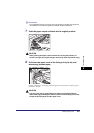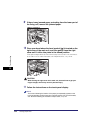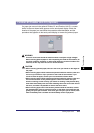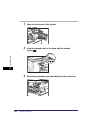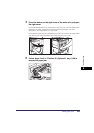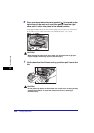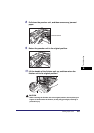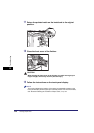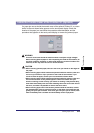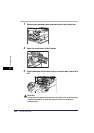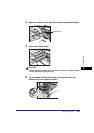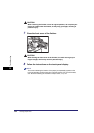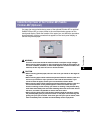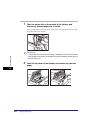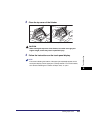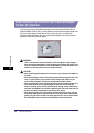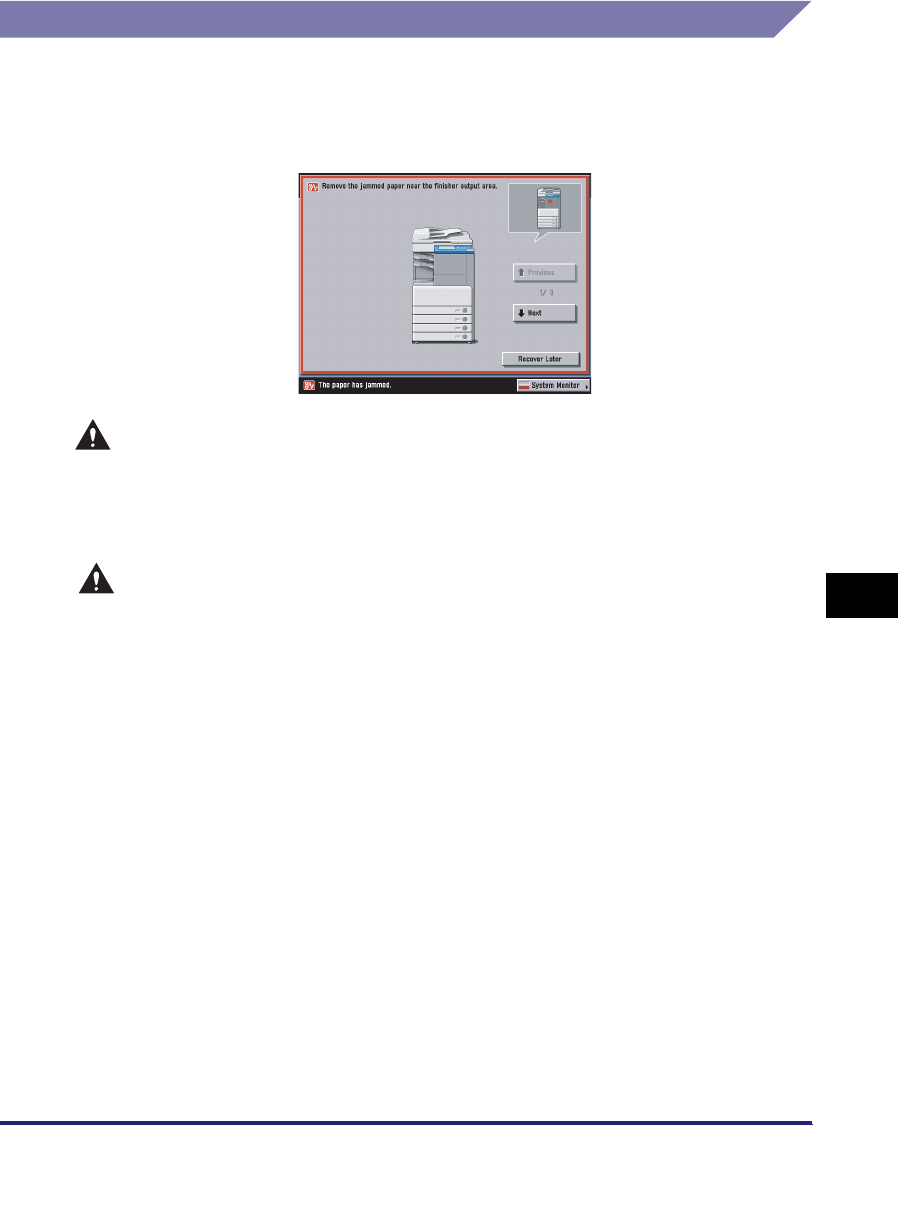
Clearing Paper Jams
8-49
8
Troubleshooting
Inside the Transfer Cover of the Finisher-S1 (Optional)
If a paper jam occurs inside the transfer cover of the optional Finisher-S1, a screen
similar to the one shown below appears on the touch panel display. Check the
location of the paper jam, and follow the procedure described below, and the
procedure that appears on the touch panel display, to remove the jammed paper.
WARNING
There are some areas inside the machine which are subject to high-voltages.
When removing jammed paper or when inspecting the inside of the machine, do
not allow necklaces, bracelets, or other metal objects to touch the inside of the
machine, as this may result in burns or electrical shock.
CAUTION
• When removing jammed paper, take care not to cut your hands on the edges of
the paper.
• When removing paper which has become jammed inside the machine, take care
not to cut your hands or injure yourself on the inside of the machine. If you
cannot remove the paper, contact your local authorized Canon dealer.
• When removing paper which has become jammed inside the machine, take care
not to allow the toner on the jammed paper to come into contact with your
hands or clothing, as this will dirty your hands or clothing. If they become dirty,
wash them immediately with cold water. Washing them with warm water will set
the toner, and make it impossible to remove the toner stains.
• When removing paper which has become jammed inside the machine, remove
the jammed paper gently to prevent the toner on the paper from scattering and
getting into your eyes or mouth. If the toner gets into your eyes or mouth, wash
them immediately with cold water and immediately consult a physician.