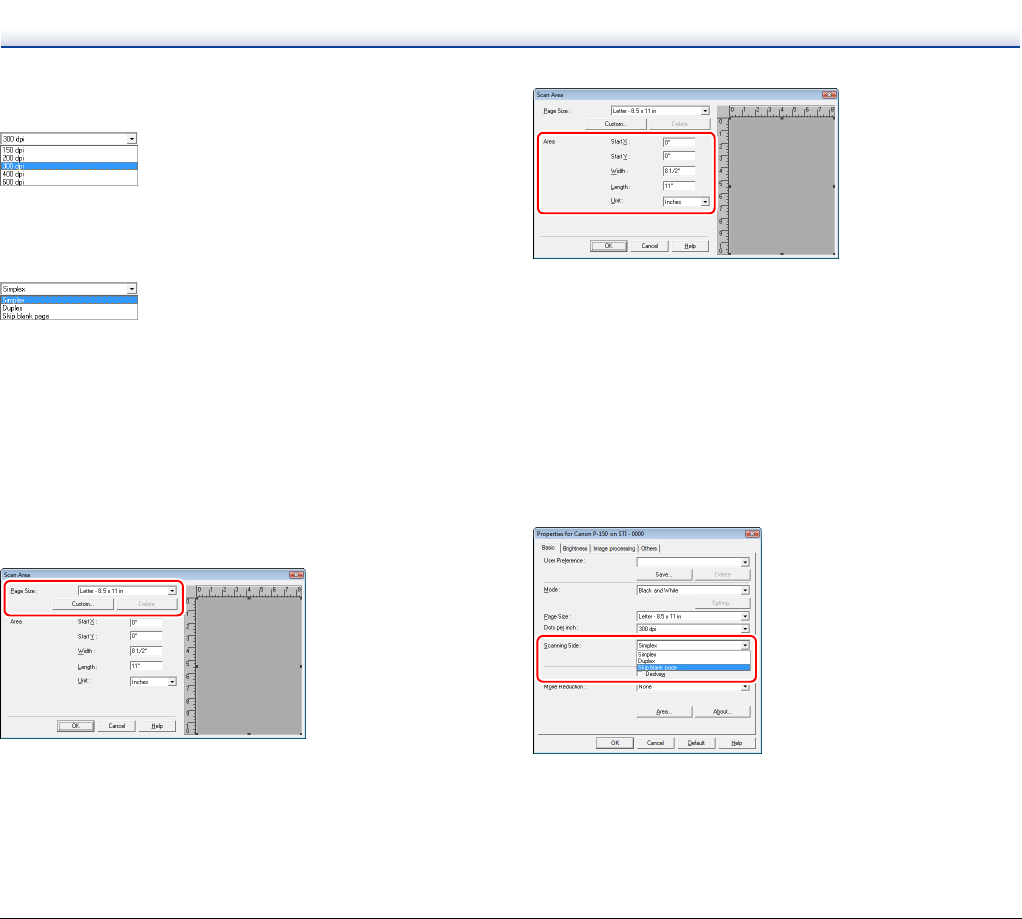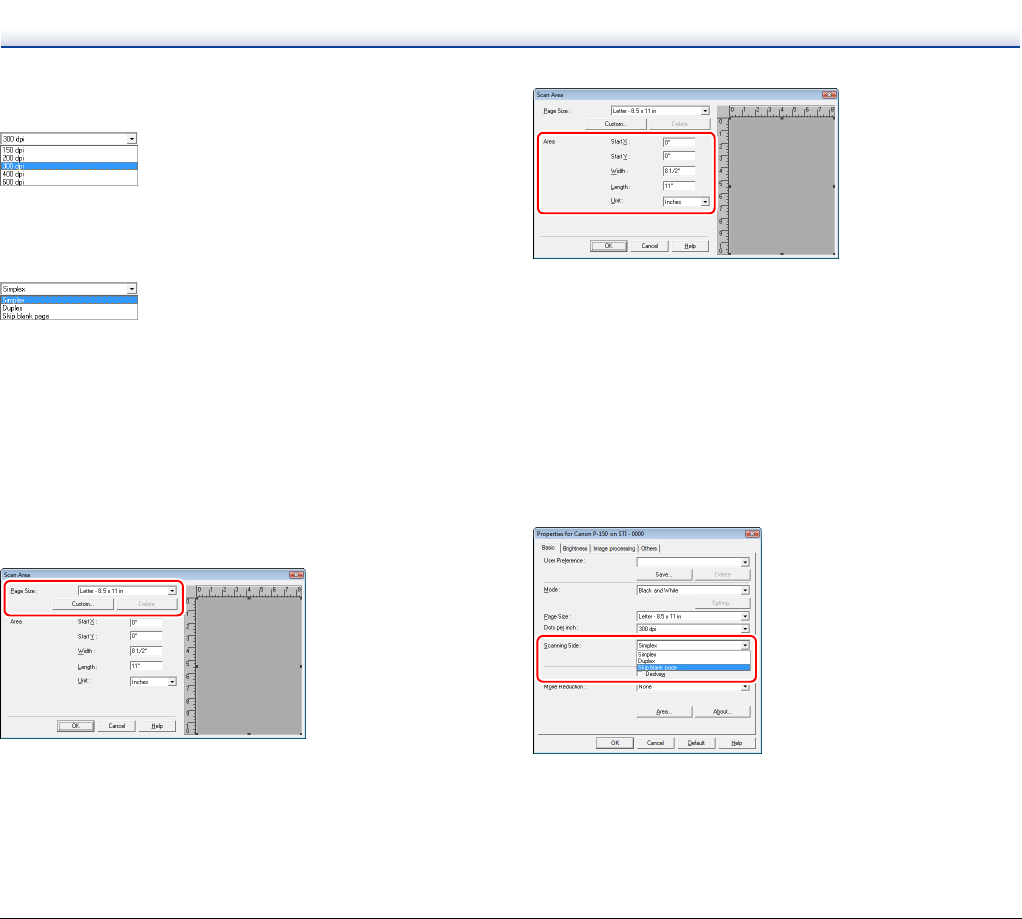
49
Dots per inch
Select the scanning resolution.
Higher resolutions provide clearer images, but produce larger files.
Scanning Side
Select which page side(s) to scan.
If the scanning side is set to [Skip blank page], the images of blank
pages are deleted when images are saved.
Scanning Documents of Unregistered
Page Sizes
Configuring the following settings allows you to scan a document of an
unregistered page size.
You can register a non-standard page size that has not been
registered as a page size by naming and registering it as a custom
page size in the [Page Size] setting of the Scan Area dialog box, which
is opened from the [Area] button on the [Basic] tab.
Specifying the Scanning Area
Configure the following settings when you want to specify the area of
the document to be scanned.
Specifying an area
Specify the area of the document to be scanned in the Scan Area
dialog box, which is opened from the [Area] button on the [Basic] tab.
If you scan the document you want to set the area of with [Scan Single
Page], only one page of the document is scanned and the
corresponding scanned image is displayed in the preview window.
Configuring Scanner Settings According
to Purpose
Set the scanning conditions according to the scanning purpose.
When you want to delete the images of the blank pages in
two-sided documents
Set the scanning side setting to [Skip blank page] on the [Basic] tab to
delete the images of the blank pages in the document.