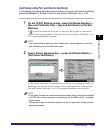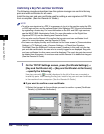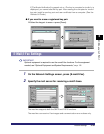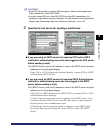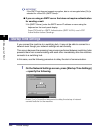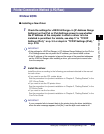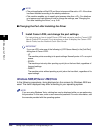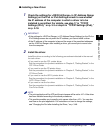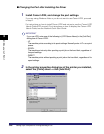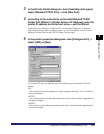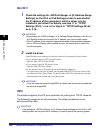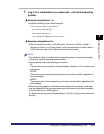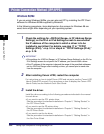Setting Up a Computer for Printing/Sending a Fax
3-45
3
Using a TCP/IP Network
Printer Connection Method (LPD/Raw)
Windows 98/Me
■ Installing a New Driver
1
Check the settings for <RX/Print Range> in [IP Address Range
Settings] on the IPv4 or IPv6 Settings screen to see whether
the IP address of the computer in which a driver is to be
installed is permitted. For details, see step 17 in "TCP/IP
Settings (IPv4)," on p. 3-3 or step 6 in "TCP/IP Settings (IPv6),"
on p. 3-18.
IMPORTANT
•
If the settings for <RX/Print Range> in [IP Address Range Settings] on the IPv4 or
IPv6 Settings screen do not permit the IP address, you cannot install a driver.
•
If the IP address of the computer is beyond the range of the permitted addresses
set for <RX/Print Range> after installing a driver, you cannot print or send a fax
from the computer.
2
Install the driver.
Install the driver according to the following procedures indicated in the manual
for each driver:
• If you want to use the PCL printer driver
See the procedure for dynamic installation in Chapter 2, "Getting Started," in the
PCL Driver Guide
.
• If you want to use the PS printer driver
See the procedure for dynamic installation in Chapter 2, "Getting Started," in the
PS Driver Guide
.
• If you want to use the fax driver
See the procedure for dynamic installation in Chapter 2, "Getting Started," in the
Fax Driver Guide
.
IMPORTANT
If your computer fails to transmit data to the printer during the driver installation,
when the error message appears, click [No]
➞
set the byte count mode to off.