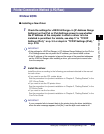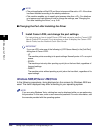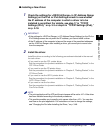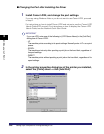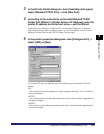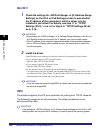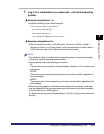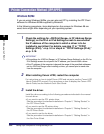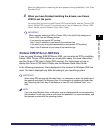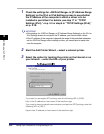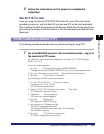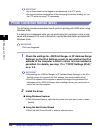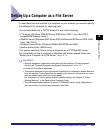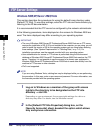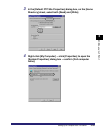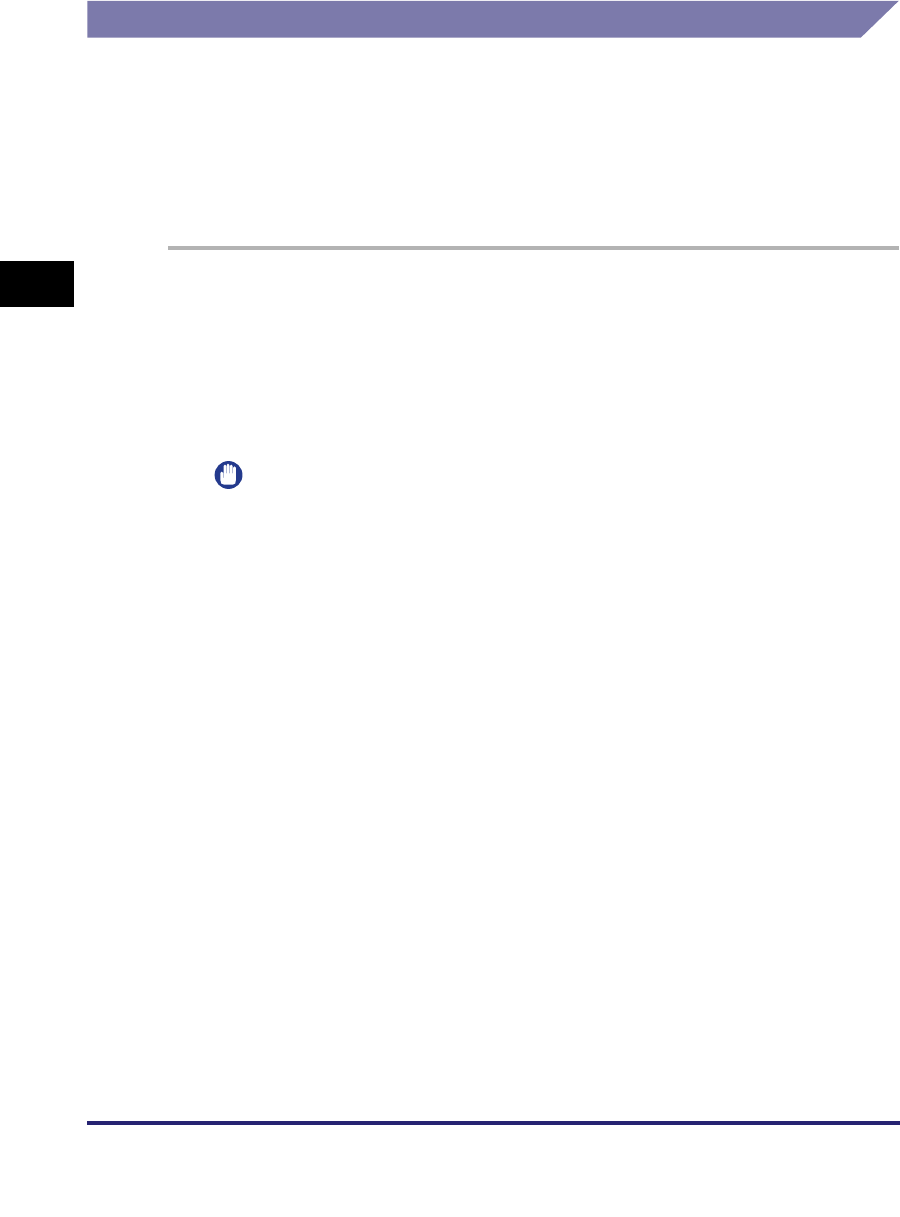
Setting Up a Computer for Printing/Sending a Fax
3-52
3
Using a TCP/IP Network
Printer Connection Method (IPP/IPPS)
Windows 98/Me
If you are using Windows 98/Me, you can also set IPP by installing the IPP Client
software for Windows 98/Me supplied by Microsoft.
In the following procedures, items displayed on the screens for Windows 98 are
used; items might differ depending on your operating system.
1
Check the settings for <RX/Print Range> in [IP Address Range
Settings] on the IPv4 or IPv6 Settings screen to see whether
the IP address of the computer in which a driver is to be
installed is permitted. For details, see step 17 in "TCP/IP
Settings (IPv4)," on p. 3-3 or step 6 in "TCP/IP Settings (IPv6),"
on p. 3-18.
IMPORTANT
•
If the settings for <RX/Print Range> in [IP Address Range Settings] on the IPv4 or
IPv6 Settings screen do not permit the IP address, you cannot install a driver.
•
If the IP address of the computer is beyond the range of the permitted addresses
set for <RX/Print Range> after installing a driver, you cannot print or send a fax
from the computer.
2
After installing Canon LPR2, restart the computer.
For instructions on how to install Canon LPR2 and set ports, see the
Canon LPR2
User's Guide
(PDF manual). For instructions on how to display the
Canon LPR2
User's Guide
, see the
Network Quick Start Guide
.
3
Install the driver.
Install the driver according to the following procedures indicated in the manual
for each driver:
• If you want to use the PCL printer driver
See the procedure for standard installation in Chapter 2, "Getting Started," in
the
PCL Driver Guide
.
• If you want to use the PS printer driver
See the procedure for standard installation in Chapter 2, "Getting Started," in
the
PS Driver Guide
.
• If you want to use the fax driver
See the procedure for standard installation in Chapter 2, "Getting Started," in
the
Fax Driver Guide
.