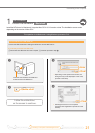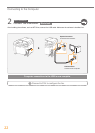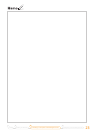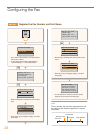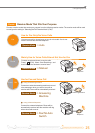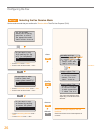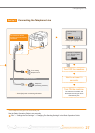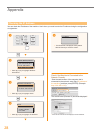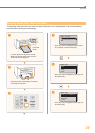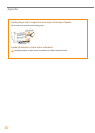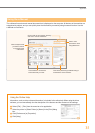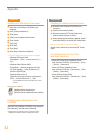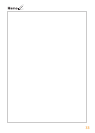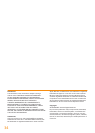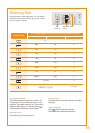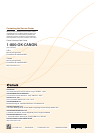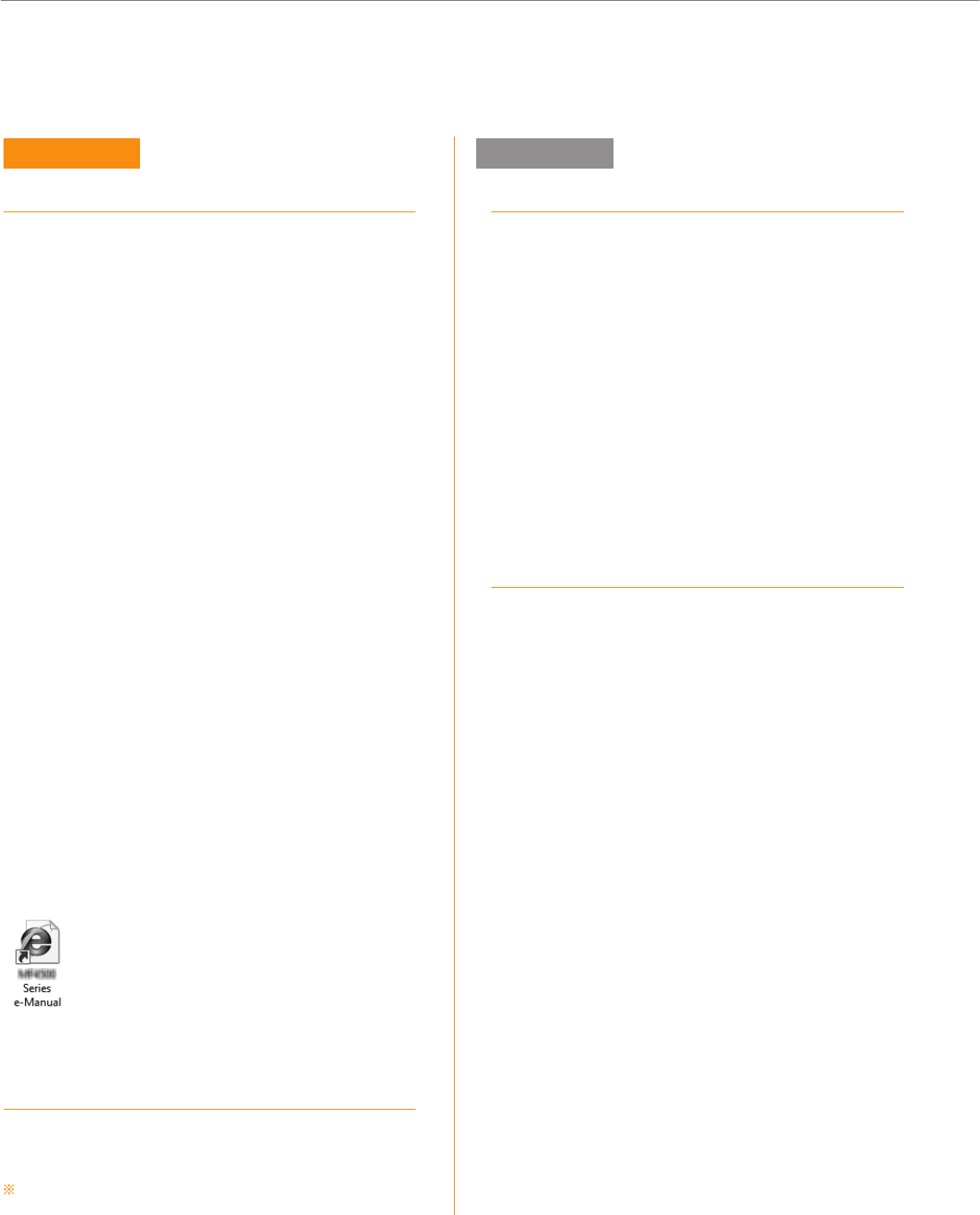
32
Appendix
Installing in a Windows Environment
Insert the User Software CD-ROM in your
computer.
Click [Custom Installation]*.
Click [Next].
Select only the [Manuals] check box.
Click [Install].
Click [Yes].
Click [Exit].
Click [Next].
Click [Exit] to fi nish the installation.
* If the CD-ROM setup screen does not appear:
• Windows XP/Server 2003
[Star
t] Menu
→ [Run] → enter [D:\MInst.exe**] →
[OK]
• Windows Vista/7/Server 2008
[Start] Menu → [Search programs and fi les]
(or [Start Sear
ch]) → enter [D:\MInst.exe**] →
press the [ENTER] key
• Windows 8/Server 2012
Right-click the low
er-left corner of the screen →
[R
un] →
enter [D:\MInst.exe**] → [OK]
** The CD-ROM drive name is indicated as “D:” in this
manual.
Displaying the e-Manual
Double-click the shortcut icon
[MF4800 Series e-Manual] or
[MF4700 Series e-Manual] on the desktop.
Displaying the e-Manual from the
CD-ROM
Insert the User Software CD-ROM in your computer,
click [Manuals], and then click [e-Manual].
Depending on the operating system, a message will be
displayed for security protection to display the content.
Installing in a Macintosh Environment
Insert the User Software CD-ROM in your
computer.
Open the [Documents] folder.
Drag and drop the [MF Guide] folder into a
location where y
ou want to save it.
When displaying the installed e-Manual, double-
click [index.html] in the sa
ved [MF Guide] folder.
Displaying the e-Manual from the CD-ROM
Double-click [index.html] in the saved [MF Guide]
folder.
For Details About the Fax, Print,
and Scan Functions
• Canon MF Printer Driver Installation Guide
User Software CD-ROM →[Documents] → [Print]
→ [Guide] → [index.html]
• Canon Fax Driver Installation Guide
User Softw
ar
e CD-ROM → [Documents] → [FAX]
→[Guide] → [index.html]
• Canon Scanner Driver Guide
User Softw
ar
e CD-ROM → [Documents] → [Scan]
→[Guide] → [index.html]
Windows Macintosh