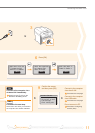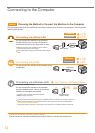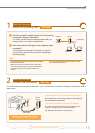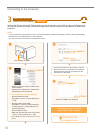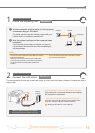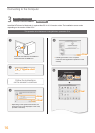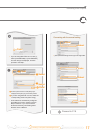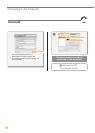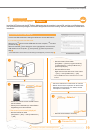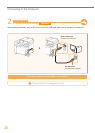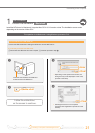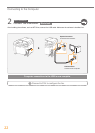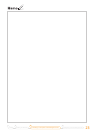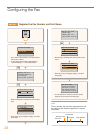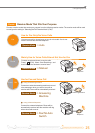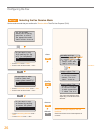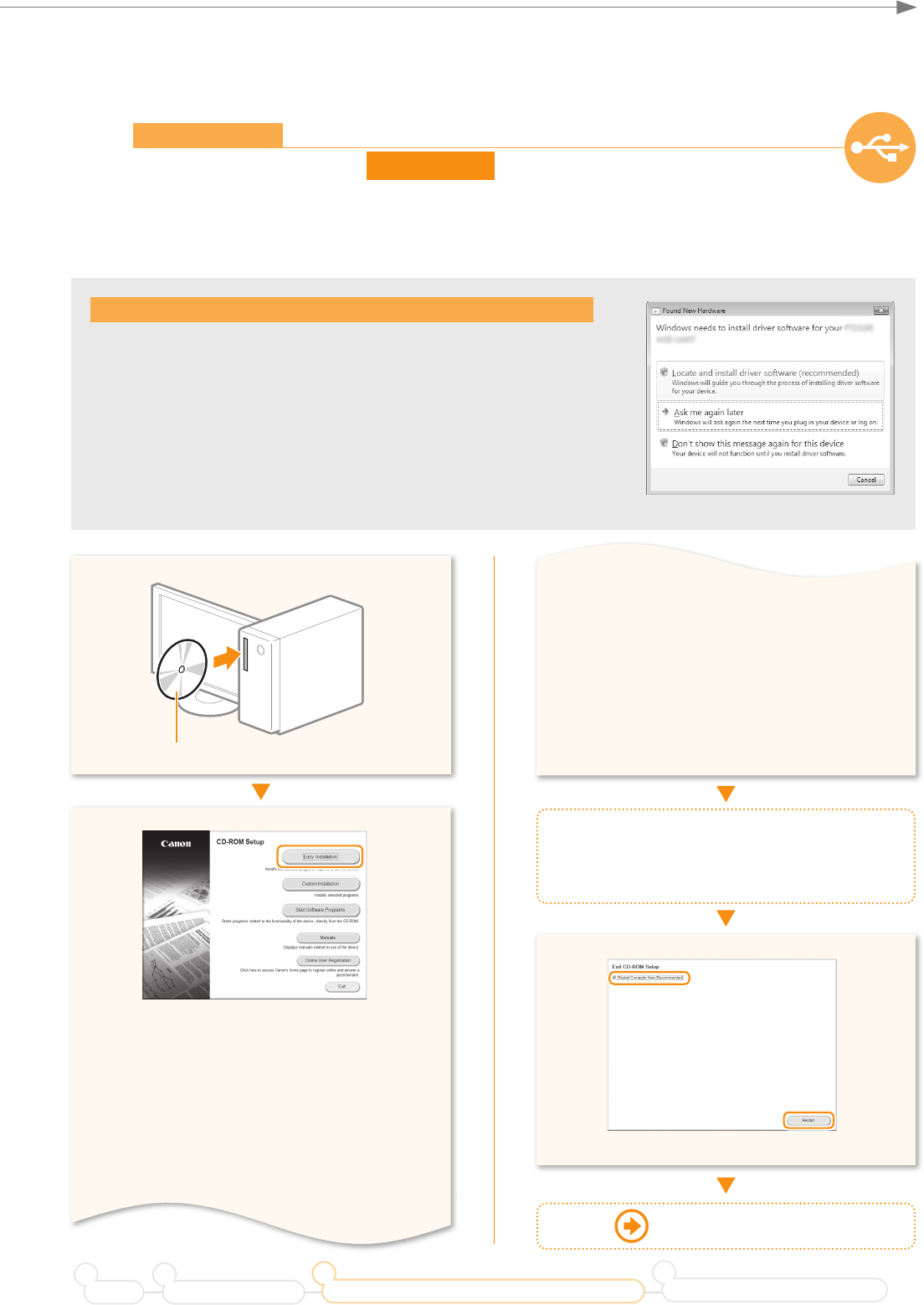
19
Connecting to the Computer
1
USB Connection
Install the software.
Install the MF Drivers and the MF Toolbox. Make sure that the machine is turned ON, and log on to Windows as a
user with administrative privileges. Shut down all applications that are running. See the e-Manual for details about
installation.
Do not connect the USB cable yet.
Connect the USB cable after installing the MF Drivers and the MF Toolbox.
If you already connected the USB cable:
Windows 7/8:
0
Disconnect the USB cable from the computer
,
1
and then
proceed to step
.
Windows Vista/XP:
0
If the dialog box on the right appears, disconnect the
USB cable from the computer*,
1
click [Cancel],
2
and then pr
oceed to
step
.
* If the USB cable is disconnected and the dialog box disappears, proceed to step
.
For Windows Vista/XP
• Printer, fax, scanner drivers and MF Toolbox
will be installed.
• Select [Custom Installation] to install Presto!
PageManager and the e-Manual.
If the screen is not correctly displayed:
• Windows XP/Server 2003
[Start] Menu → [Run] → enter [D:\MInst.exe*]
→ [OK]
• Remove the CD-ROM, if necessary.
• Follow the instructions on the screen to continue.
• We ask for the user’s cooperation for the Product
Extended Surv
ey Program. For details, see the
descriptions on the screen.
◀
◀
Select
Select
✔
✔
◀
◀
Click!
Click!
User Software CD-ROM
• Windows Vista/7/Server 2008
[Start] Menu → [Search programs and fi les]
(or [Start Search]) → enter [D:\MInst.exe*] →
press the [Enter] k
ey
• Windows 8/Server 2012
Right-click the lower-left corner of the screen
→ [Run] → enter [D:\MInst.exe*] → [OK]
* The CD-ROM drive name is indicated as "D:" in this
manual.
Proceed to P.20
Preface Installing the Machine
21
Connecting to a Computer and Installing the Drivers
3
Configuring and Connecting the Fax
4
Windows
◀
◀
Click!
Click!