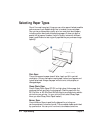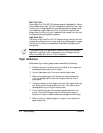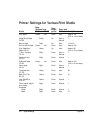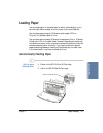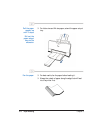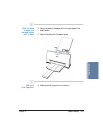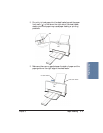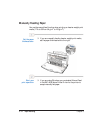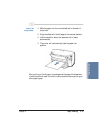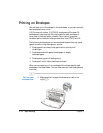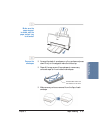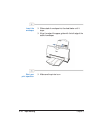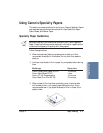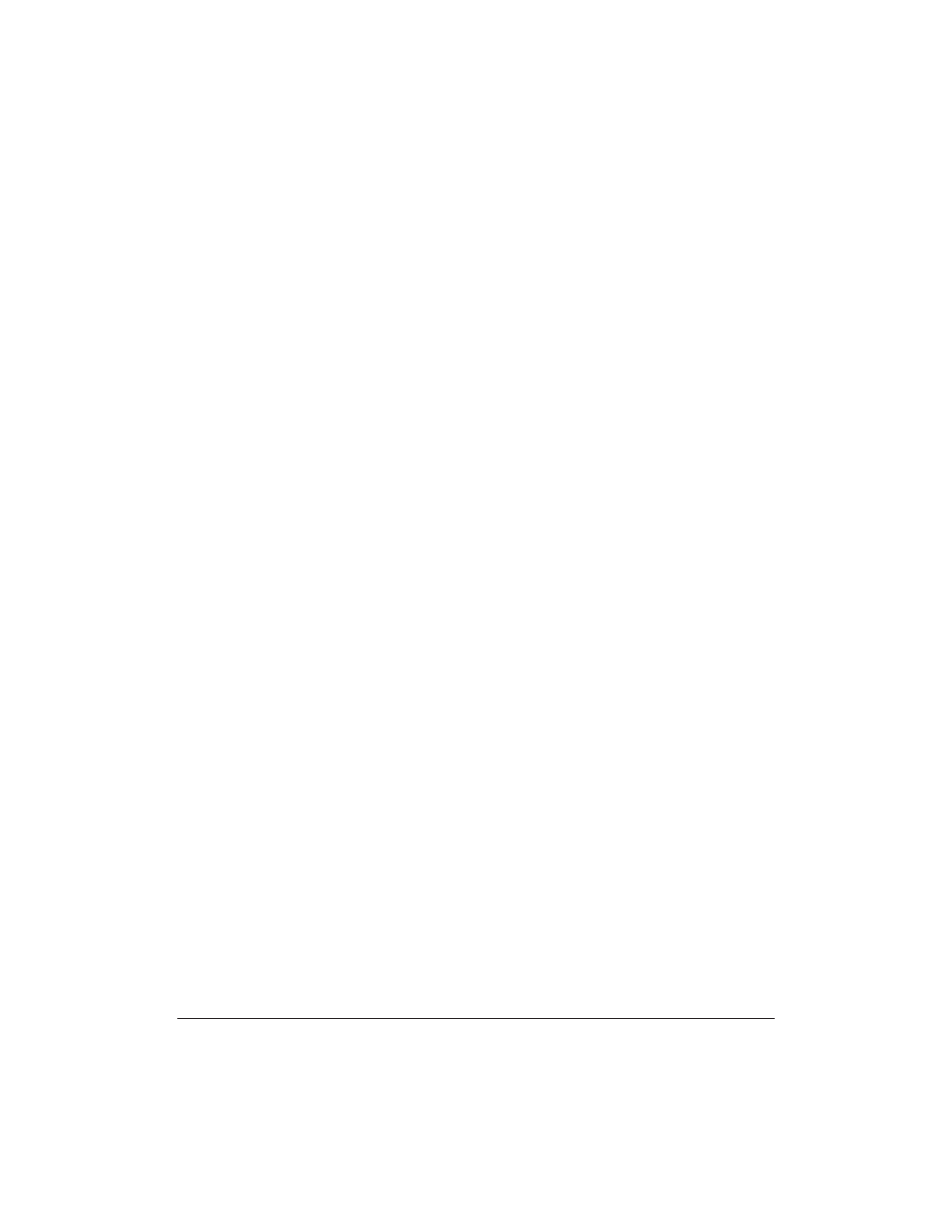
3-10 Paper Handling Chapter 3
Auto Feed Guidelines
When automatically feeding stacks of paper, follow these guidelines:
❍ Do not open the front cover while printing. This may cause paper
jams, smudges, or malfunctions.
❍ Do not leave paper stacked in the printer for long periods of time;
longer sheets of paper may become bent or curled over time. This
may cause the paper to misfeed or jam.
❍ If your printed page contains lots of graphics, the ink on the page
may be damp due to the print density. Remove the page right away
and allow the ink to dry.
❍ The capacity of the paper output tray is 20 sheets of paper. To
reduce paper jams, remove paper from the output tray before the
count reaches 20.
❍ If paper curls after printing, remove it immediately; otherwise, paper
jams may occur.
❍ The platen (a roller on the inside of the printer) may become inked
if you print data beyond the width of the page. If this happens, clean
the platen with a soft cloth. (For details on cleaning the platen, see
page 4-3.)
❍ Depending on the density of your printed pages, the ink may need
time to dry. Within two to three seconds, the ink becomes smudge
resistant. After drying for several minutes, the ink becomes water
resistant.