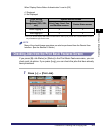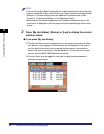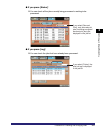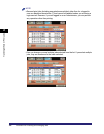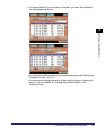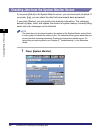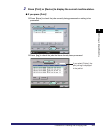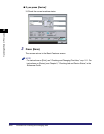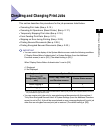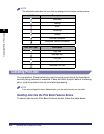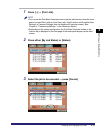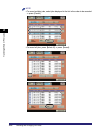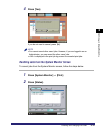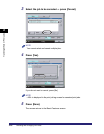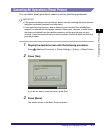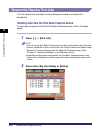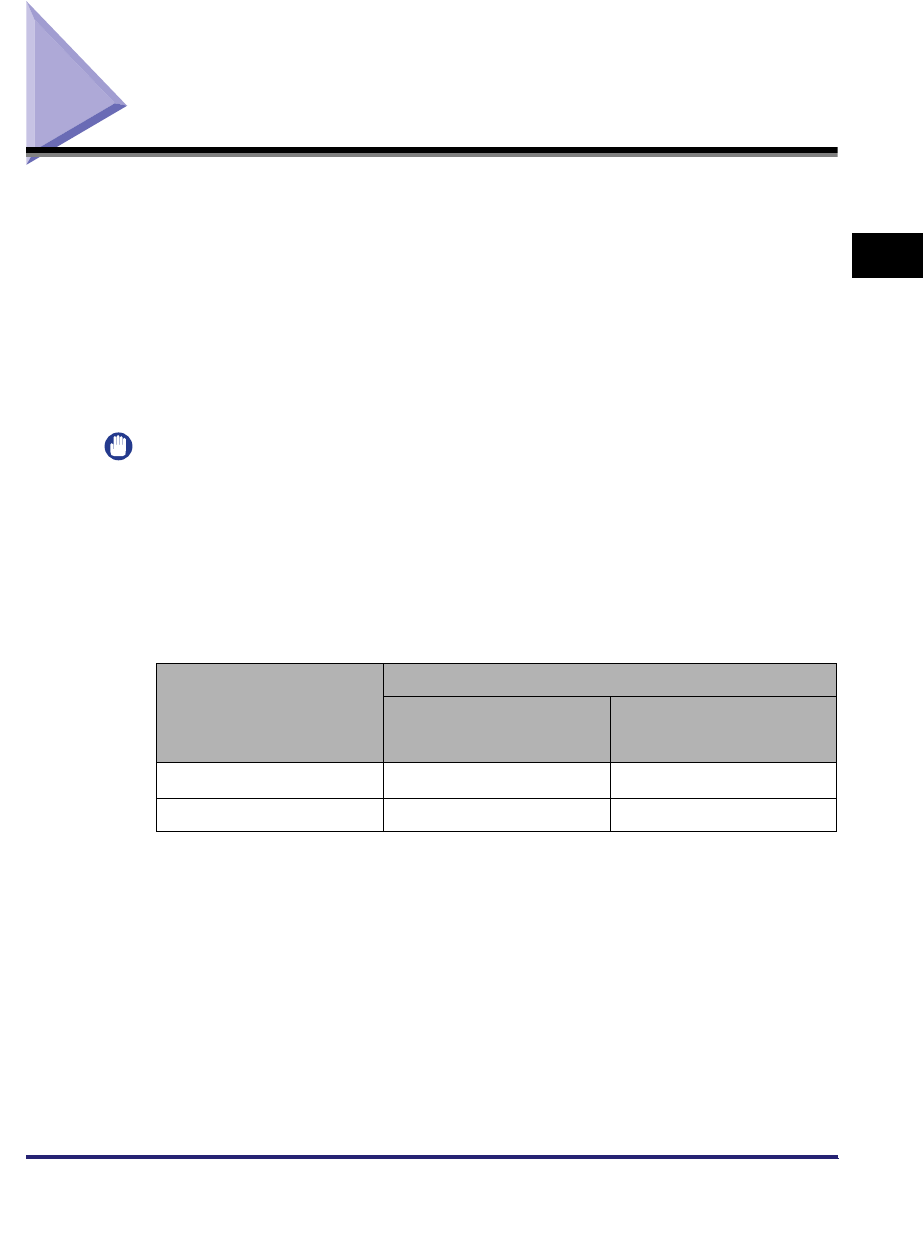
Checking and Changing Print Jobs
2-11
2
Handling Different Print Jobs
Checking and Changing Print Jobs
This section describes the procedures for the job processes listed below.
• Canceling Print Jobs (See p. 2-12.)
• Canceling All Operations (Reset Printer) (See p. 2-17.)
• Temporarily Stopping Print Jobs (See p. 2-18.)
• Form Feeding Print Data (See p. 2-21.)
• Skipping an Error during Printing (See p. 2-25.)
• Printing Secured Documents (See p. 2-28.)
• Printing Encrypted Secured Documents (See p. 2-33.)
IMPORTANT
•
You can restrict the display of the System Monitor screen under the following conditions
if "Display Status Before Authentication" in System Settings (from the Additional
Functions screen) is set to [Off]. (The default setting is [On].)
When "Display Status Before Authentication" is set to [Off]
✓
: Displayed
: Not Displayed
*
Even if you set the Display Status Before Authentication mode to [Off], access to the System Monitor screen is
only restricted if a login service is set.
•
You can receive print jobs only for encrypted secured documents with this machine if
"Only Allow Encrypted Secured Jobs" in System Settings (from the Additional Functions
screen) is set to [On]. A job will be canceled and an error message displayed if a print job
other than an encrypted secured print job is received. (The default setting is [Off].)
Login service
(Department ID
Management, SSO, SDL,
etc.)
System Monitor screen
Print, Copy, Send, Fax,
and Receive screens
Device Status screen
Before logging in ✓
After logging in ✓✓
✗
✗