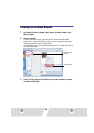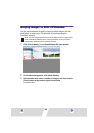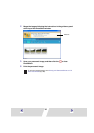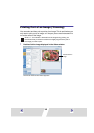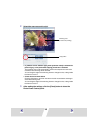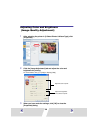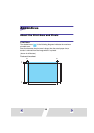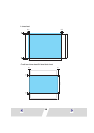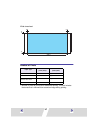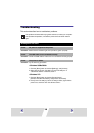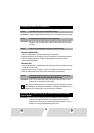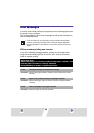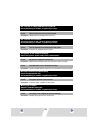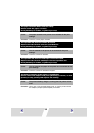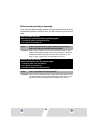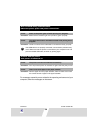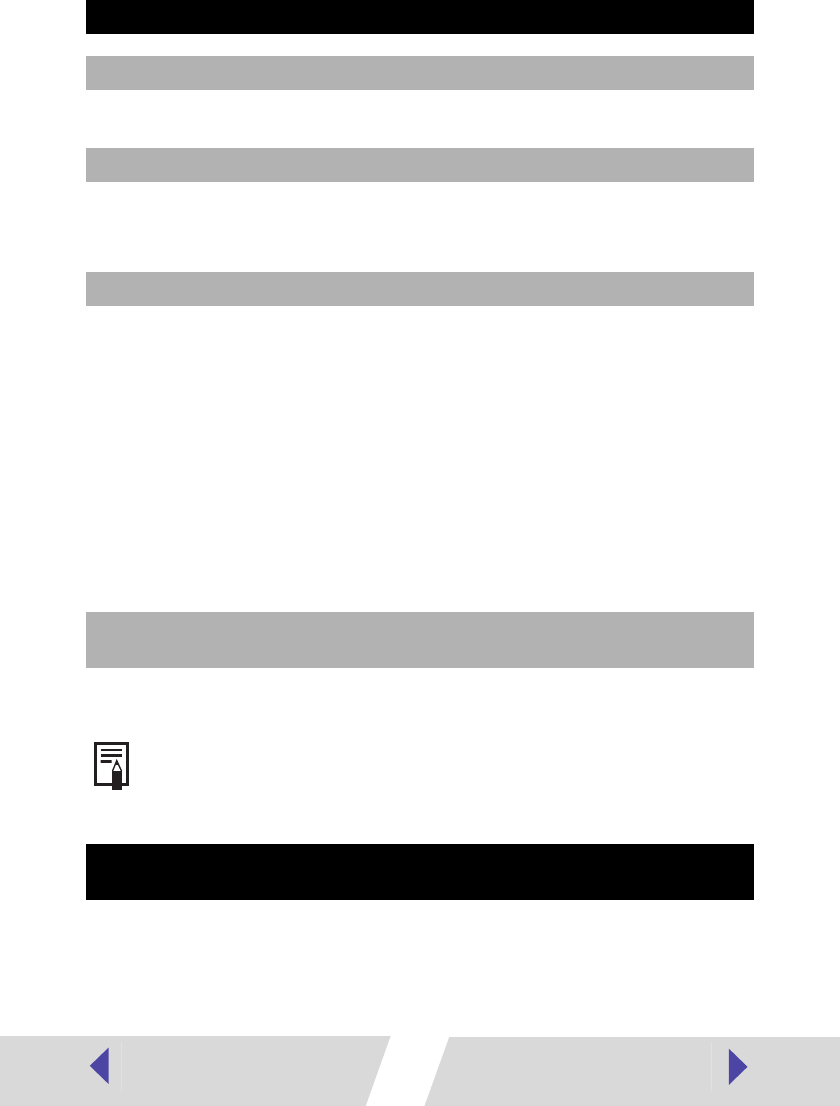
49
Correction : Check the USB cable to make sure it is connected correctly. (➡ p.29)
Correction : Be sure to use the USB cable to connect the printer directly to your
computer. If you connect via a USB hub, the printer may not function
properly.
<Windows 98/Me/2000>
1.Click the [Start] button and select [Settings], and [Printers].
2.Right-click the [Canon CP-330] or [Canon CP-220] icon and select [Properties].
3.Click the [Details] tab. Click the [Spool Settings] button and then click the
[Restore defaults] button.
<Windows XP>
1.Click the [Start] button and select [Control Panel], [Printers and Other Hardware],
and [Printers and Faxes].
2.Right-click the [Canon CP-330] or [Canon CP-220] icon and select [Properties].
3.Click the [Advanced] tab and then select “Start printing immediately”.
Correction : This is not a malfunction. Wait until the print head cools down and
printing will automatically resume again.
Correction : Printers and computer displays use different color reproduction
methods, and lighting conditions and display settings affect the
appearance of colors on your computer’s display. However, you can
adjust color using [Image Adjustment] (➡ p.44).
Printing stops while it is in progress.
Cause : The USB cable is not connected correctly.
Cause : A USB hub is being used for the connection.
Cause : There is a problem with the printer’s spool settings.
Cause : To protect the print head from high temperatures, printing is
suspended until the print head has cooled down.
When the print head gets too hot, usually a message is displayed. However,
this message is not displayed if “Notification messages are displayed” is not
selected in the [Utilities] tab in the printer driver properties.
The color of an image seen on the screen is different from that
seen in prints.