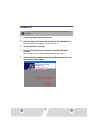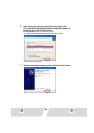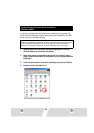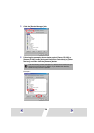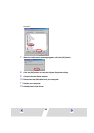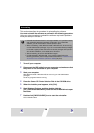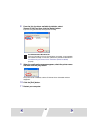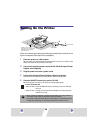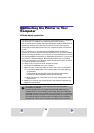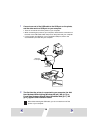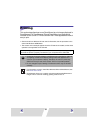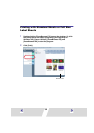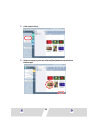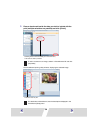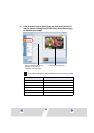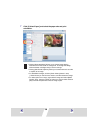29
Connecting the Printer to Your
Computer
■ Notes about connection
• Using the USB cable, be sure to connect the printer directly to your computer. If
you connect it via a USB hub, the printer may not function properly.
• Do not use the printer together with other USB devices (except a USB mouse or
keyboard); otherwise the printer may not function properly. If this happens,
disconnect the other USB devices from your computer and then reconnect the
printer.
• Do not connect two or more direct print compatible printers (all CP series
printers) to the same computer; otherwise the printers may not function properly.
• When connecting the printer to your computer, we recommend that you connect
it to the same USB port used when you installed the printer driver. If you connect
the printer to a different USB port, Windows may create a copy of the printer
driver. This depends on your Windows version and the printer driver, and does
not affect the operation of the printer.
To delete a copy of the printer driver, proceed as follows:
1. Disconnect the USB cable from your computer.
2. Delete the copy of the printer driver as follows. (Do not use the uninstaller.)
(1) For Windows 98/Me/2000, click the [Start] button and select [Settings],
and [Printers].
For Windows XP, click the [Start] button and select [Control Panel],
[Printers and Other Hardware], and [Printers and Faxes].
(2) Right-click the copy of the printer driver and then select [Delete] on the
shortcut menu.
3. Restart your computer. Connect the printer to the USB port used when you
installed the printer driver.
Do not put your computer into the standby mode while the printer is
connected to a USB port.
If you accidentally do so, do not disconnect the USB cable from your
computer while it is in the standby mode; instead, leaving the USB cable
connected, first return your computer to its normal mode. If you remove the
USB cable while your computer is in the standby mode, your computer may
not be able to return to its normal mode. For details on your computer’s
standby mode, refer to the documentation provided with your computer.