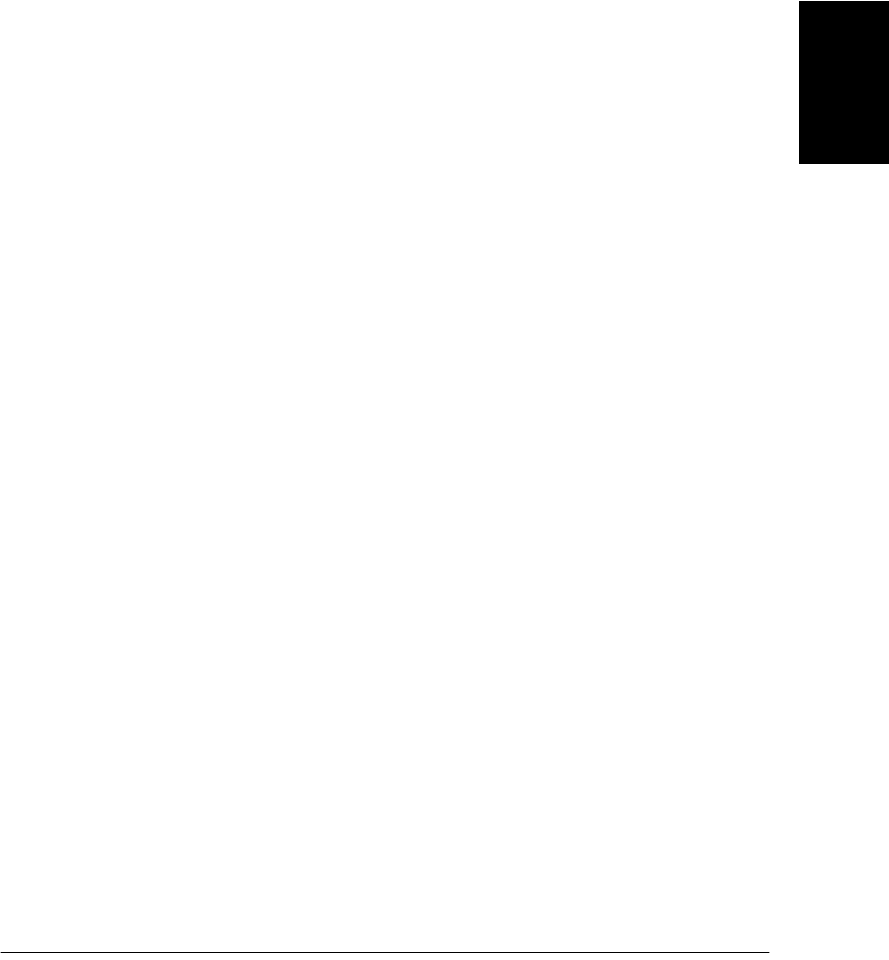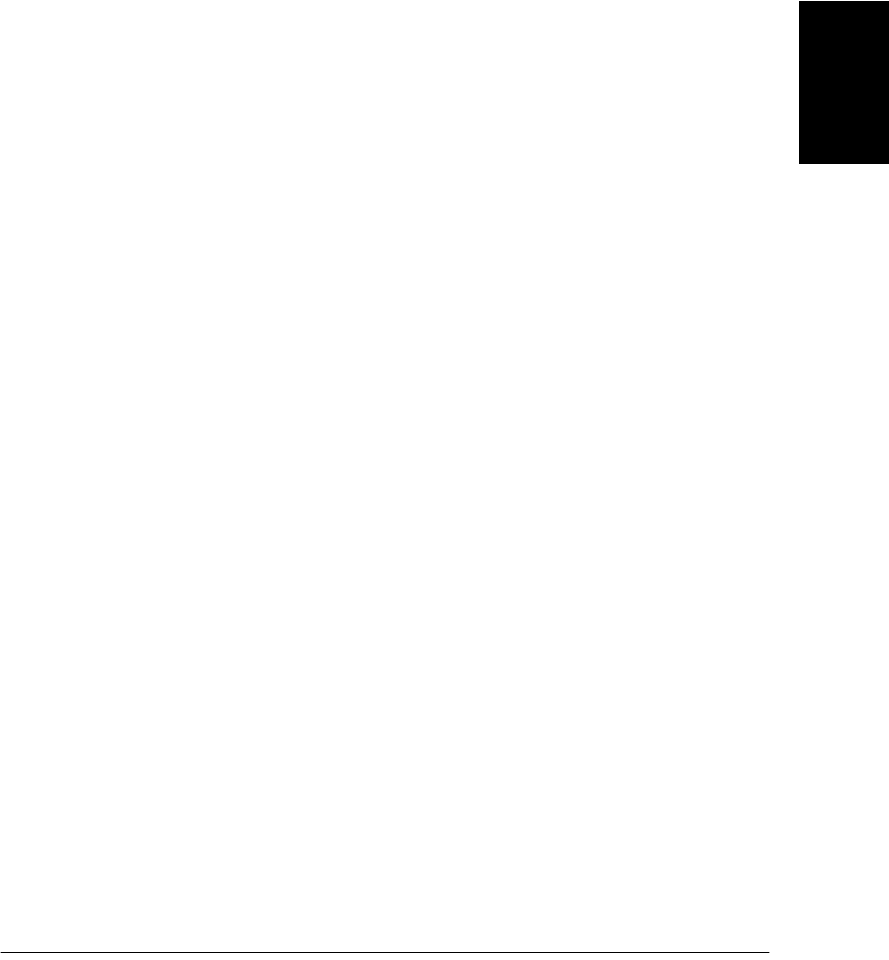
Chapter 2 Installing the Printer Driver 2-9
Installing the Printer
Driver
Removing the Printer Driver 2
As needed, you can remove the printer driver from your system.
To remove the printer driver:
1. On the Windows desktop, click Start, point to Settings, and then click
Control Panel (in Windows XP, click Start, and then click Control
Panel).
2. In Control Panel, double-click Add/Remove Programs (in Windows
XP, double-click Add or Remove Programs).
3. In the Add/Remove Programs Properties dialog box (in Windows
XP, the Add or Remove Programs dialog box), click Canon
FAXPHONE L75, and then click the Add/Remove button (Windows
98/Me) or the Change/Remove button (Windows 2000/XP).
4. Follow the on-screen instructions.
5. After the printer driver has been removed, restart your computer.
Changing the Port Connection 2
To change the port, disconnect the printer cable from the USB port on
your computer, and reconnect the printer cable to another USB port or
hub.
When changing the port connection, it is not necessary to uninstall and
reinstall the printer driver software.
MP330.book Page 9 Tuesday, October 22, 2002 3:21 PM