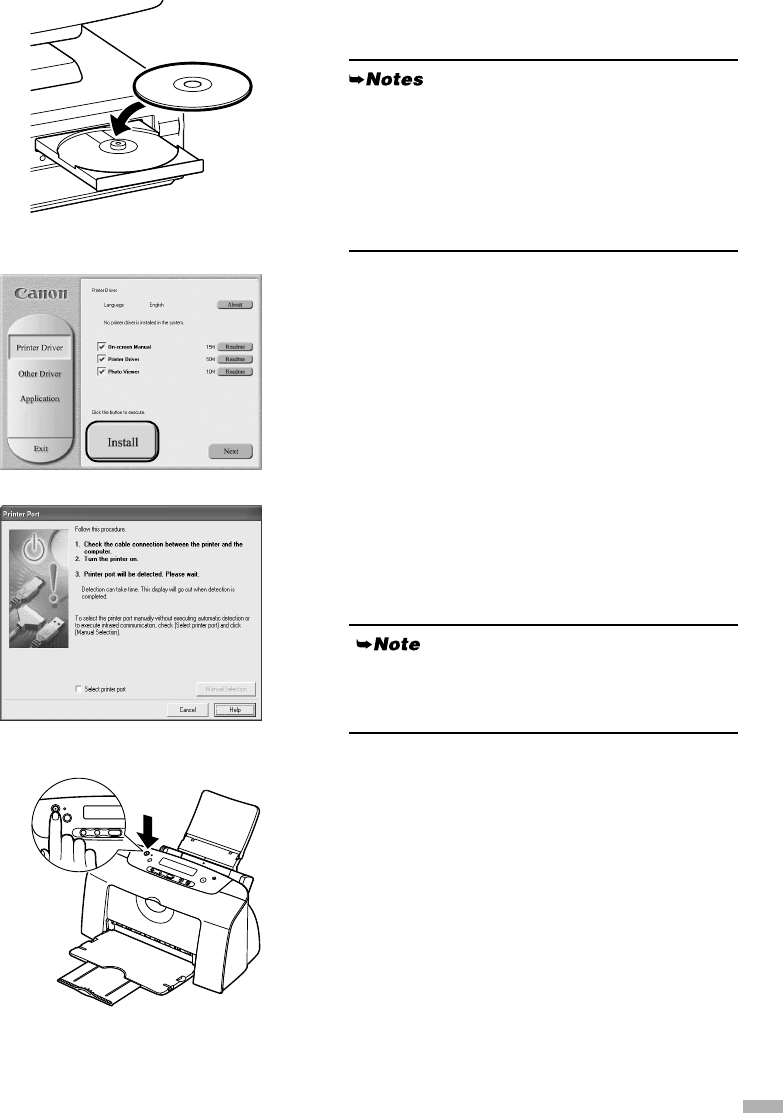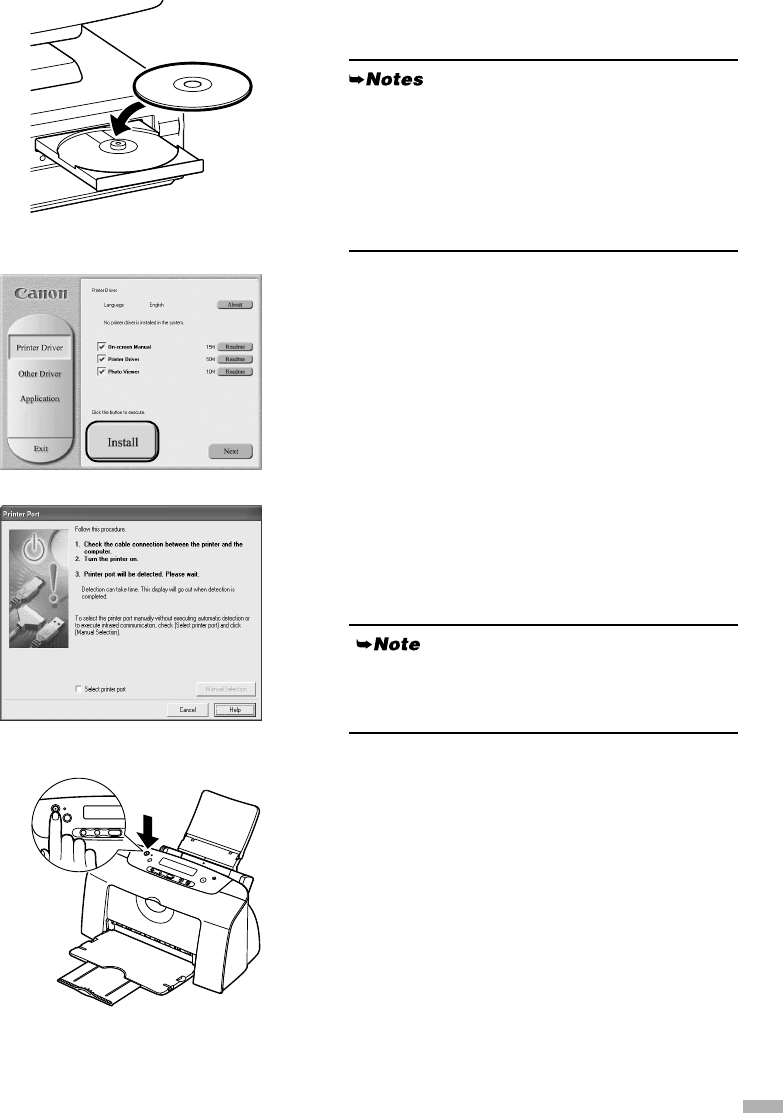
9
3
33
3
Place the Setup Software & User’s
Guide CD-ROM in the CD-ROM drive.
4
44
4
Follow the instructions displayed on
screen. When the screen shown on the
left is displayed, click Install.
5
55
5
When the screen shown on the left
appears, turn the printer on.
If the printer is recognized, the printer driver will be
automatically installed.
• If the CD-ROM does not run automatically, click
Start and select My Computer, and then double-
click the CD-ROM icon. For non-XP Windows
users, double-click My Computer in the
Windows screen, and the CD-ROM icon.
• If the language selection screen appears, select a
language, then click
Next
.
If the connection is not recognized, refer to the
section “Notes on Handling the USB Interface (for
Windows Users)” on page 25.
ON