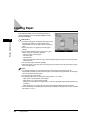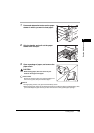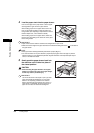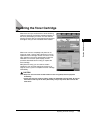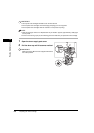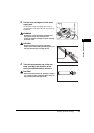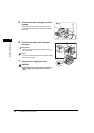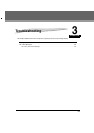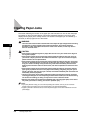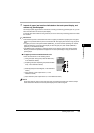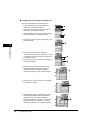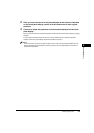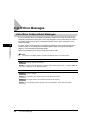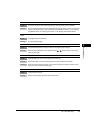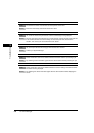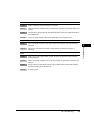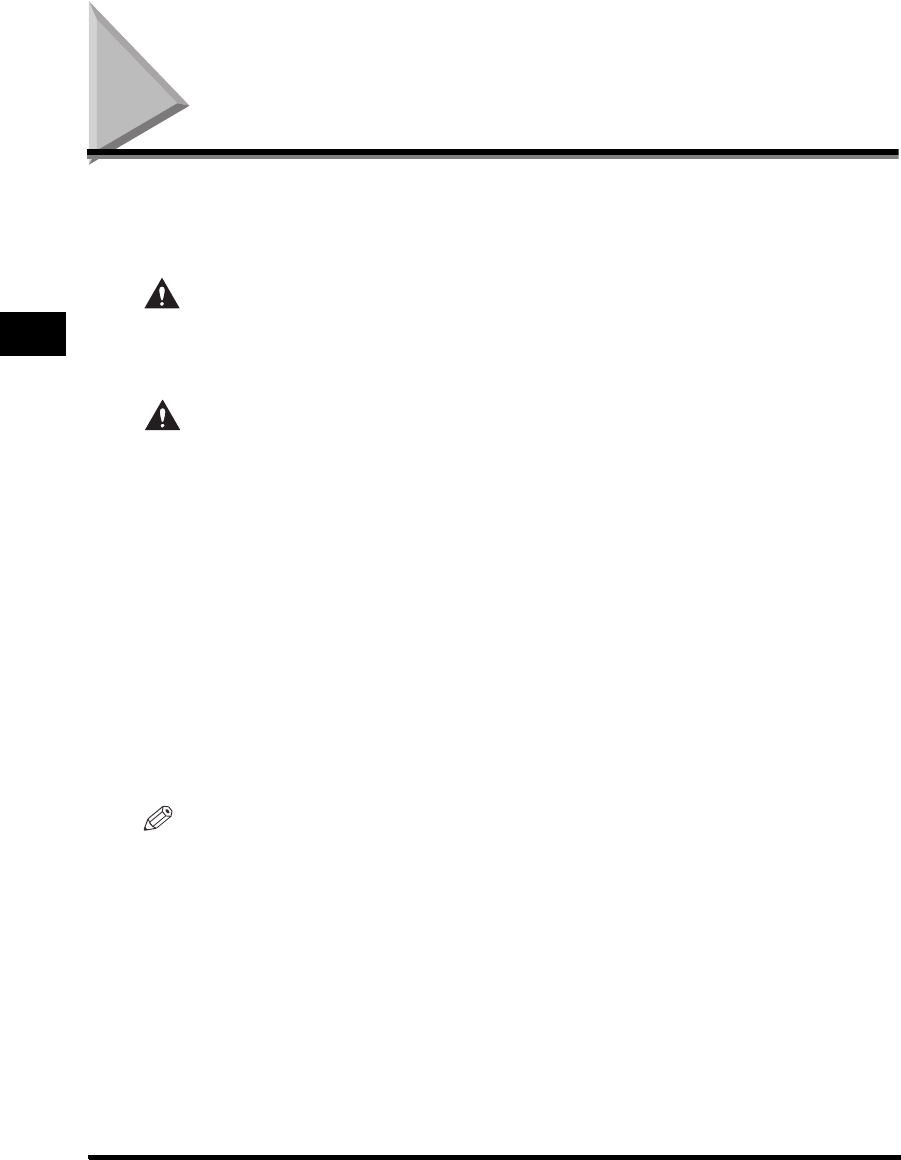
Clearing Paper Jams
3-2
Troubleshooting
3
Clearing Paper Jams
WARNING
The screen indicating the location of the paper jam and instructions on how to clear the paper
jam appear on the touch panel display. This screen repeatedly appears on the touch panel
display until the paper jam is entirely cleared. The location of the paper jam is indicated, by a
red circle, on the top right corner of the screen.
There are some areas inside the machine which are subject to high-voltages. When removing
jammed paper or when inspecting the inside of the machine, do not allow necklaces,
bracelets, or other metal objects to touch the inside of the machine, as this may result in
burns or electrical shock.
CAUTION
• When removing jammed originals or paper, take care not to cut your hands on the edges of
the originals or paper.
• When removing paper which has become jammed inside the machine, take care not to cut
your hands or injure yourself on the inside of the machine. If you cannot remove the paper,
please contact a service representative.
• When removing paper which has become jammed inside the machine, take care not to allow
the toner on the jammed paper to come into contact with your hands or clothing, as this will
dirty your hands or clothing. If they become dirty, wash them immediately with cold water.
Washing them with warm water will set the toner, and make it impossible to remove the toner
stains.
• When removing paper which has become jammed inside the machine, remove the jammed
paper gently to prevent the toner on the paper from scattering and getting into your eyes or
mouth. If the toner gets into your eyes or mouth, wash them immediately with cold water and
immediately consult a physician.
• The fixing unit and its surroundings inside the machine may become hot during use. When
removing jammed paper or when inspecting the inside of the machine, do not touch the fixing
unit and its surroundings, as doing so may result in burns or electrical shock.
• Remove your hands from the machine immediately after removing paper jams, as the rollers
may catch your hands or clothing, and result in personal injury.
NOTE
•
If you press [Recover Later], you can continue operating the machine, such as you can set mode
settings and scan originals, even if the jammed paper is not removed immediately.
•
If paper is jammed in several locations, remove the jammed paper in the order indicated on the touch
panel display.