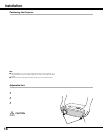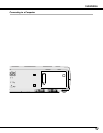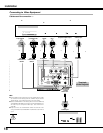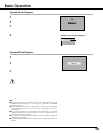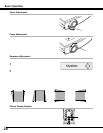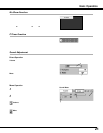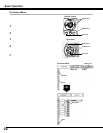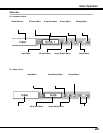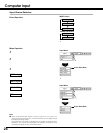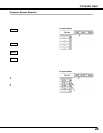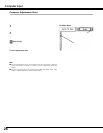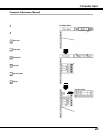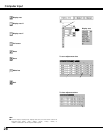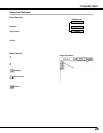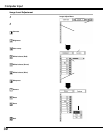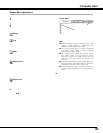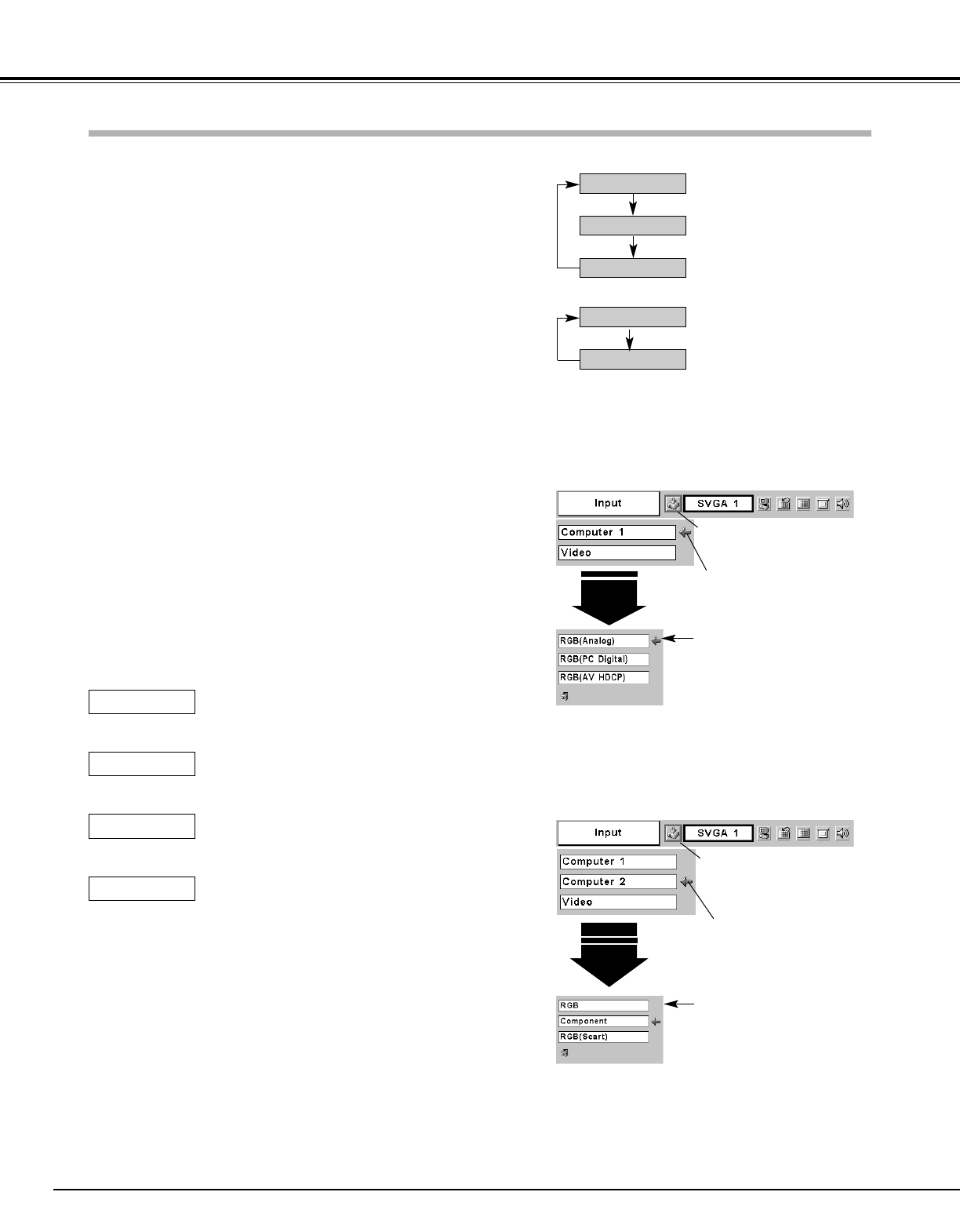
24
Computer Input
Choose either Computer 1 or Computer 2 by pressing the INPUT
button on the top control or press the COMPUTER button on the
remote control unit.
Before using these buttons, correct input source should be selected
through menu operation as described below.
Press the MENU button and the On-Screen Menu will appear.
Press the Point Left/Right button to move the red frame pointer
to the Input Menu icon.
1
Move the pointer (red arrow)
to Computer 1 and press the
SET button.
Computer
1
Move the pointer to
RGB(Analog), RGB (PC
Digital), or RGB(AV HDCP)
and press the SET button.
Input Menu
Input Menu icon
Press the Point Down button to move the red arrow pointer to
either Computer 1 or Computer 2 (Only the Computer 1 is
displayed when Monitor out is selected in the Setting Menu.),
and then press the SET button. The Source Select Menu will
appear.
2
Move the pointer to the correct input source and then press the
SET button.
3
When the input source is digital coming from a
computer through the DVI terminal, select RGB (PC
Digital)
RGB (PC Digital)
When the input source is analog coming from a
computer through the DVI terminal, select RGB
(Analog).
RGB (Analog)
Move the pointer (red arrow)
to Computer 2 and press the
SET button.
Computer
2
Move the pointer to RGB and
press the SET button.
Source Select Menu
Input Menu
Input Menu icon
Computer 1
Video
Computer 2
COMPUTER button
Computer 1
Computer 2
When the input source is analog coming from a
computer through the RGB IN-2/ COMPONENT IN/
RGB OUT terminal, select RGB.
RGB
INPUT button
Computer 2 is not displayed when the RGB IN-2/ COMPO-
NENT IN/ RGB OUT terminal is used as Monitor out.
✽
✽
✽
Computer 2 is not displayed when the RGB IN-2/ COM-
PONENT IN/ RGB OUT terminal is used as Monitor out.
✽
Input Source Selection
Direct Operation
Menu Operation
When the input source compatible with HDCP is
coming from video equipment through the DVI
terminal, select RGB (AV HDCP).
RGB (AV HDCP)
NOTE
● HDCP (High-bandwidth Digital Content Protection) is a system for
protecting digital entertainment content delivered by DVI (Digital Visual
Interface) from being copied.
The specification of HDCP is decided and controlled by Digital Content
Protection, LLC. Should the specification be changed, this projector may
not display the digital content protected by HDCP.
Source Select Menu