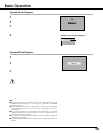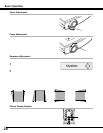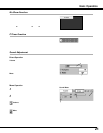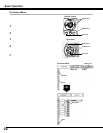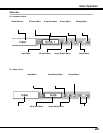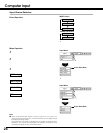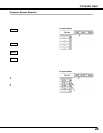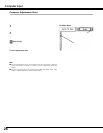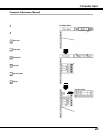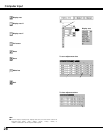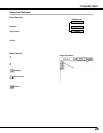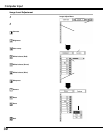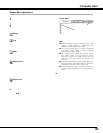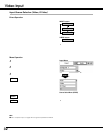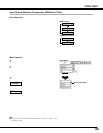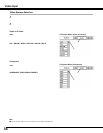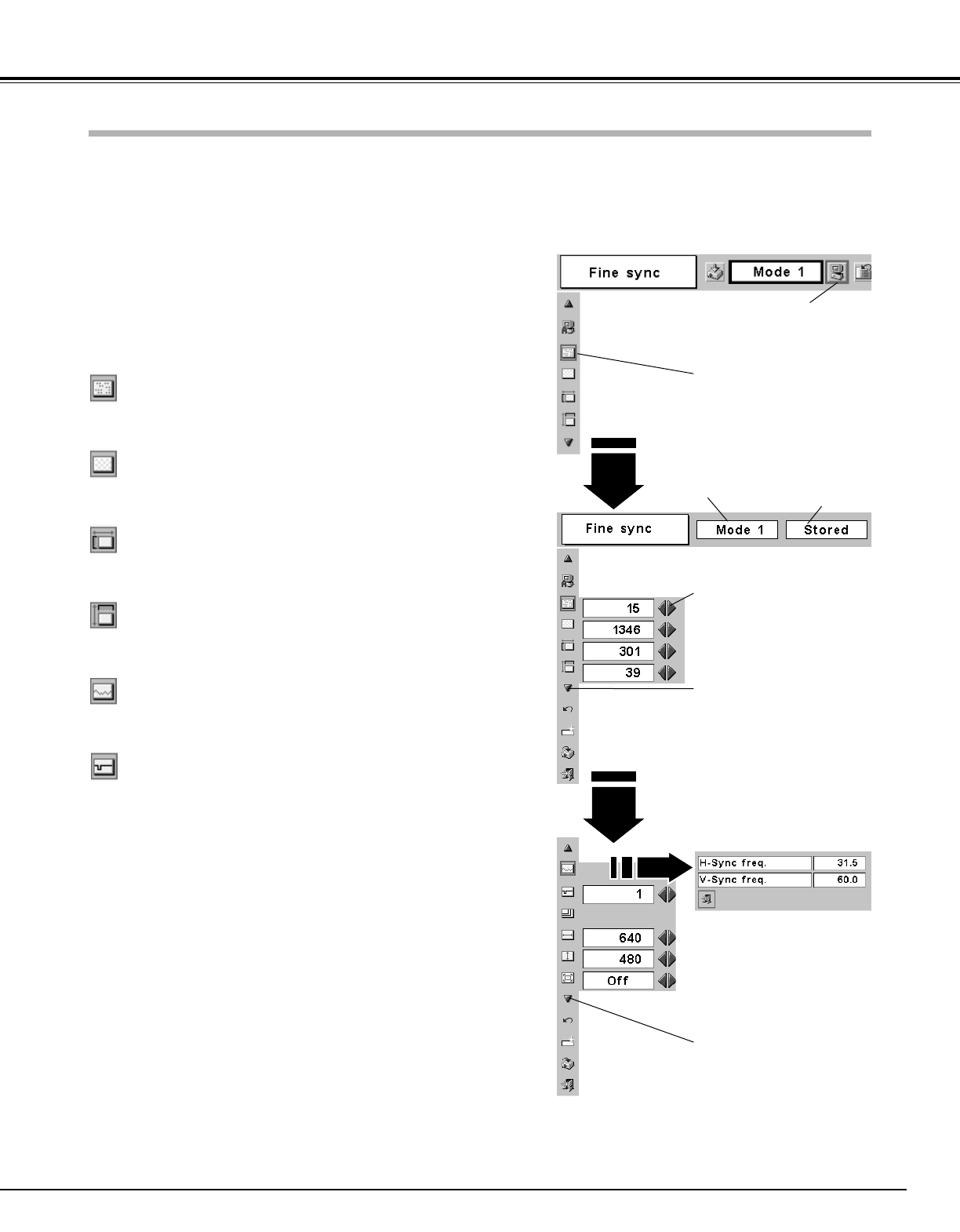
27
Computer Input
Some computers employ special signal formats which may not be tuned by the Multi-scan system of this projector. This
projector has Manual PC Adjustment to enable you to precisely adjust several parameters to match those signal formats.
The projector has 5 independent memory areas to memorize those parameters manually adjusted. This enables you to
recall the setting for a specific computer whenever you use it.
Press the MENU button and the On-Screen Menu will appear.
Press the Point Left/Right button to move the red frame pointer
to the PC Adjust Menu icon.
1
2
Press the Point Down button to move the red frame pointer to
the item that you want to adjust and then press the SET button.
An adjustment dialog box will appear. Press the Point Left/Right
button to adjust value.
Move the red frame pointer to
an item and press the SET but-
ton.
PC Adjust Menu
PC Adjust Menu icon
Adjusts an image as necessary to eliminate flicker from the display.
Press the Point Left/Right button to adjust value. (From 0 to 31)
Fine sync
Adjusts the number of total dots in one horizontal period. Press the
Point Left/Right button and adjust number to match your PC image.
Total dots
Adjusts horizontal picture position. Press the Point Left/Right button
to adjust the position.
Horizontal
Adjusts vertical picture position. Press the Point Left/Right button to
adjust the position.
Vertical
Press the SET button to show the information of the connected
computer.
Current mode
Adjusts clamp level. When the image has dark bars, try this
adjustment.
Clamp
Press the SET button at this
icon to display other items.
Press the Point Left/Right
button to adjust the value.
Shows status
(Stored / Free) of the
selected Mode.
Selected Mode
Press the SET button at the
Current mode icon to show
the information of the
connected computer.
Current mode
Computer Adjustment (Manual)
Press the SET button at this
icon to jump to the top item.