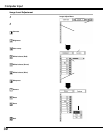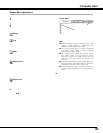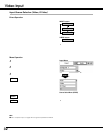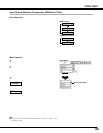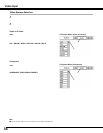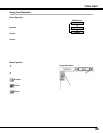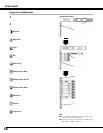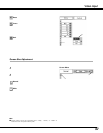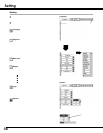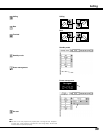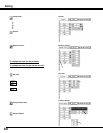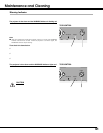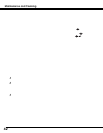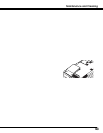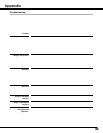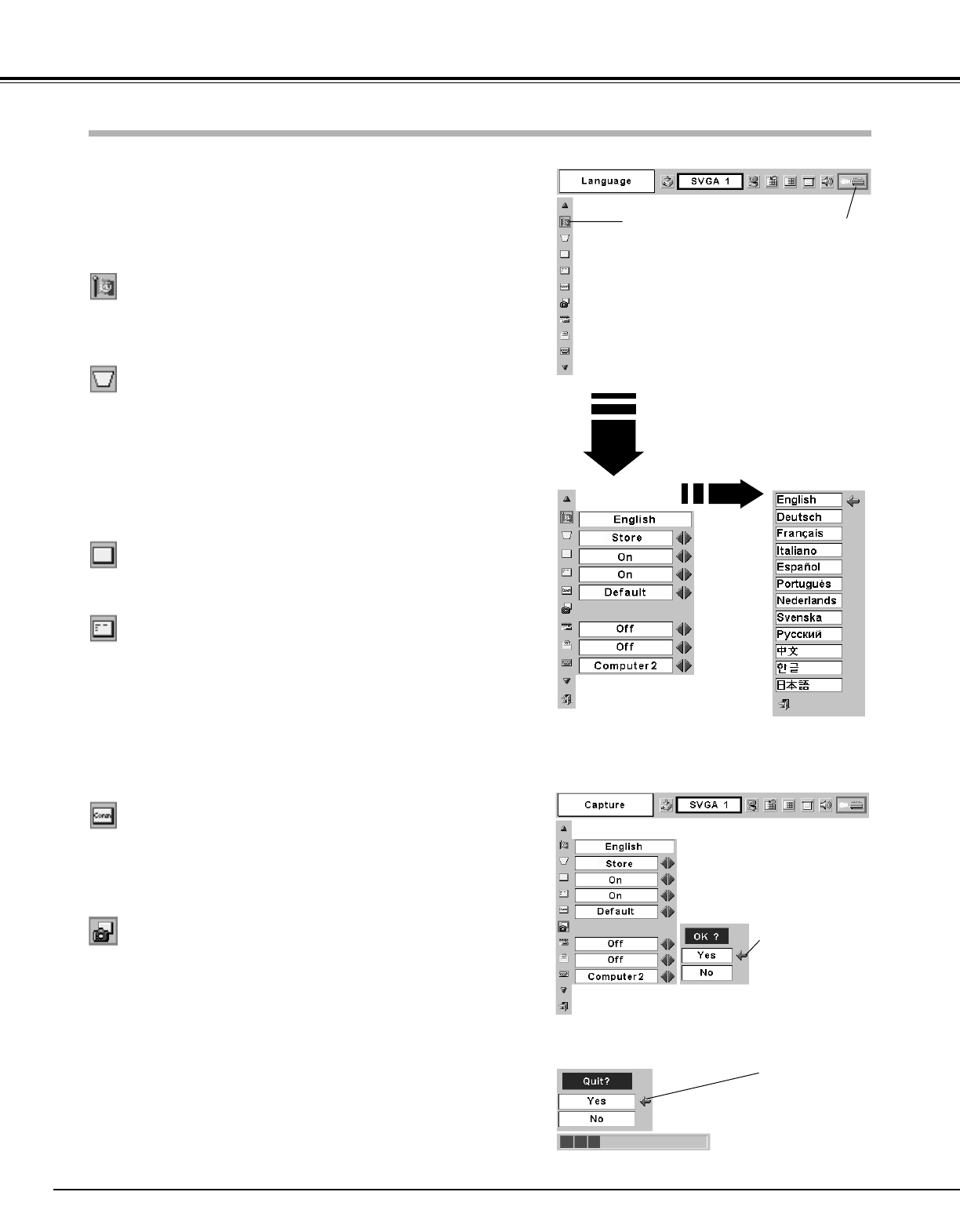
38
Setting
Keystone
Press the MENU button and the On-Screen Menu will appear.
Press the Point Left/Right button to move the red frame pointer
to the Setting Menu icon.
1
2
Language
The language used in the On-Screen Menu is available in English,
German, French, Italian, Spanish, Portuguese, Dutch, Swedish,
Russian, Chinese, Korean, or Japanese.
Display
This function decides whether to display On-Screen Displays.
On ···· shows all the On-Screen Displays.
Off ···· does not show On-Screen Displays except;
●On-Screen Menu
●“Power off?” message
● P-Timer
●“No signal” message
●”Wait a moment!” message
Set the red frame
pointer to the item
and press the SET
button.
Press the Point Down button to move the red frame pointer to
the item that you want to set and then press the
SET button.
The Setting dialog box appears.
Blue back
When this function is “On,” the projector produces a blue image
while input signal is not detected.
Logo
This function decides what to be displayed when starting up.
User ···· the image you captured
Default ···· the factory-set logo
Off ···· count-down only
When pressing the SET
button at Language, the
Language Menu appears.
Language
Setting Menu icon
This function corrects distortion of a projected image. Select either
Store or Reset with the Point Left/Right button, and then press the
SET button. The keystone dialog box appears. Adjust keystone with
the Point Up/Down/Left/Right button.
Store ···· stores the keystone adjustment even if the AC power
cord is disconnected.
Reset ····resets the keystone adjustment when the AC power cord
is disconnected.
Setting
Capture
This function is used to capture the image being projected and use it
for a starting-up display or interval of presentations. After capturing
the projected image, go to the Logo function (above) and set it as
“User”. Then the captured image will be displayed when turning on
the projector next time or pressing the NO SHOW button. (p21)
To capture the image, select [Yes]. To cancel the Capture function,
select [No].
Before capturing an image, select Standard in the Image Select Menu
to capture a proper image. (See page 29, 35.)
A signal from a computer can be captured up to XGA(1024 x 768). A
signal from video equipment can be captured except for 720p, 1035i,
and 1080i. When capturing the image that has been adjusted by the
Keystone function, the adjustment data is automatically reset and the
projector captures an image without keystone adjustment.
Select [Yes] to
capture the
projected image.
Select [Yes] to
stop capturing.
Capture