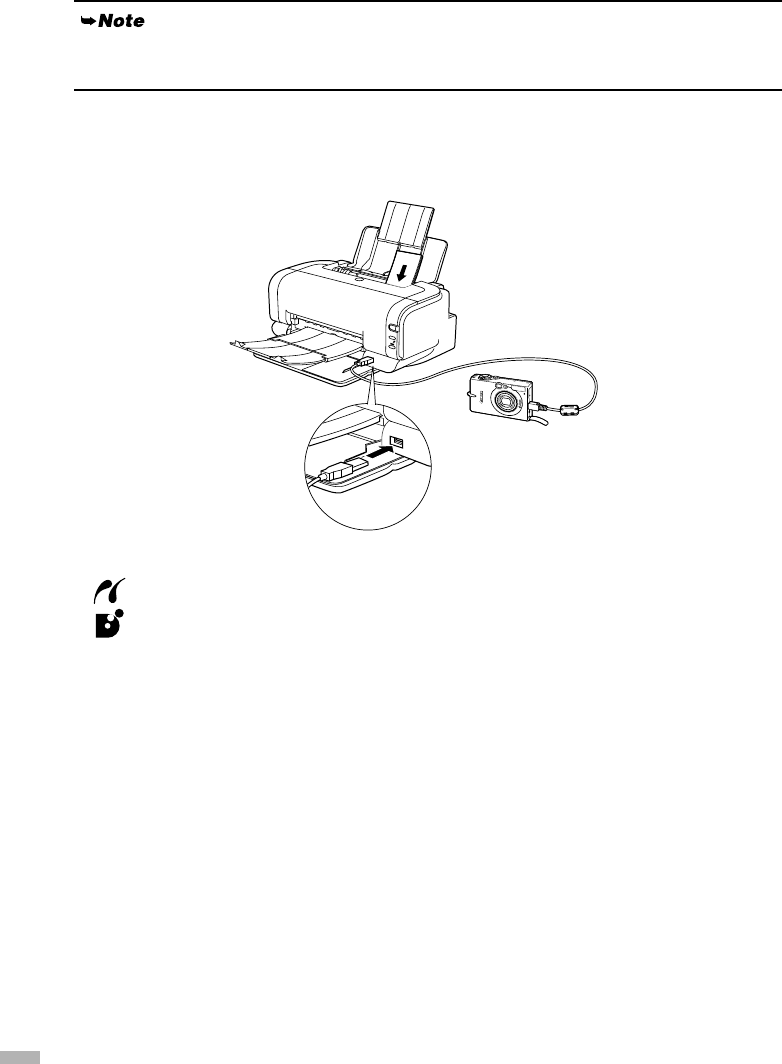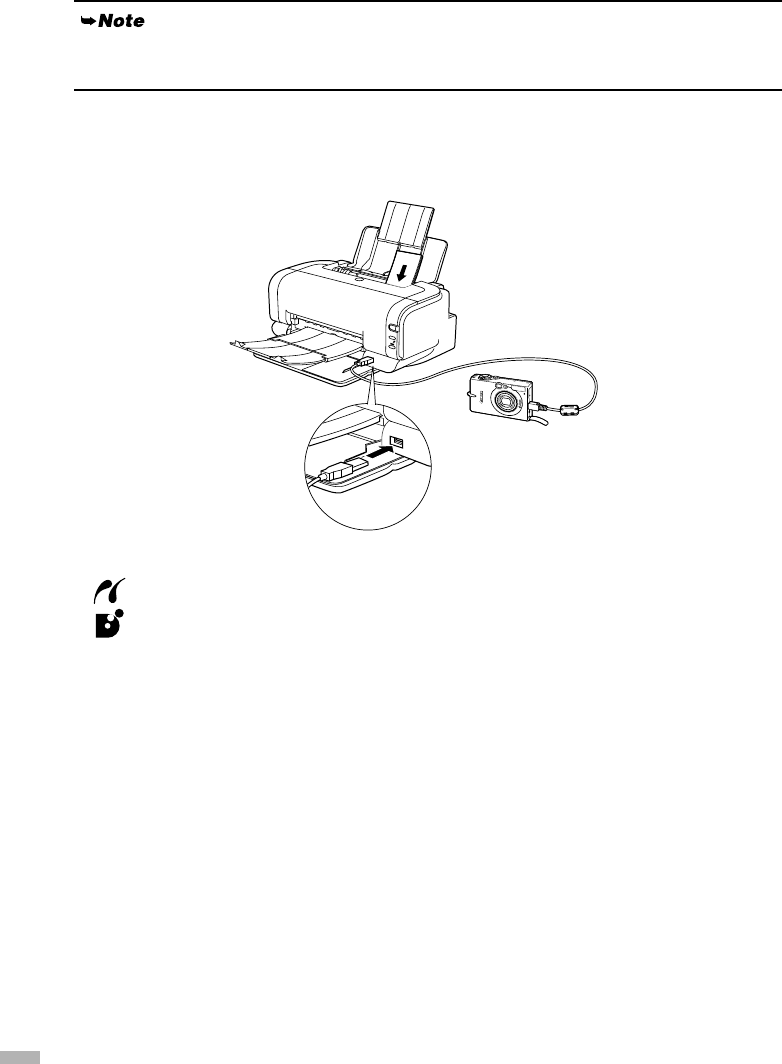
22
(2) Connect the camera to the printer using the USB cable (for connection to a computer)
supplied with the camera.
(3) Turn on and set up the camera for direct printing.
When the connection between the camera and printer has been established, the POWER
lamp on the printer flashes once.
*The power-on sequence may differ depending on the model or brand of the camera.
Either of the following icons will display on the LCD display of the digital camera when the printer is
correctly connected.
A PictBridge-compliant digital camera.
A Canon “Bubble Jet Direct” compatible digital camera.
Printing Photographs Directly from a PictBridge-compliant
Digital Camera
Default Camera Settings
When a PictBridge-compliant camera is connected and printing is started with no printing option
selected, this printer operates based on the following default settings:
- Paper size.............................. 10×15cm / 4"×6"
- Paper type............................. Photo (Photo Paper Plus Glossy)
- Layout................................... Borderless
- Trimming.............................. Off (No trimming)
- Image optimize..................... On (Exif Print)
- Date print.............................. Off (No printing)
Some types of the camera turn on automatically, when connected to the printer. For a camera not
turns on automatically, turn it on manually.
iP1000_1500_2000_UK.fm Page 22 Thursday, May 6, 2004 3:40 PM