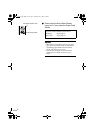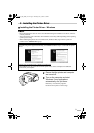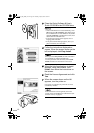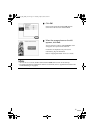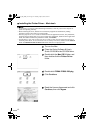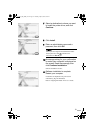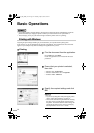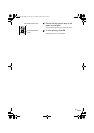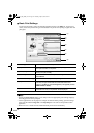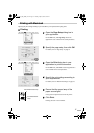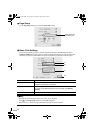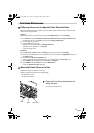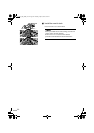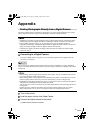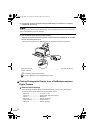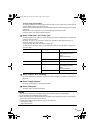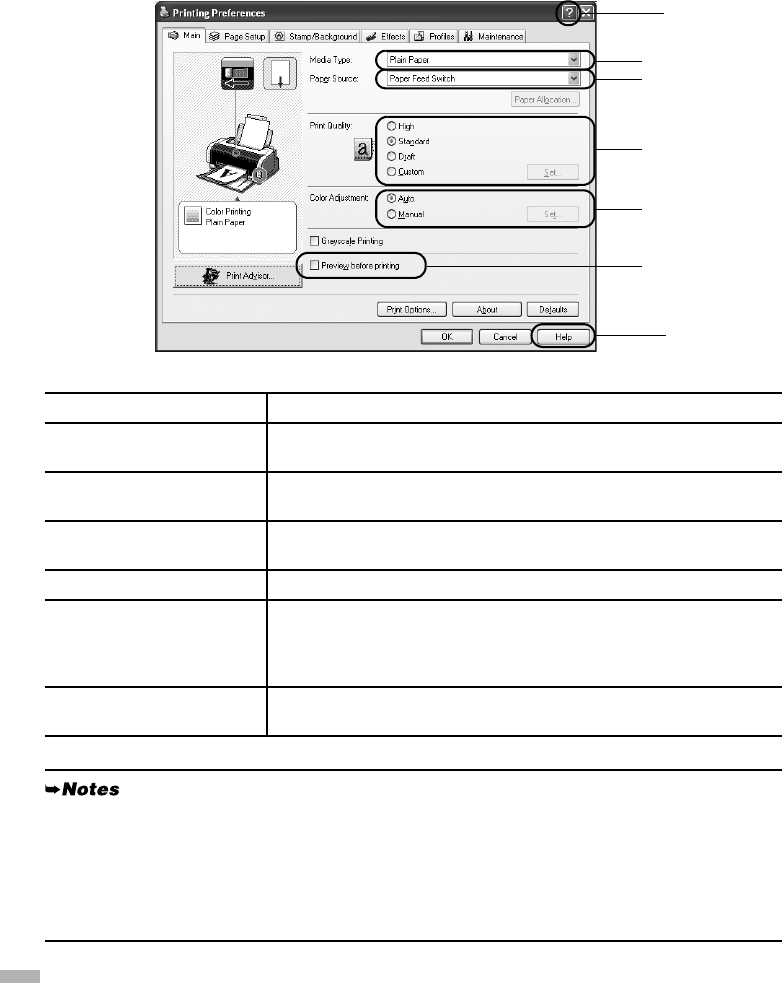
16
Basic Print Settings
For the best print quality, specify the minimum requirement settings in the
Main
tab. To get the best
results, ensure that you select the type of media loaded in the printer when printing on paper other than
plain paper.
(1) Media Type Select the media loaded in the printer.
(2) Paper Source Select the setting here when you do not specify the paper source with
the Paper Feed Switch on the printer.
(3) Print Quality Select one option from High, Standard and Draft. Select Custom to
set the print quality manually.
(4) Color Adjustment If you wish to control the color adjustment settings in more detail,
select Manual.
(5) Preview before printing Select this to check the layout before printing.
(6) Help Click this for a more detailed explanation of the functions in the tab.
(This may not appear in Windows XP or Windows 2000. If this
happens, click Start and select All Programs (or Programs), Canon
PIXMA iP2000 and Guide).
(7) ? Click this to change the cursor shape to “?”. By clicking on the item’s
name with this ? cursor, an explanation will be displayed.
• Clicking the Print Advisor allows you to change to the most appropriate print settings simply by
answering questions when prompted.
• Use the application to set the paper size and paper orientation. Before printing, open the settings
screen and check that the Page Size in the Page Setup tab is the same as that specified within
application.
• Refer to the User’s Guide for more information about printer driver functionality.
(7)
(1)
(3)
(4)
(6)
(5)
(2)
iP1000_1500_2000_UK.fm Page 16 Thursday, May 6, 2004 3:40 PM