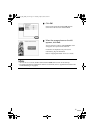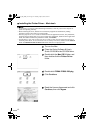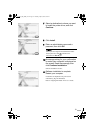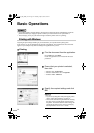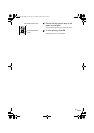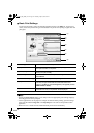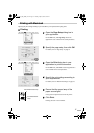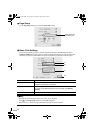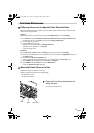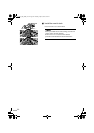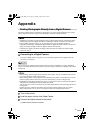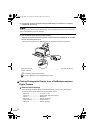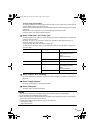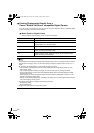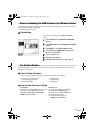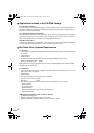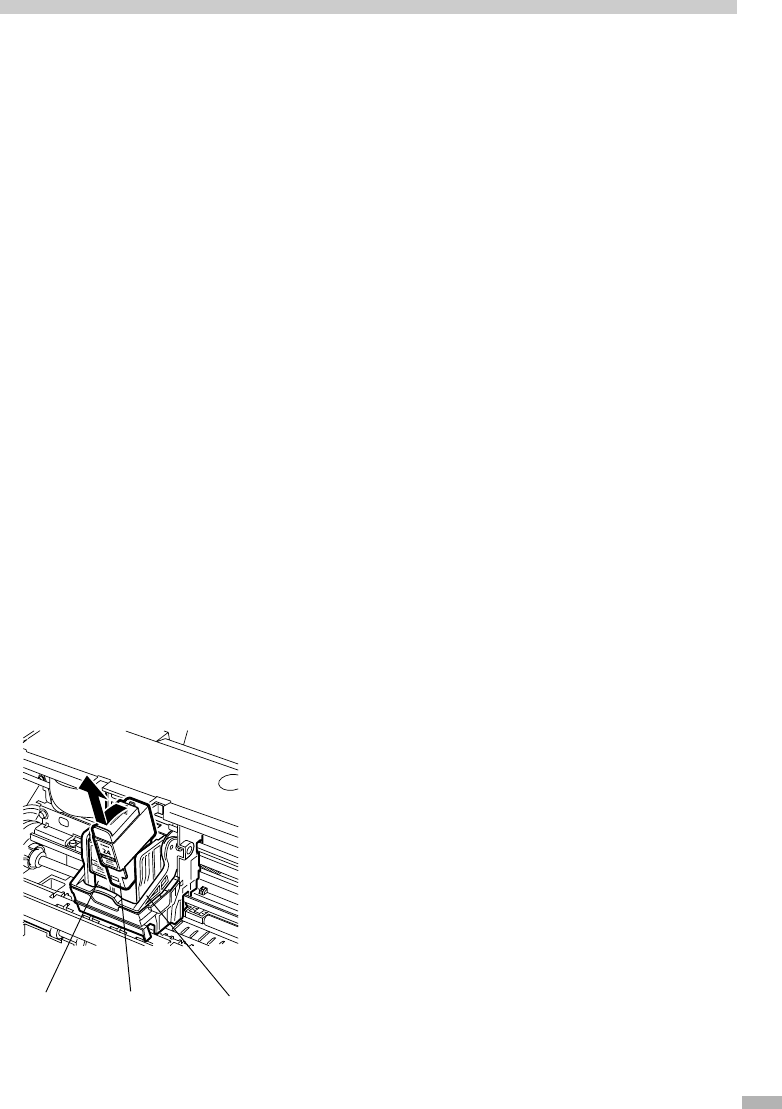
19
Print Head Maintenance
If Blurring Occurs or If a Specific Color Does Not Print
Perform print head cleaning to improve the print quality. Ensure that the printer is turned on and
follow the instructions below.
Windows
Open the printer driver settings screen and click the Maintenance tab. Click Cleaning.
(1) Click
Start
and select
Control Panel
,
Printers and Other Hardware
and
Printers and Faxes
(For
non-Windows XP users, click
Start
, and then select
Settings and Printers
).
(2) Click the icon for your printer.
(3) Open the
File
menu and select:
In Windows XP or Windows 2000
o
Printing Preferences
In Windows Me or Windows 98
o
Properties
to open the setting screen.
Macintosh
Open the
BJ Printer Utility
, and select
Cleaning
from the pop-up menu. Click
Cleaning
.
(1) Double-click the hard disk icon where the printer driver was installed, the
Applications
folder, and
the
Utilities
folder.
(2) Double-click the
Printer Setup Utility
icon.
If you are using the OS other than Mac OS X v.10.3, double-click the
Print Center
icon.
(3) Select
iP2000
from the
Name
list and click
Utility
or
Configure
.
(4) Select
iP2000
from the
Product
list and click
Maintenance
.
to open the
BJ Printer Utility
dialog box.
When the Printer Runs out of Ink
Replace the empty ink tank with a new one.
Specify the following ink tanks when purchasing.
Ink Tank BCI-24 Color
Ink Tank BCI-24 Black
1
Open the Front Cover and remove the
empty ink tank.
Do not touch the Lock Lever.
color
black Lock Lever
iP1000_1500_2000_UK.fm Page 19 Thursday, May 6, 2004 3:40 PM