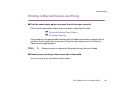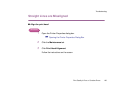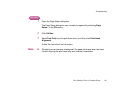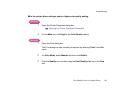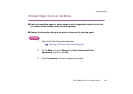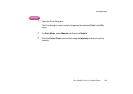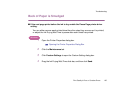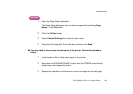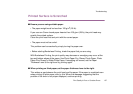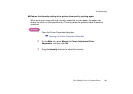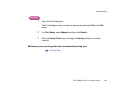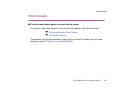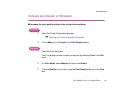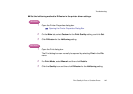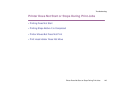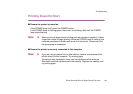Print Quality is Poor or Contains Errors
137
Troubleshooting
Printed Surface is Scratched
■ Ensure you are using suitable paper.
• The paper weight must be less than 105 g/m
2
(28 lb).
If you use non-Canon brand paper heavier than 105 g/m
2
(28 lb), the print head may
scratch the printed surface.
Clean the print head first and print with the correct paper.
• The paper must not be curled.
This problem can be resolved by simply turning the paper over.
• Before starting Borderless Printing, check the paper that you are using.
With Borderless Printing, the print quality may decrease or smudging may occur at the
top and bottom edges of the paper. Use Photo Paper Pro, Glossy Photo Paper, Photo
Paper Plus Glossy or Matte Photo Paper. If smudging still occurs, set the Paper
Thickness Lever to the right and try printing again.
■ When printing on thick paper, set the paper thickness lever to the right.
This widens a gap between the print head and the paper. If the paper is scratched even
when printing on plain paper, also try this. When the message suggesting that the
position of the lever is not proper displayed, continue printing.