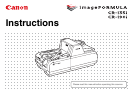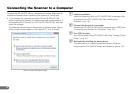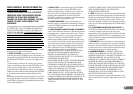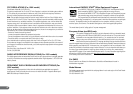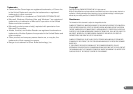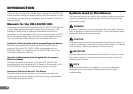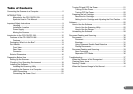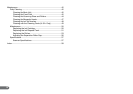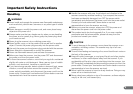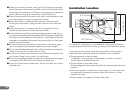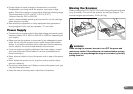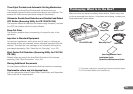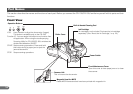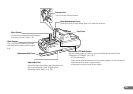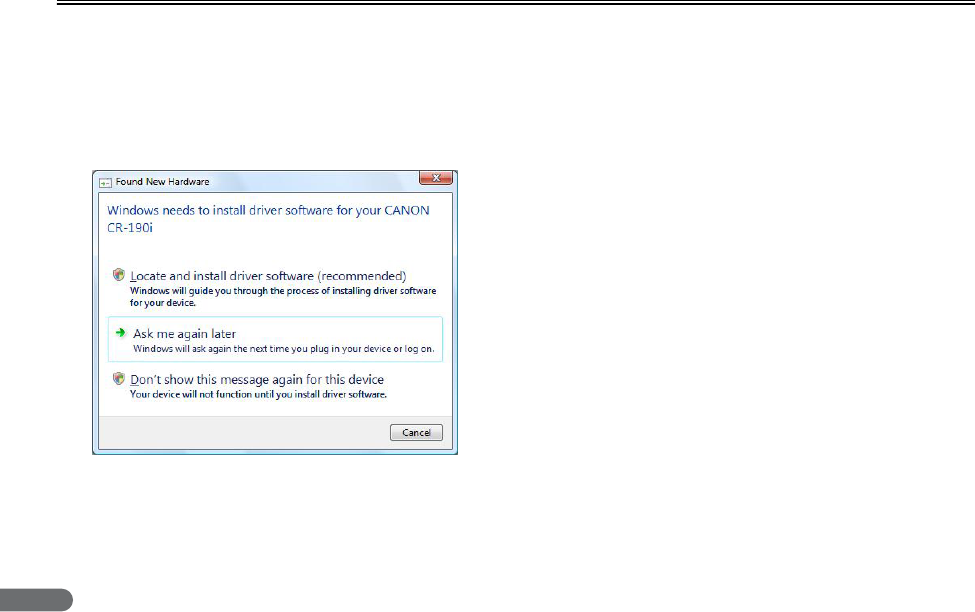
2
Connecting the Scanner to a Computer
Connect the CR-135i/CR-190i to a computer as follows. Make sure to
install the software before connecting the scanner to a computer.
• If you connect the computer and turn ON the CR-135i/CR-190i
before installing the software, the following wizard screen appears. If
this happens, click [Cancel], turn OFF the CR-135i/CR-190i, and then
install the software.
The following wizard screen is an example in Windows Vista. When a
similar wizard screen appears in Windows XP/7, click [Cancel].
A Install the software
Install the Scanning Utility for CR-135i/CR-190i in the setup disc
provided with the CR-135i/CR-190i. (See “Installing the
Software,” on p. 19.)
B Connect the scanner to a computer
Connect the CR-135i/CR-190i and the computer with a USB. (See
“Connecting the Scanner to a Computer,” on p. 20.)
C Turn ON the power
Turn ON the power of the CR-135i/CR-190i. (See “Turning ON the
Power,” on p. 21.)
D Automatically installing the device driver
The device driver is installed automatically when Windows
recognizes the CR-135i/CR-190i as new hardware. (See p. 22.)
Wizard Screen (Windows Vista)