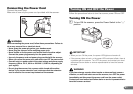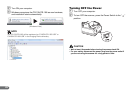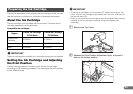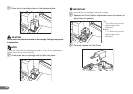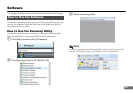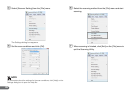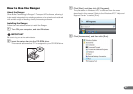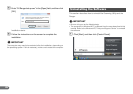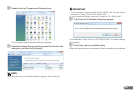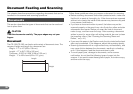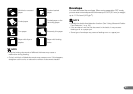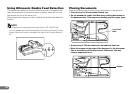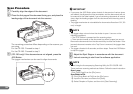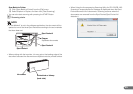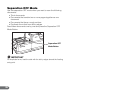29
B Double-click the [Programs and Features] icon.
The [Programs and Features] dialog box appears.
C Select the software that you want to remove from the list in the
dialog box, and then click [Uninstall].
NOTE
When the [User Account Control] dialog box appears, click [Continue].
IMPORTANT
• If you uninstall the “Scanning Utility for CR-135i/CR-190i” you also need to
uninstall the “Canon Driver for CR-135i/CR-190i.”
• If you uninstall the Ranger, select the “Ranger for CR-135i/CR-190i.”
D The [Confirm File Deletion] dialog box appears.
If you selected “Canon Driver for CR-135i/CR-190i,” the above dialog
box appears.
E Click [Yes], and the uninstaller starts.
Follow the instructions on the screen to finish uninstalling the software.