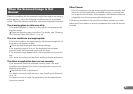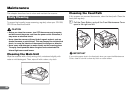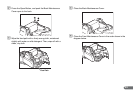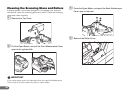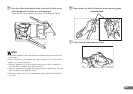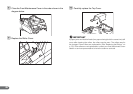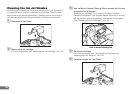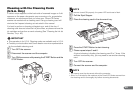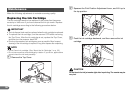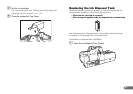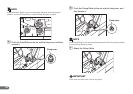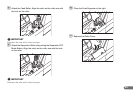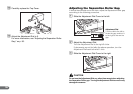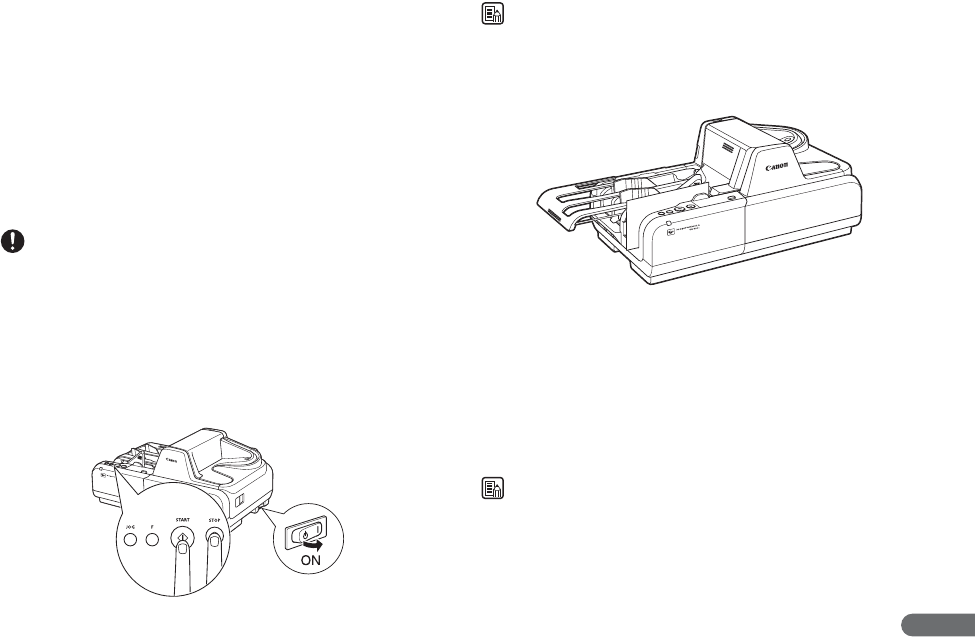
49
Cleaning with the Cleaning Cards
(U.S.A. Only)
If a black stripe appears on the back-side of scanned images or if dirt
appears on the paper documents upon scanning or for preventative
measures, we recommend that you clean your Canon CR-Series
scanner as needed with a cleaning card. Using a cleaning card will
minimize the frequent cleaning as instructed in this manual.
It is best to perform a cleaning at beginning or end of the day. A
cleaning card does not clean the ink jet nozzles, so please remove the
ink cartridge and perform a nozzle cleaning (See “Cleaning the Ink Jet
Nozzles,” on p. 48.)
IMPORTANT
• This operation is for U.S.A. Cleaning cards are available only in U.S.A.
• Contact your local authorized Canon dealer or service representative
for the available cleaning card.
A Turn OFF the scanner.
B Disconnect the scanner and the computer.
C Turn ON the scanner with pressing the START Button and the
STOP Button.
NOTE
If the scanner turned ON properly, the power LED continues to flash.
D Pull the Eject Stopper.
E Place the cleaning card in the document tray.
F Press the START Button to start cleaning.
G Please repeat steps 5 and 6.
A typical cleaning is feeding the cleaning card 3 to 7 times. If the
scanner is extremely dirty, you may need to use another cleaning
card.
H Turn OFF the scanner.
I Connect the scanner and the computer.
NOTE
• You cannot scan the document without the computer.
• Allow 1 to 2 minutes for the moisture on the Canon CR-Series scanner from
the cleaning card to thoroughly dry before scanning documents.