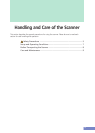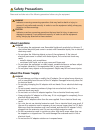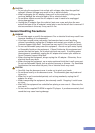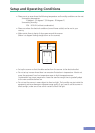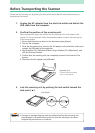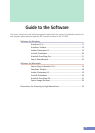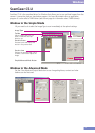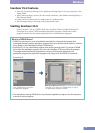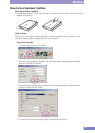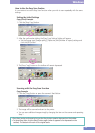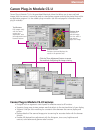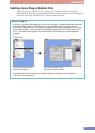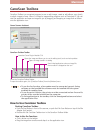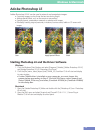12
Windows
ScanGear CS-U Features
• Scan with the optimal settings just by selecting the Image Type to suit your purposes in the
Simple Mode
• Adjust various settings, such as the color mode, resolution, color balance and brightness, in
the Advanced Mode
• Initiate various functions with the single press of a toolbar button
• See the image clearly in the large, easy-to-see preview area
Starting ScanGear CS-U
Select ScanGear CS-U as a TWAIN driver from ScanGear Toolbox, Adobe Photoshop LE,
OmniPage Pro or other TWAIN-compliant application programs. Please refer to each
program’s manual for the correct procedure since it varies between programs.
What is a TWAIN Driver?
• TWAIN is the acronym for a set of worldwide standards for software that processes data
exchanged between graphics application programs and input devices, such as scanners. A device
driver based on these standards is called a TWAIN driver.
• ScanGear CS-U is not a stand-alone program that can be started by itself. It is used as a TWAIN
driver. Start the application program first, then start ScanGear CS-U from within the program.
The images scanned while both programs are running will be directly loaded into the
application program (the application program must comply with the TWAIN_32 standard).
Start TWAIN driver from within
an application program.
ScanGear CS-U works as a TWAIN driver on top of
the application program’s window.
• The methods for starting TWAIN drivers vary between application programs. See the respective
manuals for other programs.
Photoshop LE