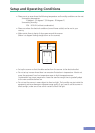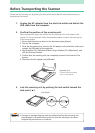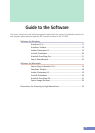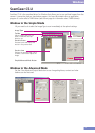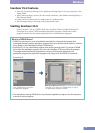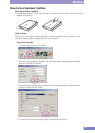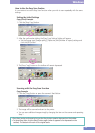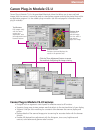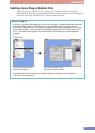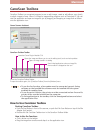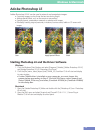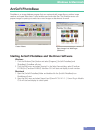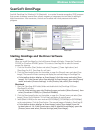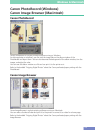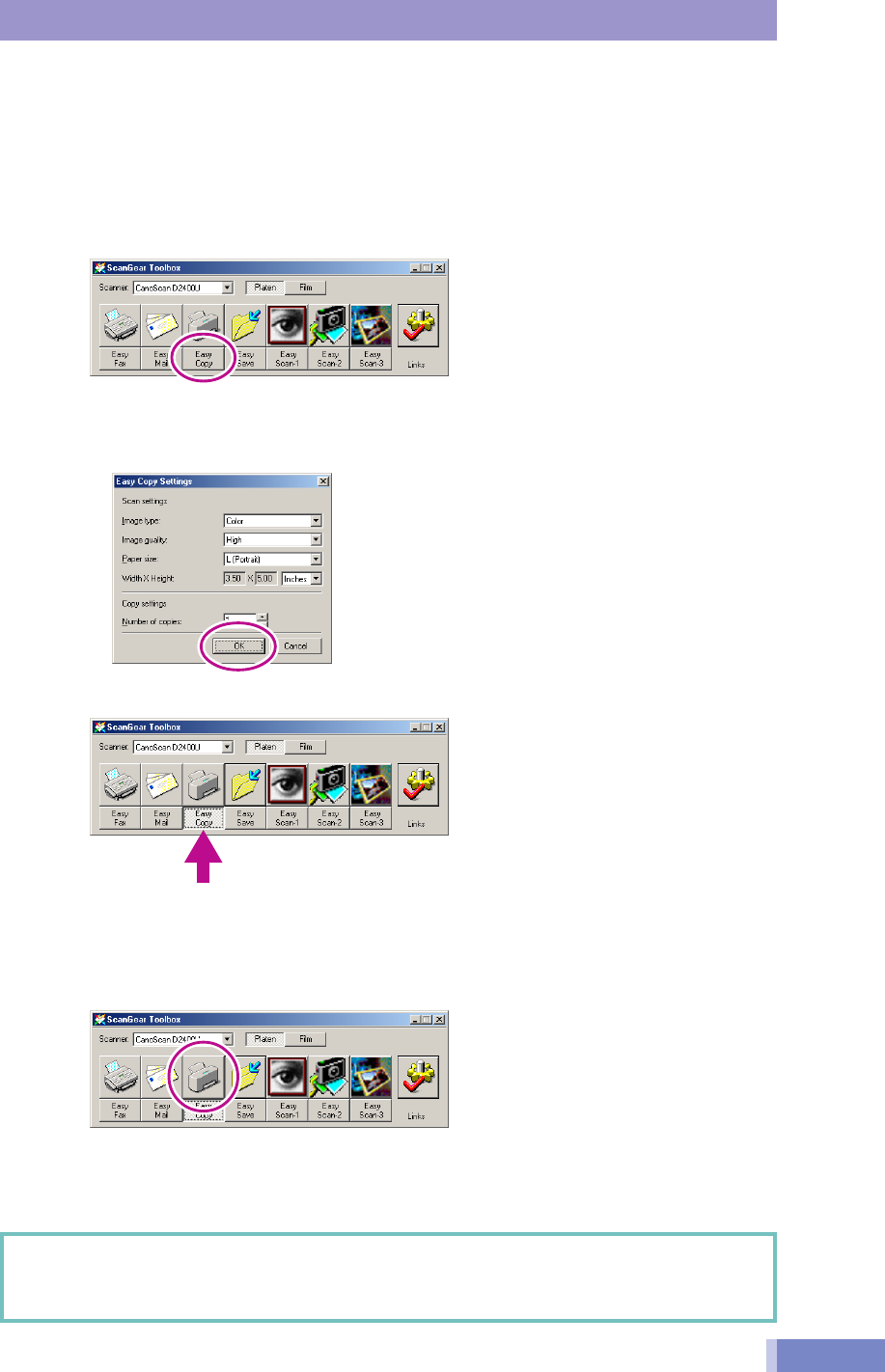
15
Windows
How to Use the Easy Scan Funtion
It is convenient to use the Easy Scan function when you wish to scan repeatedly with the same
settings.
Setting the Initial Settings
Copy (Print) Example
1. Click the [Easy Copy] button.
2. After the confirmation dialog, the [Easy Copy Settings] dialog will appear.
• Set the [Image type], [Image quality], [Paper size] and [Number of copies] settings and
click the [OK] button.
3. The [Easy Copy] button on the toolbar will remain depressed.
Scanning with the Easy Scan Function
Copy Example
1. Click the [Copy] button or press the scanner’s Start Button.
2. The image will be scanned and sent to the printer.
• You can scan additional images simply by changing the item on the scanner and repeating
Step 1.
• Easy Scan can be performed as long as the Easy button remains depressed on the toolbar.
• To cancel Easy Scan, click the [Easy] button again (when it appears to be depressed on the
toolbar). The button will return to its original state.