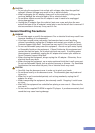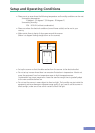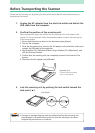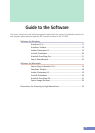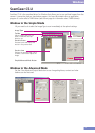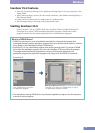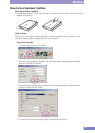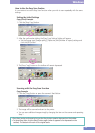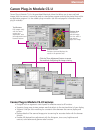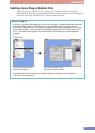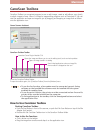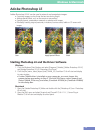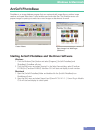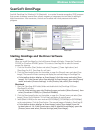14
Windows
How to Use ScanGear Toolbox
Starting ScanGear Toolbox
• Push the Start Button in front of the scanner, or push the Film Scan Button on top of the Film
Adapter Unit (option).
2. The [Scan Settings] dialog will appear. Set the [Image type], [Image quality] and [Paper
Size], and click the [OK] button.
3. The printer driver settings dialog will display. Set the paper settings and other desired
settings and click the [OK] button.
4. The scanner will start scanning the image and the printer will print it.
How to Scan
You can start a scan without starting the driver software simply by clicking a button on the
ScanGear Toolbox toolbar and specifying the scan conditions.
Copy (Print) Example
1. Click the [Copy] button on the toolbar.