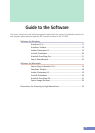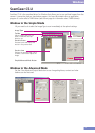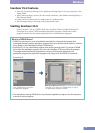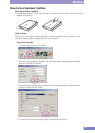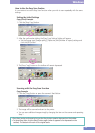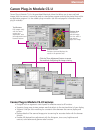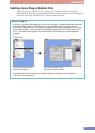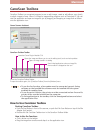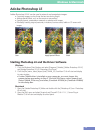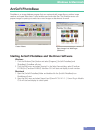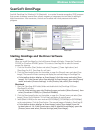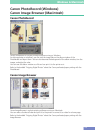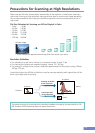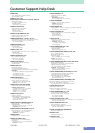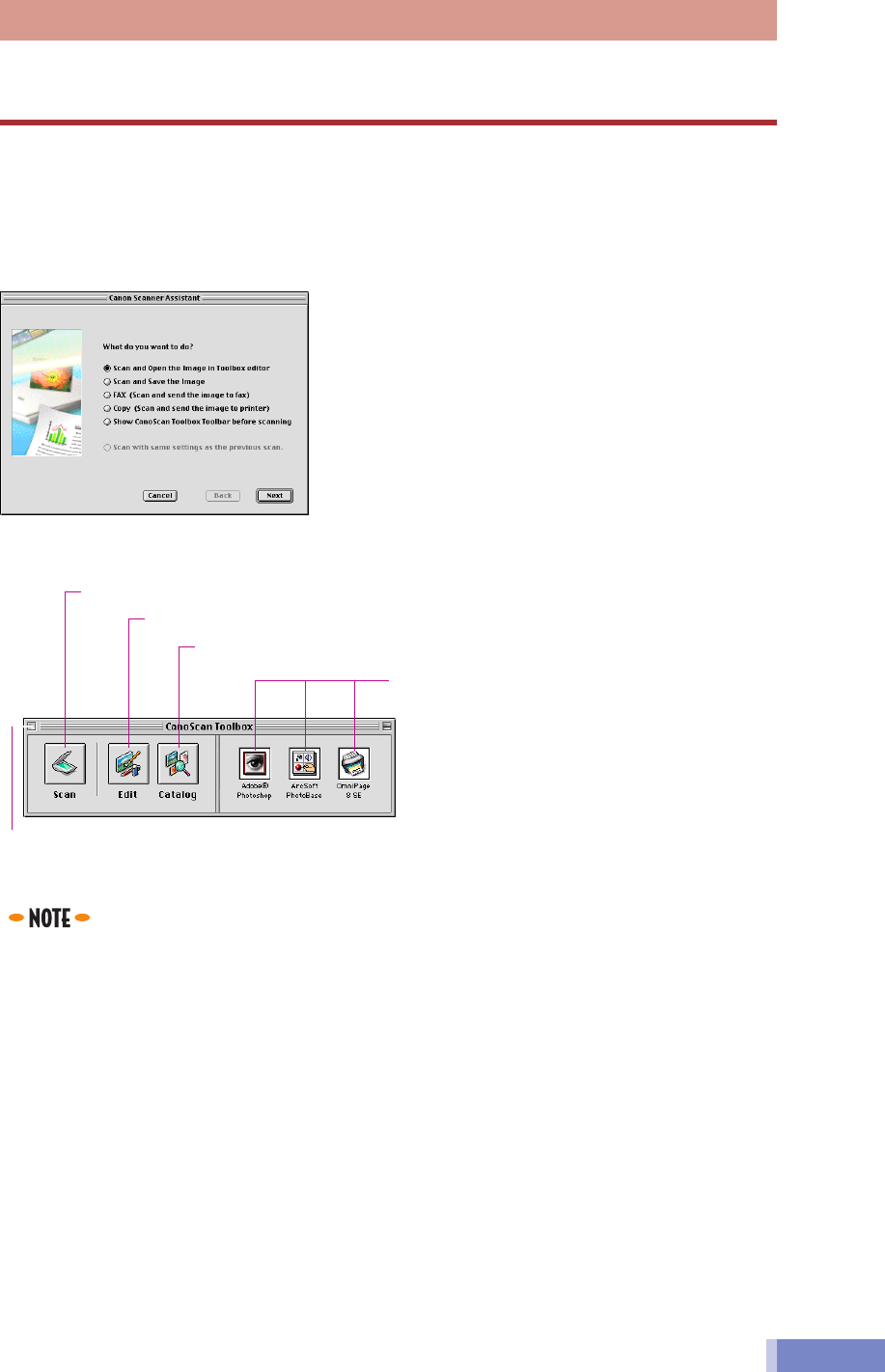
18
Macintosh
Canon Scanner Assistant
CanoScan Toolbox Toolbar
Launches Canon Plug-in Module CS-U
Opens an image stored in a catalog
Closes the CanoScan Toolbox Toolbar.
To open the toolbar again, click [CanoScan Toolbox] from the [Window] menu.
Opens the image and allows you to use the editing tools, brush and color palettes
Starts linked applications when an image file
from an album is dropped on the icon
CanoScan Toolbox
CanoScan Toolbox is a convenient program to scan or edit images, create or edit albums, copy (print),
or attach images to faxes. When it is linked to image editing programs such as Photoshop LE, you can
start the application and open an image file just by dragging and dropping an image from an album
onto the application icon.
• To use the fax function, a fax modem must be connected, generic faxing
software or the bundled fax software must be installed and the system
enabled for sending faxes.
• To use the print function, the printer must be connected and on-line and its
printer driver must be installed on the computer.
• To link applications to the toolbar, click the Unassigned buttons and select
the application files.
How to Use CanoScan Toolbox
Starting CanoScan Toolbox
• Push the Start Button in front of the scanner, or push the Film Scan Button on top of the Film
Adapter Unit (option).
• Double click the CanoScan Toolbox icon in the CanoScan Toolbox folder.
How to Use the Functions
• Click a button on the toolbar.
• Drag the image from an album and drop it on the application icon.